Android + GET
New students may claim their Mobile Commodore Card on July 1.
How to Setup Your Mobile Commodore Card
- Have a photo submitted and approved
- If you already have a valid Commodore Card and photo on file, please continue reading.
- Open the Settings app on your phone, and use the search function for NFC.
- NFC must be enabled for this to work.
- Please follow instructions to setup multi-factor authentication with Duo Mobile.
-
Download, install, and open the
app [GET Mobile in the app store]
- [Allow to track your location]
- Tap on
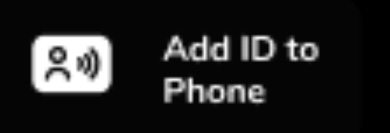
- Follow the steps to add your Commodore Card to your phone.
Click here for Troubleshooting Tips
Your Commodore Card on your Android device works anywhere you use your plastic card. Add your Commodore Card to your Android device using the GET app.
- The latest version of the GET Mobile app for adding your Commodore Card to Android devices.
- DUO authentication to confirm identity and generate secure passwords.
- Ensure that your handset has NFC and it is enabled for use.
- Go to the Google Play Store on smartphone
- Get the CBORD GET Mobile app
- Select the School – Vanderbilt University
- Login w/User ID & password
- Complete the Duo authentication
- Create a PIN
- Once you open the GET app you will see “Add Mobile ID to device”.
- Get the CBORD GET Mobile app
From the Play Store on your Android device, search CBORD GET. The app is called GET Mobile on the Play Store – download the app on your Android device.
You can use your student ID card on one device. Mobile Commodore Cards on Android wearables are not supported at this time. You cannot use the mobile Commodore Card on both iOS and Android devices at the same time.
Contact the Commodore Card office at 615-322-2273 or email commodorecard@vanderbilt.edu Business hours are Monday – Friday 8:30 am – 4:00 pm.
- During Commodore Card Office hours (8:30 – 4:00 pm) contact the Commodore Card office at 615-322-2273 to notify us to deactivate the card on your Android device.
- Log into your Google account and under Security you will see your devices. You can remove the device you lost.
- You should first remove your device from your Google account.
- Once your old phone is removed, you can add your new device by using the GET app.
- You will only have to enter your PIN number once for per day in the GET app. Use the device near a reader anywhere physical ID cards are accepted.
- Check application permissions for the app. To see permissions, press and hold the GET Mobile app, select App info from the popup and in the list should be Permissions. You can select that to get details. All permissions should be set to “enabled”.
No – you will need to charge your phone to use your student ID on Android devices.
Commodore Card on Android devices can be used even if does not have network connectivity, as the Commodore Card is stored on your device. If you are having any difficulty using your Commodore Card to complete a transaction, report any issues to the Commodore Card Office at commodorecard@vanderbilt.edu or call 615-322-2273 so we can investigate.
There is no cost to use your student ID card on your Android device.
Yes, an approved photo is required for eligibility.
Faculty, staff, and students are eligible if they meet all device and software requirements.
The same way you have always used your plastic card -- simply tap the reader with your Android device instead of your card.
Yes, you can use your Android device at off-campus merchant locations where your plastic card is accepted.
Contact the Commodore Card Office at 615-322-2273 or email commodorecard@vanderbilt.edu Business hours are Monday–Friday from 8:30 am – 4:00 pm. The Commodore Card Disclosure Statement can be found at Vanderbilt Card Services.
Your phone will work just like the physical card did. It works for door access, dining locations, the student rec center, food trucks, events, Barnes and noble, and Taste of Nashville locations. If you prefer the plastic card you can go to the GET app and flag it “found”. This will disable the mobile credential. If you do provision your phone your card will still work at vending locations, the transit bus system, package lockers, and for printing.
