Login to The Office of Lesbian, Gay, Bisexual, Transgender, Queer, and Intersex Life - Name Changes
Note: Do not bookmark this page — it will not work. After you have logged in, you can bookmark that URL.
Before you leave this computer, be certain to log out by clicking the Log Out button. Note: Navigating away from the web page does not log you out.
By taking these steps you insure the security and privacy of data important both to you and to Vanderbilt University.