One of the unique features of Amplify is the ability to export and import conversations from one account or device to another. Because Amplify conversations are stored not only based on your account, but also based on your local device browser, this ability is especially useful for moving from device to device even within your own account.
Exporting Conversions
1. To export your conversations, click the Settings gear at the top of the left-hand sidebar.
2. In the menu that appears, click Export Conversations.
- This will trigger Amplify to automatically download your conversation history from your current device and browser as a JSON type file.
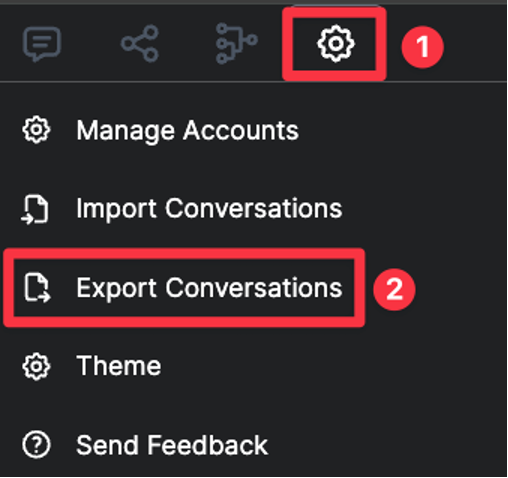
3. To locate the exported file on, check the Downloads folder of your device.
- Note: The file location of your downloaded file may vary based on your specific device settings.
Importing Conversions
1. When you are ready to import conversations, click on the on the Settings gear at the top of the left sidebar and click Import Conversations.
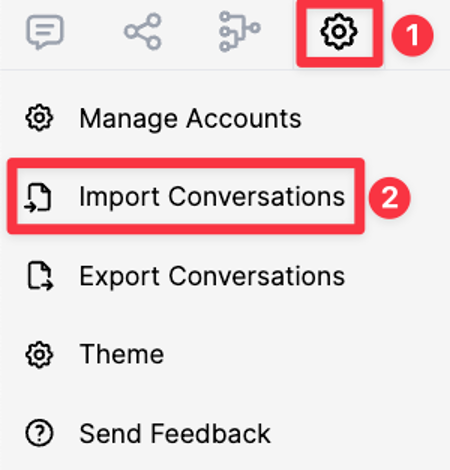
2. In the pop-up window, select the JSON file from the location where your export was previously saved.
3. Once you select the file, click Open.
Example screenshot from a Mac computer
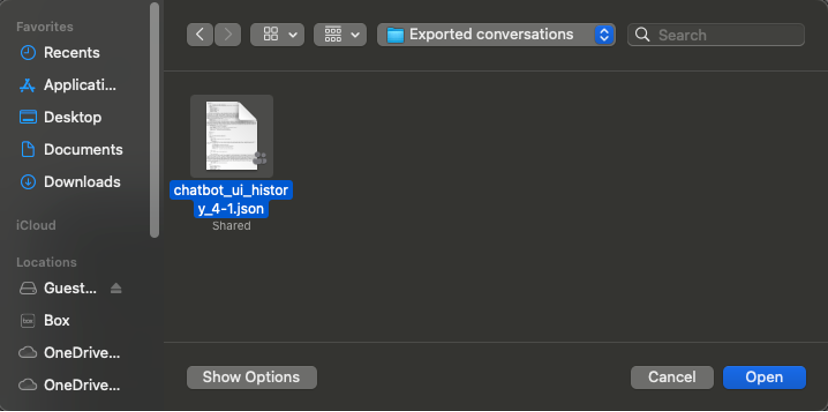
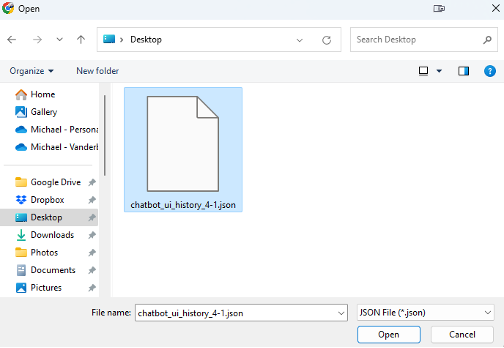
4. Amplify will then import all your conversations into your account on the device browser you are currently using.