Custom Instructions in Amplify are basically a set of rules at the start of a conversation designed to prime the AI tool to get a more focused and desired response. These instructions can include details about desired tone, style, or content, allowing you to customize the language model's responses to better suit your individual requirements. Examples of custom instructions could be ones focused on turning data into a visualization or taking detailed text and reformatting it into a PowerPoint presentation.
Creating Custom Instructions
1. Click the + Prompt Template button in the top of the right-hand sidebar to create your custom instructions.
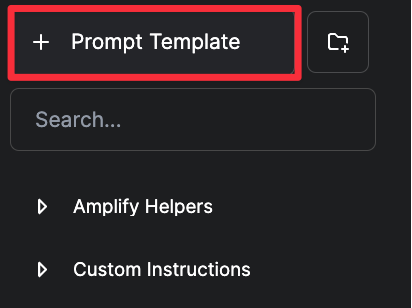
2. In the pop-up window, scroll to the bottom and select Custom Instructions as the Template Type.
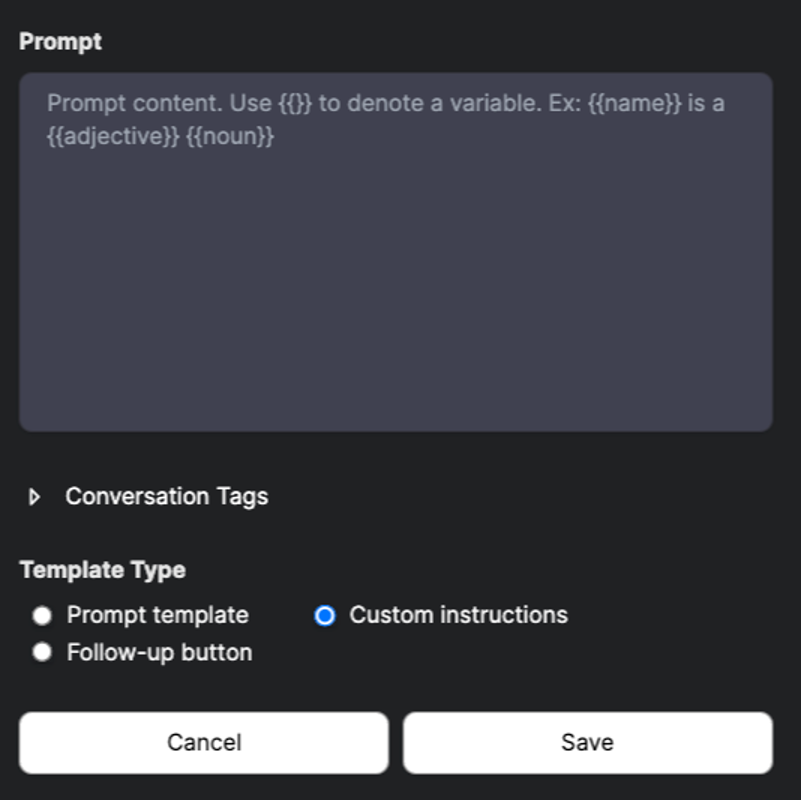
Note: To learn more about the differences between a Prompt template and custom instructions, visit our FAQ page.
3. Once you select the custom instructions option, the required fields above template type will change.
4. Complete the required fields.
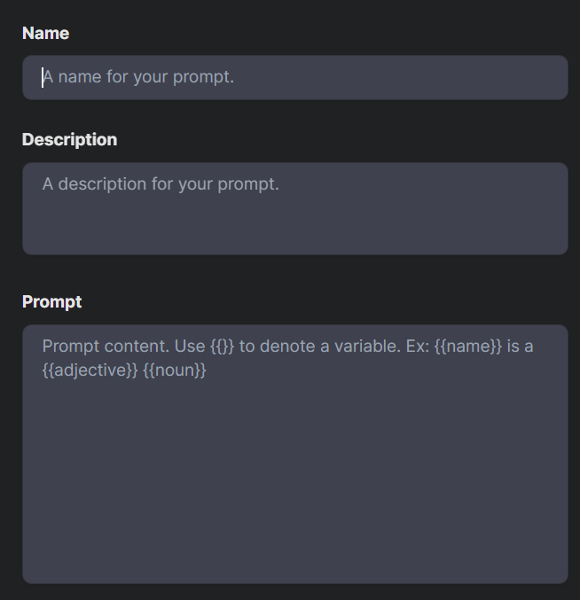
Name
- Provide a name for your custom instructions.
Description
- Provide a brief description of your custom instructions.
Prompt
- Add a prompt for your custom instructions.
Note: Given the nature of Custom Instructions, write your prompt as a set of instructions that will apply at the beginning of any message sent in a conversation where your custom instructions are applied.
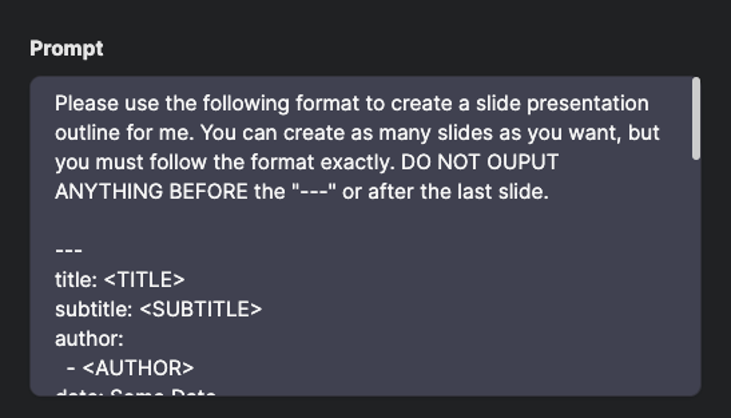
5. Once you have everything entered, review your Custom Instructions, then click Save.
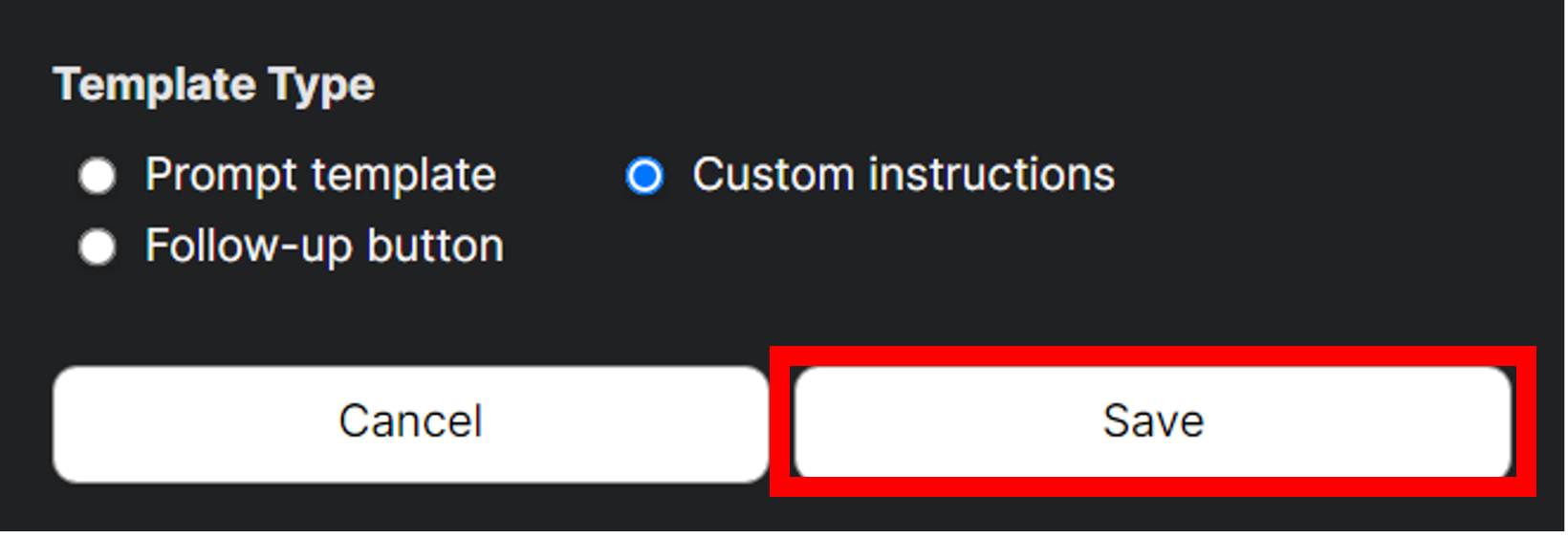
Selecting and Using Custom Instructions
1. To use Custom Instructions, begin a New Chat and select the Custom Instructions you want to use for this chat.
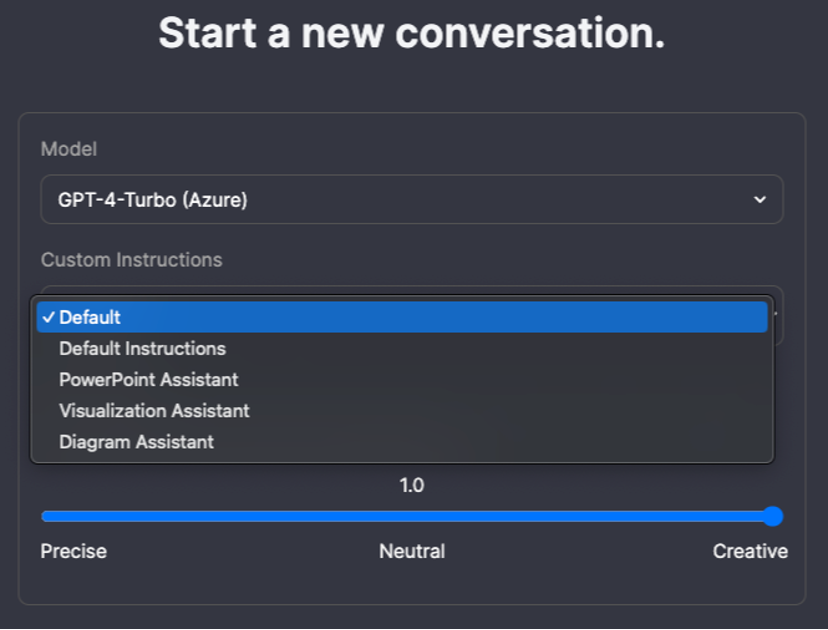
2. Once you select the appropriate Custom Instructions, enter and submit a prompt as you normally would.
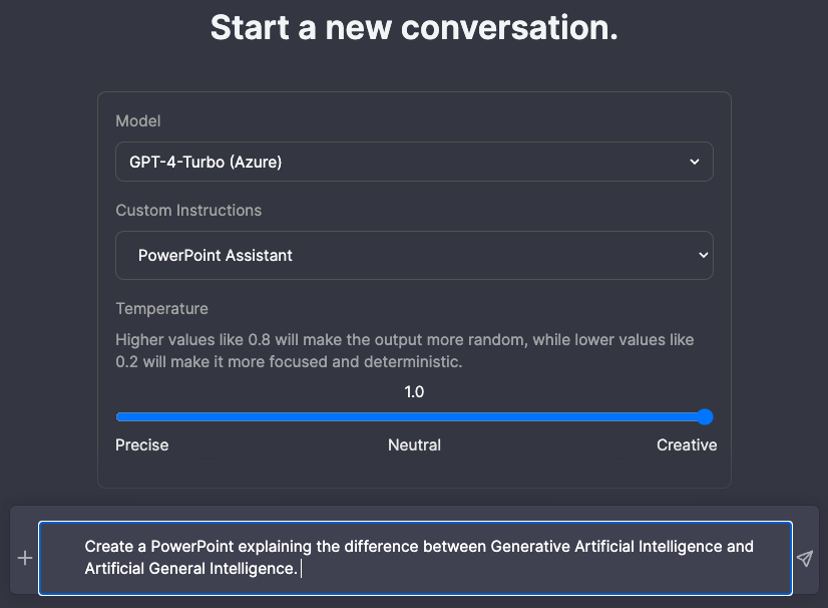
Sharing Custom Instructions with Others
1. If you want to share Custom Instructions you have built yourself, refer to our guide on Sharing in Amplify.