Environmental Health and Safety Assist (EHSA)
EHSA Login
EHSA Link: http://ehsa.vanderbilt.edu
Sign In Information
- For VU individuals, sign in through Vanderbilt’s SSO page.
- For VUMC individuals, sign in with your VUMC email to be taken to VUMC’s SSO page.
For new researchers who need access to EHS Assist or to add a lab’s inventory, please contact ehsa@vanderbilt.edu.
For existing researchers who need to add, edit, or remove existing lab members, access the User Registration Guide.
What is EHS Assist (EHSA)?
As part of the EHS transition, Vanderbilt is upgrading the IT and data management tools related to research EHS by implementing the EHS Assist (EHSA) online platform. Goals of the EHSA implementation are to reduce administrative and management burden, improve efficiency, improve data accuracy, and increase data transparency.
EHS Assist is a user-friendly, comprehensive, online information management system that assists VU researchers with managing their safety and compliance responsibilities and information related to the use of hazardous research materials and equipment.
VU researchers can use one portal to manage chemical, radiation, X-ray, laser, and biological safety information as well as the following:
- Access safety data sheets (SDSs);
- Update the users, locations, and inventories of hazardous research materials such as chemicals;
- Track EHS training completion data updated daily from Oracle Learn;
- Order radioactive materials if approved;
- Respond to inspection findings;
- Request chemical and radioactive waste collection services and supplies.
The information on this page will be updated regularly as new functionality is available or additional user guides or information becomes available.
Need EHSA Help or need to request changes to your access level?
Email ehsa@vanderbilt.edu with your questions or issues.
EHSA User Guides
The following user guides have been prepared to assist researchers with using the EHS Assist platform.
| General Guides that apply to all EHSA modules |
| EHSA Orientation Guide – this guide is the first step to familiarizing researchers to the EHS Assist platform and its modules |
| Lab Hazard Signs Guide – how a PI or lab manager can add or remove emergency contacts or print a lab door hazard sign |
| Training Completion Records Guide – how a PI or lab manager can view current and historical EHS training completions for your researchers |
| Inspection and Audit Guide – how to respond to findings from a lab inspection |
| Chemical Safety Guides and Templates | Radioactive Material (RAM), X-ray machine, and Irradiator Guides |
| Chemical Inventory Guide – how to view, search, add, remove, share, and transfer chemical items in an inventory | RAM Buyer’s Guide – how to enter and submit a radioactive material (RAM) requisition |
| Template for Importing Chemicals into a Chemical Inventory – use this excel template when importing your complete inventory into a new inventory or adding batch chemicals into an existing inventory | RAD Meter Guide – how to access information on radiation meters in your lab |
| Chemical Inventory Verification Guide – how to compare the inventory data in EHS Assist with what is physically in the lab at any given time. This can be accomplished with or without a barcode scanner. | Radioactive Material Permit Application Guide – coming soon |
| Chemical Fume Hood Guide – how to access information on chemical fume hoods in your lab |
| Hazardous Waste Collection and Supply Request Guides | Laser Safety Guides |
| Chemical Waste Collection Request Guide – how to add/view a chemical waste pickup or supply request (not for use with biological or pathological waste items) | Laser Inventory Guide – how view and update information about the lasers in a lab |
| Radioactive Waste Collection Request Guide – how to add/view a radioactive waste pickup or supply request | Laser Registration Guide – how to register Class 3B and 4 lasers for your lab |
| Laser Transfer and Disposal Guide – how to transfer or dispose of existing laser inventory |
| Biological Safety Guides | |
| Coming soon |
EHSA VIDEO TUTORIALS
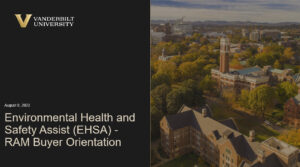
Find answers to the most asked questions about EHS Assist
For example, type in “transfer” or “inventory” in the search box. The list will filter to show only items that mention those keywords.
EHS Assist FAQ
-
- While working in EHS Assist, reorder the columns how you would like them to remain.
- Click the
 button to navigate to EHSA’s homepage.
button to navigate to EHSA’s homepage. - In the upper right of the home page, you will see your name located in a dropdown menu.
- Click the dropdown and select the Save Settings option.
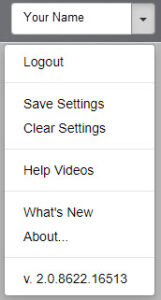
Now every time you log into EHSA, your columns will remain in the new order.
EHSS recommends that the first time a PI’s chemical inventory needs to be added to EHS Assist, you should reach out to ehsa@vanderbilt.edu for assistance. Once the inventory has been loaded successfully into EHSA, moving forward, you can use the chemical inventory template to make changes to the existing inventory.
After logging in, the first time you try to place a waste collection request in EHSA, you will be asked to add required fields to set up your Waste Request Profile.
1. Click Yes to continue filling out the Waste Request Profile.
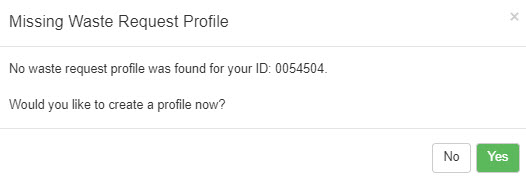
2. Fill out the required fields (*) under the User Information section.
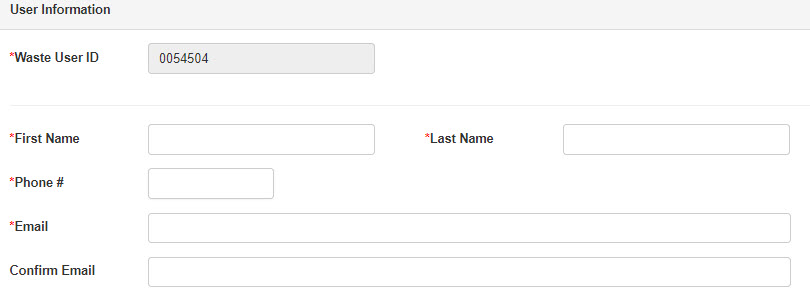
3. Under the Waste Request Information section, this is the list of PIs that you want to request waste collection requests for.

4. If there isn’t anyone listed, click the Add button. This will bring up the Modify window.
5. Fill out this information and click Attach to add the PI.
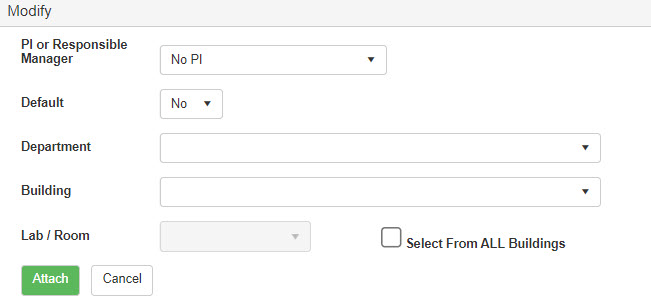
6. Repeat this step until all of the PIs that you want are listed.
7. Click Save to save your Waste Request Profile.
Now when you place a Waste Collection Request, you will see the PI information along with your information in your profile.
For guidance on updating a chemical inventory, refer to the Chemical Inventory Guide, on How to Transfer/Move Chemical Inventory (pg. 29).
Reach out to the EHS Administrator at ehsa@vanderbilt.edu for help accessing EHS Assist and any information related to your lab.
Reach out to the EHS Administrator at ehsa@vanderbilt.edu for help accessing EHS Assist and any information related to your lab.
When verifying your inventory, whether manually or with a scanner, each chemical will display a ‘View/Edit’ button on it. When you click the View/Edit button, it will allow you to update a few details of the chemical without leaving the entire verification process.
Contact the EHSA Administrator ehsa@vanderbilt.edu and explain what module you were in, and which process you were doing while in EHSA. Depending on the process and module, if any data was lost during the process, there will be a possibility of retrieving and restoring the lost data.
Currently, Google Chrome, Firefox, and Microsoft Edge are fully supported browsers for EHS Assist. Internet Explorer is not supported.
Yes, you can access EHS Assist on a mobile device using https://ehsa.vanderbilt.edu.
