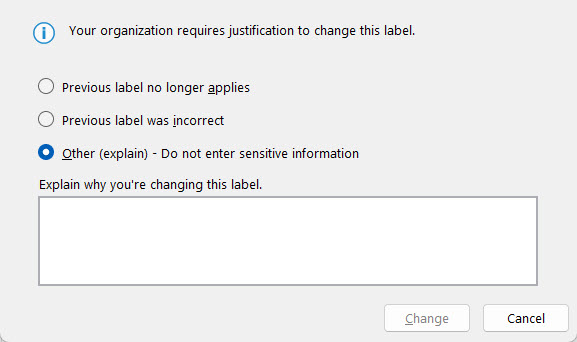Files created in Microsoft applications can be labeled with Vanderbilt's data classification levels. When you label a file with a label, you help safeguard its contents, maintain its privacy, and comply with legal standards.
Starting Oct. 9th, 2024 you will have the ability to apply data sensitivity labels to Microsoft documents.
Users should apply Sensitivity labels to documents and emails during creation or modification. Label application is essential when the content contains confidential, proprietary, or personally identifiable information (PII) that requires protection to prevent unauthorized access, comply with regulatory standards, and mitigate potential data breaches.
| Classification | Level 1 Public | Level 2 Institutional Use Only | Level 3 Restricted | Level 4 Critical | |
| Encryption | Encryption Required? | No | No | Yes | Yes |
| Offline Access Available? | Always | 30 Days | Never | Never | |
| Content Marking | Content Marking Required? | No | No | Header Only | Header and Content |
| Privacy and External User Access | Privacy expectation? | None | None | Private | Private |
| External User Access Available? | Yes | Yes | No | No | |
| External Sharing and Conditional Access | External Sharing from SharePoint? | Anyone | Existing Guests | Existing Guests | Only VU |
Applying sensitivity labels to Vanderbilt documents is fundamental to maintaining the integrity and security of our data. It ensures that sensitive information is consistently identified, classified, and protected across all platforms and storage locations. By labeling files, we enforce data handling policies, control access based on data classification levels, and facilitate secure sharing within and outside the organization. This practice supports our commitment to regulatory compliance, intellectual property protection, and privacy obligations.
Each Data Sensitivity label has embedded security and privacy settings consistent across various file types and platforms. The security and privacy settings become more restrictive as the data level increases.
Please contact the Office of Cybersecurity to request special Sensitivity labels that address unique data security and privacy needs.
Avoid classification errors by accurately applying sensitivity labels based on data sensitivity level. Under or over-classification can lead to exposing sensitive data or over-restricting unnecessarily. Using different sensitivity labels for documents that change classification levels is recommended. For instance, when sensitive information is added or removed from a document.
Click the links under the Desktop Applications for a short video demonstrating applying Sensitivity labels to your files.
Desktop Applications | Web Applications |
| Microsoft Word | Office 365 |
| Microsoft Excel | Microsoft Teams |
| Microsoft PowerPoint | SharePoint |
| Microsoft Outlook | Mobile editions of these apps |
Click the links under the Desktop Applications for a short video demonstrating applying Sensitivity labels to your files.
Desktop Applications | |
| Microsoft Word | |
| Microsoft Excel | |
| Microsoft PowerPoint | |
| Microsoft Outlook |
To apply labels on desktop applications, locate the Sensitivity button on the Home tab on the right-hand side of the toolbar.
For mobile apps, that have fewer user interface elements, labeling settings will be located under the ellipsis icon.
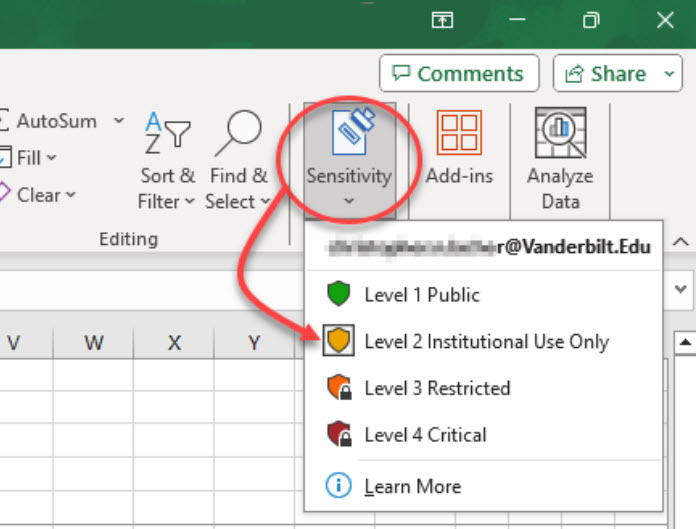
Need to change the label?
When changing sensitivity labels, the user must provide a justification reason. A message requesting the justification will pop-up for the user to select from a predefined list of options or enter a new one.