Communicating with Students
By Stacey M Johnson, Assistant Director for Educational Technology, Vanderbilt University Center for Teaching
Cite this guide: Johnson, S.M. (2020). Communicating with Students. Vanderbilt University Course Development Resources. https://www.vanderbilt.edu/cdr/module-2/communicating-with-students/
 Communicating with students is one of the most essential practices in effective online teaching. In the virtual classroom, students and faculty are physically separated. So, we have to make the most of technology-mediated communication channels. Despite some negative impressions of online communication, most online instructors report that their interactions with their students are as deep and meaningful and in f2f environments.
Communicating with students is one of the most essential practices in effective online teaching. In the virtual classroom, students and faculty are physically separated. So, we have to make the most of technology-mediated communication channels. Despite some negative impressions of online communication, most online instructors report that their interactions with their students are as deep and meaningful and in f2f environments.
You will have to make some key decisions about which communication channels will be used in your class. If students have to guess where instructor announcements will come from or how they will receive feedback, you risk losing them to frustration or cognitive overload. Here are a few of the most commonly used communication tools, their pros and cons, and links to learn more about how those tools work in Vanderbilt’s course management system, Brightspace.
 In this Psychology Today article, Ross O’Hara writes, “E-mail has been abused as a form of communication for the past two decades, rendering it barely useful for transmitting basic information.” For college students, this might be even more true. They are barraged by institutional messages, as many as 4000 a year according to one source, and might have difficulty keeping up with email and distinguishing the truly important and time-sensitive messages from all the rest.
In this Psychology Today article, Ross O’Hara writes, “E-mail has been abused as a form of communication for the past two decades, rendering it barely useful for transmitting basic information.” For college students, this might be even more true. They are barraged by institutional messages, as many as 4000 a year according to one source, and might have difficulty keeping up with email and distinguishing the truly important and time-sensitive messages from all the rest.
With this in mind, here are a few recommendations for making the most of email communication.
- Be concise
When students do read your emails, they will probably scan them. Get right to the point.
- Use a descriptive subject line
Make sure the essential information is referenced in the subject line so students can see it before they even open the message. “Update on Quiz 3 for Span 1101” is more effective that “information about class”.
- Send emails on consistent days/time
If email is going to be your primary way of communicating with students, consider sending out a weekly email on a predictable schedule rather than sending out information in drips and drabs. This helps students expect and prioritize your course email, rather than being caught off guard or letting it get lost in the shuffle.
- Have a static backup source of information
If you are emailing students course information, that email can get deleted whether intentionally or accidentally, and then that information is gone. Because of how sensitive many email spam filters are, it is even possible that students will never see your email because it gets shuffled into a folder rather than going to their inboxes. So, if the content of the email is important, make sure it is posted somewhere in your course where it cannot get accidentally moved or deleted by students or filtered out by algorithms. Announcements, discussed more in the next section, are very useful for this.
Announcements
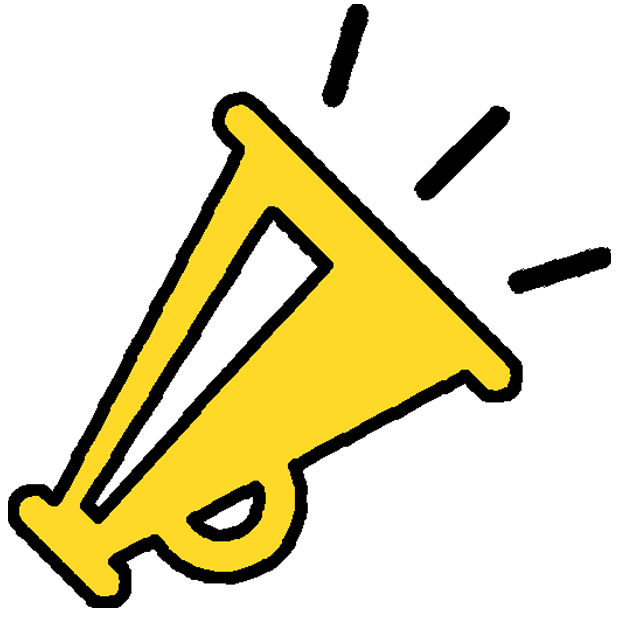 Announcements serve much the same function as email, only instead of going to student inboxes, they stay posted on a specific page in your online course. In some course management systems, announcements can be automatically sent out as emails also. In Brightspace, Vanderbilt’s course management system, students have the option to opt into receiving announcements as emails or as text message.
Announcements serve much the same function as email, only instead of going to student inboxes, they stay posted on a specific page in your online course. In some course management systems, announcements can be automatically sent out as emails also. In Brightspace, Vanderbilt’s course management system, students have the option to opt into receiving announcements as emails or as text message.
Here are a few recommendations for making the most of announcements.
- Release announcements on a consistent day/time
Much like emails, consistent announcements can be useful, for example a weekly announcement that reminds students of important dates and deadlines and guides them to the correct module. This can be easily done by pre-loading announcements at the beginning of the semester and scheduling them to release at the right time. You can always edit announcements before or after they are released to add more timely information to the weekly reminders. And you also have the option of sending out an unplanned announcement when important things comes up.
- Make sure students know about the Announcements tool
In your syllabus and early on in the course, explain to students that you will use announcements, where to find them, and what sort of information to expect. It is a good idea to post the guide for setting up notifications where you students can find it.
- Include various media types
Like all text boxes in Brightspace, instructors can post text, audio, video, or images to convey important information in the Announcements tool. Using more than one media type makes your course more accessible and increases student engagement.
Automatic Actions and Progress Tracking
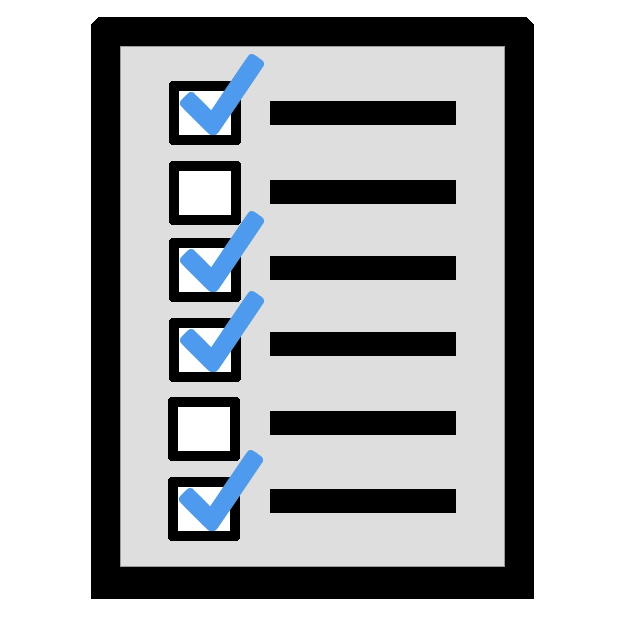 Are you worried that some of your students might slip through the cracks online? That it might be harder to keep up with who is staying engaged in the course? There are several tools that can help.
Are you worried that some of your students might slip through the cracks online? That it might be harder to keep up with who is staying engaged in the course? There are several tools that can help.
In Brightspace, there is a tool called Intelligent Agents that allows instructors to determine that specific actions will be taken when specific conditions are met. For example, you can set up in advance that when a student does not log into Brightspace for 9 days in a row, they will get an email from you expressing that you miss them in class and reminding them that they are expected to log into the course at least 3 times per week. The email that goes out to students is customizable in advance and you can set it so that you get a BCC of the email so you know when it has gone out. There are a range of different student actions that can trigger this automatic action, and instructors can set up as many intelligent agents as they like.
In addition to automatic actions, instructors can also keep tabs on student interactions in their Brightspace course through the built in activity tracking tools. This video from D2L goes over pretty much everything related to progress tracking and completion summaries in the Content section of your course. The completion summary will help you get an idea of how students are interacting with a Content item. But you can also get a sense for how specific students are engaging with the course in Class Progress and User Progress tools.
If you notice that certain topics or kinds of activities are not getting the same level of participation from students, it may be a good idea to rethink those learning activities, provide more scaffolds, or review their alignment with learning objectives.
A strong word of warning: Click tracking should never be used as a way to police or punish students. Consider these scenarios.
- A student has trouble with their wifi and so a classmates sends them PDFs of the reading. Click tracking will tell you they never clicked on the link when in fact they did the reading carefully as instructed.
- A student downloads all the documents in the course at the beginning of the semester in bulk, but click tracking will have no way of communicating that information. It will just indicate that the student did not click on the link.
- Another student clicked on all the links, but did not read carefully or process the content. Click tracking can’t tell you to what degree a student engaged with the content or whether they understand what they read.
These scenarios are the reason this CDR focuses on building engaging spaces for learning where students can process together and demonstrate their learning using a variety of available tools. Tools like click tracking can communicate a lot about how students are engaging with the course, but they are not dependable or foolproof enough to be used as data for student assessment.
Feedback and Grades
I n an online course, grading student work is not just about ranking and sorting students. Grading and feedback is an essential opportunity for communicating how students are performing in the course, where they are excelling, and where they could improve their performance. Course management systems generally have a range of multimedia feedback tools available including document annotation, rubrics, as well as text, audio, and video responses. Ideally, faculty will employ a combination of these tools that allows students to see the instructor as an ally in their learning who is rooting for them and providing them constructive feedback.
n an online course, grading student work is not just about ranking and sorting students. Grading and feedback is an essential opportunity for communicating how students are performing in the course, where they are excelling, and where they could improve their performance. Course management systems generally have a range of multimedia feedback tools available including document annotation, rubrics, as well as text, audio, and video responses. Ideally, faculty will employ a combination of these tools that allows students to see the instructor as an ally in their learning who is rooting for them and providing them constructive feedback.
For more on providing feedback online, see this page in Part 2 of the CDR.
Office Hours / Q&A sessions
 In addition to asynchronous interactions and synchronous class meetings, faculty can make themselves available for consultation with students through office hours and Q&A sessions. When done well, these kinds of sessions are wonderful opportunities to hear from students individually or in small groups and speak directly to their concerns.
In addition to asynchronous interactions and synchronous class meetings, faculty can make themselves available for consultation with students through office hours and Q&A sessions. When done well, these kinds of sessions are wonderful opportunities to hear from students individually or in small groups and speak directly to their concerns.
For more on effective online office hours and Q&A sessions, see this page in Part 2 of the CDR.

This page is licensed under a Creative Commons Attribution-NonCommercial 4.0 International License.

