Setting up Pearson’s MyLab and Mastering in your Course
Pearson’s MyLab and Mastering is already integrated with our Brightspace environment and is ready to be added to your courses as you see fit. The instructions below will take you through the process of adding the MyLab and Mastering Widget to your Brightspace homepage, which is the suggested path for adding this tool to your course.
Adding the MyLab and Mastering Widget to your Course Homepage
1.) Navigate to the course in which you’d like to add the widget, then select the Course Admin tab at the top of the page
2.) Select the Homepages link
3.) Find the “Simple, Standard VU Homepage,” then select the dropdown arrow next to it and choose Copy
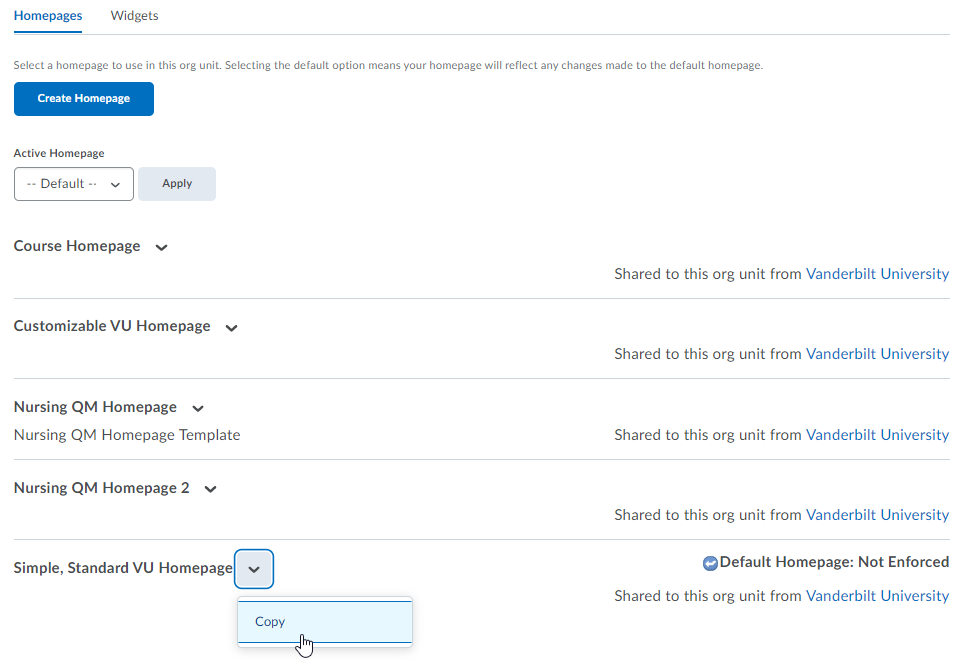
4.) At the top of this page, find the Active Homepage dropdown and select the “Simple, Standard VU Homepage – Copy,” then choose Apply to make this homepage active
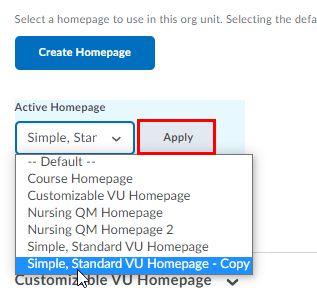
5.) Once your new active homepage is set, it will be labeled as Active. Click on the blue link to this homepage to edit its contents
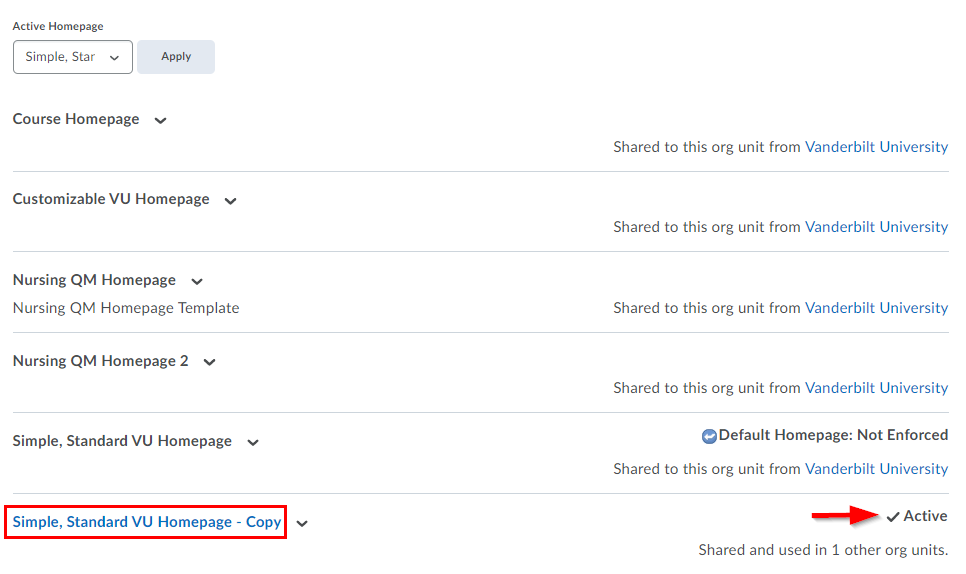
6.) Scroll to the bottom of the edit page to find the widget editor, then select Add Widgets
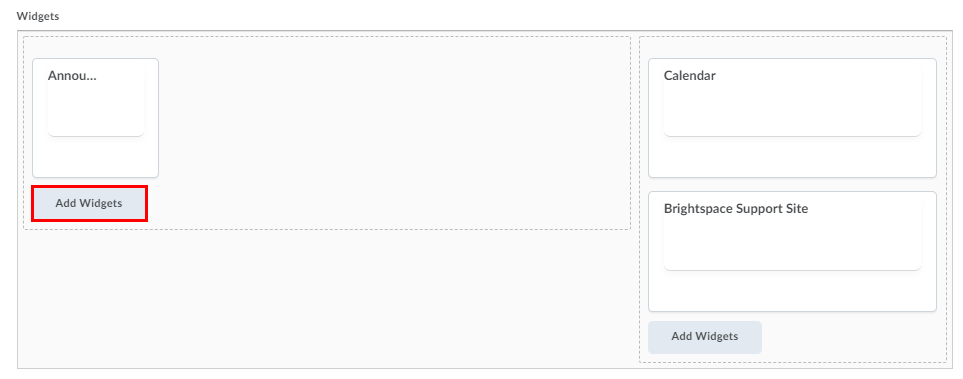
7.) Find the MyLab and Mastering Links item in the list, then select the checkbox next to it. Choose Add to add it to your homepage
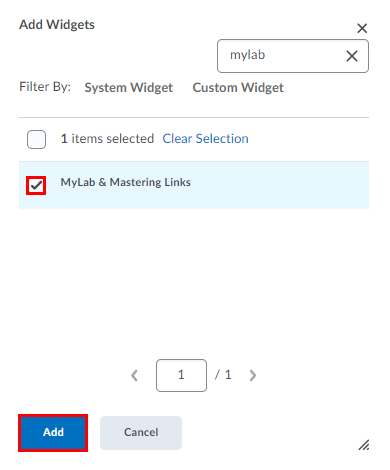
8.) Select Save and Close to save your changes

