Quick Start to Hosting Zoom Meetings
This is a simple overview of hosting a Zoom meeting. Click on the link below to get a printable version to keep near your workstation.
Updated August 2021
The Zoom Host’s Interface
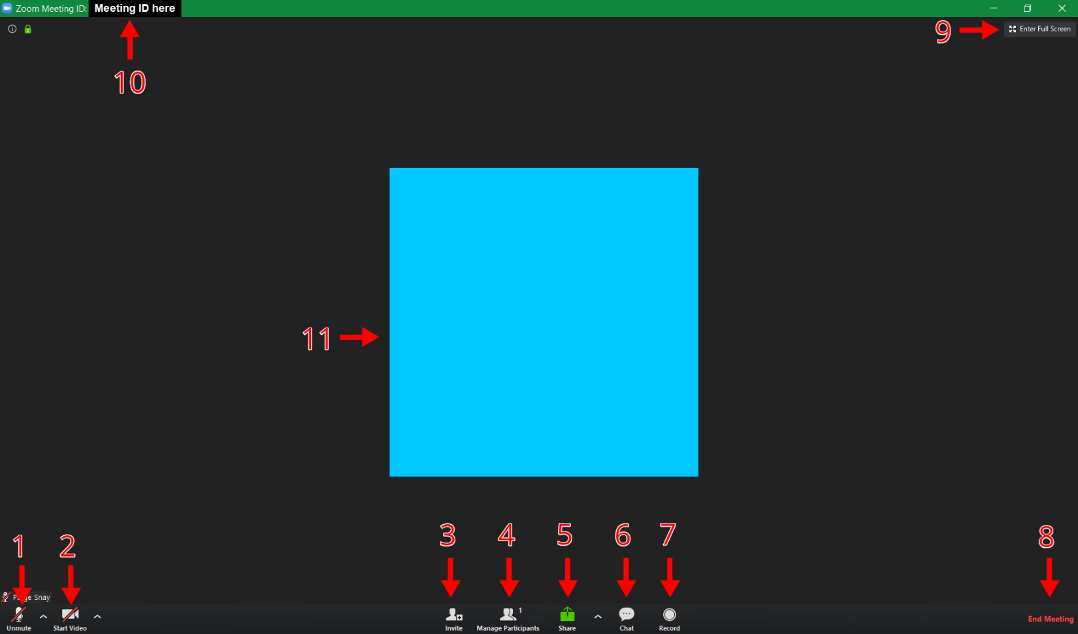
- Mute/Unmute Microphone. Select the ^ to the right of the microphone to choose which microphone you’d like to use
- Enable/Disable Webcam. Select the ^ to the right of the webcam to choose which camera you’d like to use
- Invite people to meeting
- View and manage participants. Displays a list of participants where you can mute/unmute all or grant host privileges
- Share screen. Can display entire computer screen, one specific program, or a plain whiteboard for annotation
- View chat
- Record meeting
- End Meeting
- Enter full screen
- View meeting ID
- Host’s webcam video. Additional participants’ webcam video will be displayed in smaller boxes along the top of the meeting screen

