Providing Special Access to a Quiz
There may be a situation where you want to grant a student Special Access to a quiz. This could include: Alternate dates, extended time limit, or increasing the number of attempts a student is allowed. You will locate the Special Access tool in the Restrictions tab of Quizzes. You can read about the Restrictions tab here.
If a student has an Accommodation through Vanderbilt’s Student Access Center that allows extra time on all quizzes, you can do that with the Accommodations tool.
Updated Spring 2021
Provide Special Access to a Quiz
- Go in to Edit your quiz. Click on the Restrictions tab.
- At the bottom of the Restrictions tab, click Add Users to Special Access and select your criteria
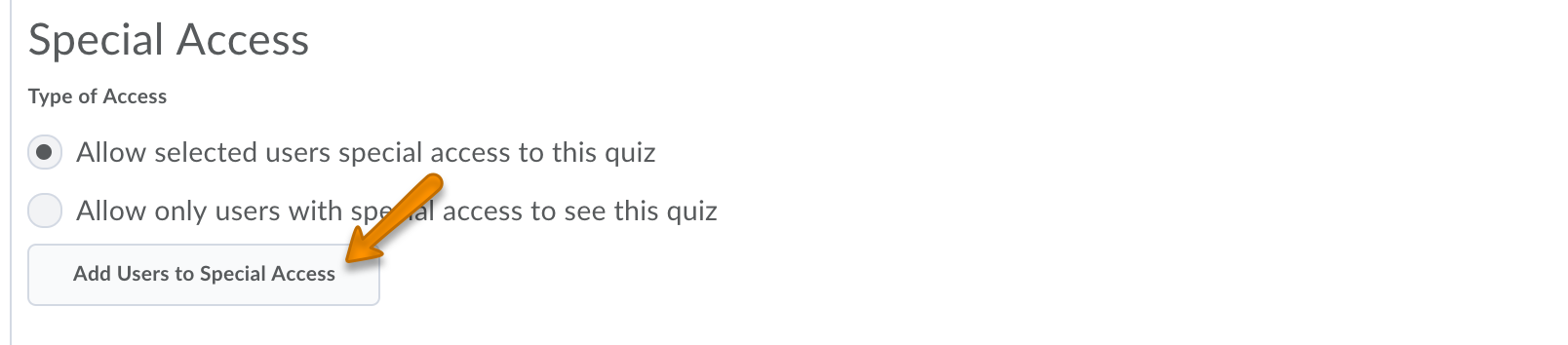
- Change dates – allow a student alternate start, due, and/or end dates
- Allow more time – there are two options:
- Recommended Time Limit – the student will have no time limit, but will still see a timer for the recommended time
- Enforced Time Limit– the student will have a different time limit from other students
- Number of attempts – the student can have multiple quiz attempts. There is an additional option for the student to achieve a certain score to earn their additional attempts.
- After selecting your criteria, choose the student(s) receiving the special access.
- Click Add Special Access to save.
- Click Save and Close when exiting the restrictions tab.
