Creating a Discussion Topic
Beginning in May of 2023, the Discussion tool in Brightspace has a new interface available. Starting July of 2023, this became the default interface for creating or editing discussion Topics. This guide will show you how to create a discussion Topic.
Note that a Brightspace discussion Topic is part of a discussion Forum. If you don’t already have forums set up, or you would like an overview of how forums and topics work together, visit this guide on Understanding the Discussion Tool in Brightspace.
Updated Fall 2023
Create a Discussion Topic
- Go to Activities and Assessments -> Discussions
- Click on New and select New Topic
- Select the Forum you want your new topic to be listed under.
- Give your Topic a title and write a description. The description will be the instructions that your students see when visiting the discussion topic.
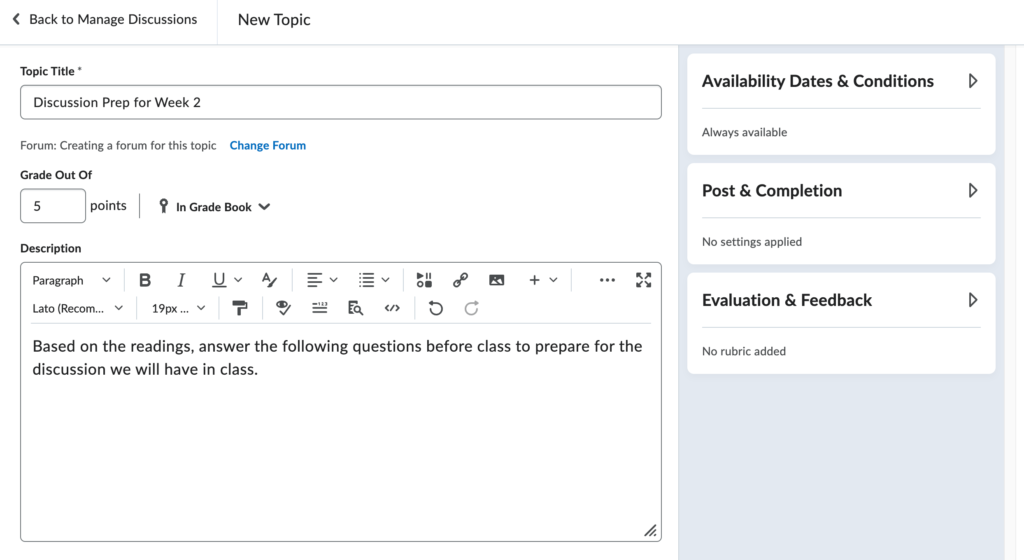
- Use the widgets in the right column to customize your topic:
- The Availability Dates and Conditions section contains settings for Start Date, End Date, Release Conditions, and Group/Section Restrictions. This module can be used to determine who has access to this discussion topic, and during what period of time.
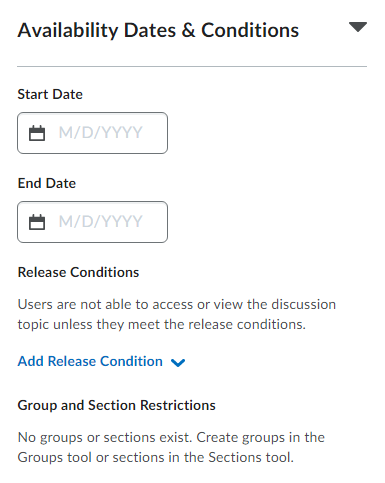
- The Post and Completion section allows instructors to determine whether students can post anonymously or must start their own discussion thread before viewing the replies of other learners. This section also contains the option to require instructor approval before learner submissions are visible to their peers.
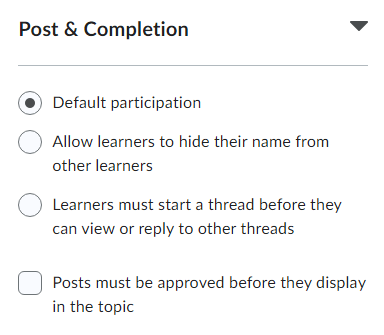
- The Evaluation and Feedback section allows instructors to attach rubrics and determine whether discussion participation will be evaluated on a per-thread basis. This section also contains the option to allow learners to rate their peers posts.
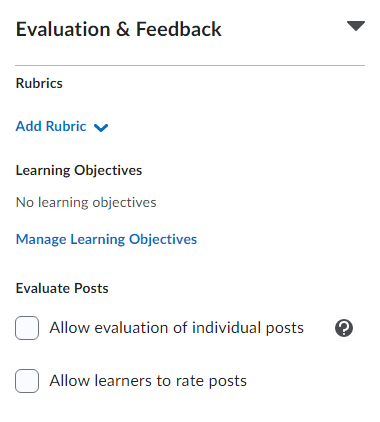
At the bottom of the page, you can toggle whether you want the discussion topic to be hidden or visible to students at this time. Note that visibility is different from availability. A hidden topic is not visible to students at all. A topic that is unavailable is visible, but students are not able to interact/contribute.
Be sure to Save and Close when you are finished.

