MatLab Grader Setup Guide
MATLAB Grader allows the automatic grading of MATLAB code. This integration with Brightspace allows those grades to be automatically passed over into Brightspace.
In this guide, we’ll review the brief setup process for adding MATLAB Grader into your Brightspace course on the content page.
Updated Spring 2024
Step 1: Adding MATLAB Grader to the Content Area
- Open your course and navigate to the Content page
- Select the module in which you’d like to add MATLAB Grader from the left sidebar
- Select the Existing Activities dropdown, then choose External Learning Tools

- Scroll to the bottom of the pop-up window and choose Create New LTI Link
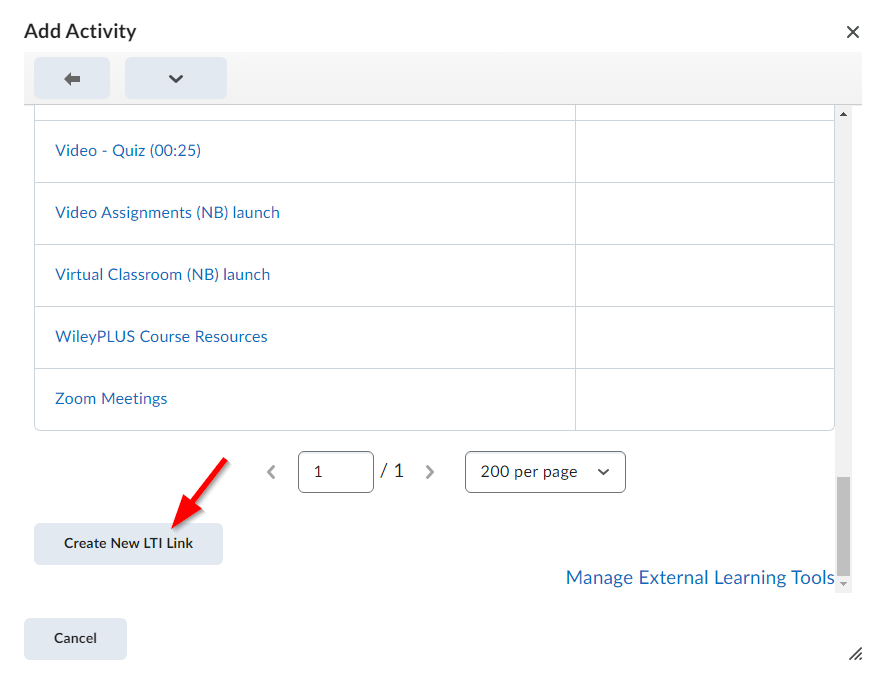
- Enter the following information:
- Title: MATLAB Grader
- LTI URL: https://learningtool.mathworks.com/v1p3/launch
- The Tool dropdown will be automatically be populated with MatLab Grader LTI 1.3. Select the Create and Insert button
- You are now ready to use this link to navigate to MATLAB Grader by selecting this link in your course

