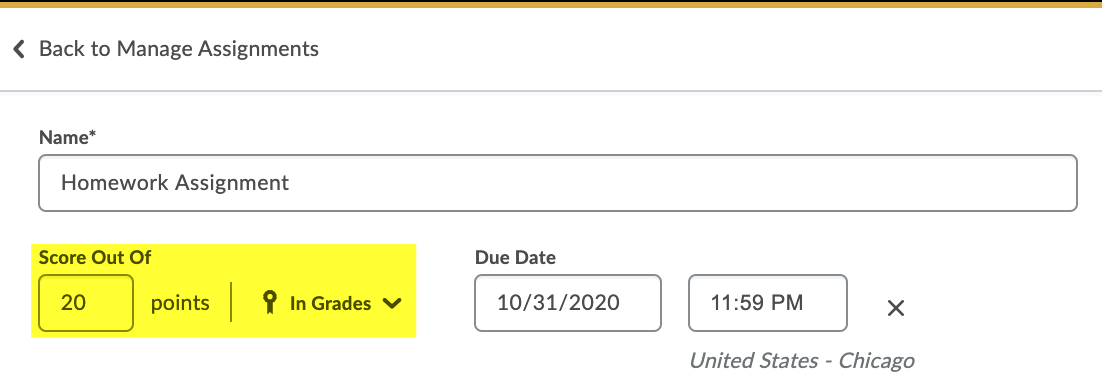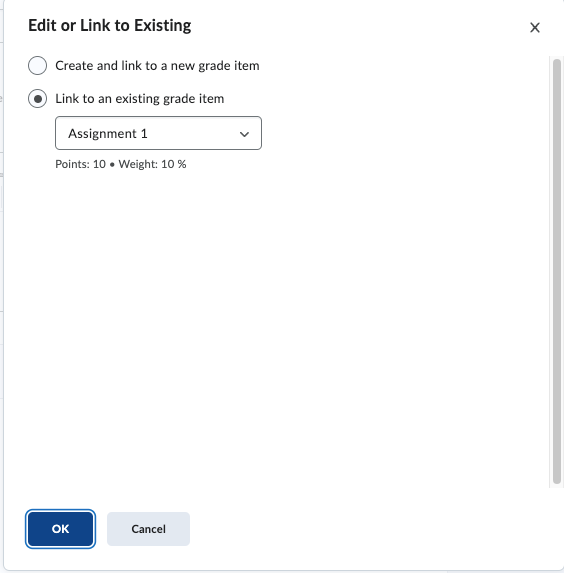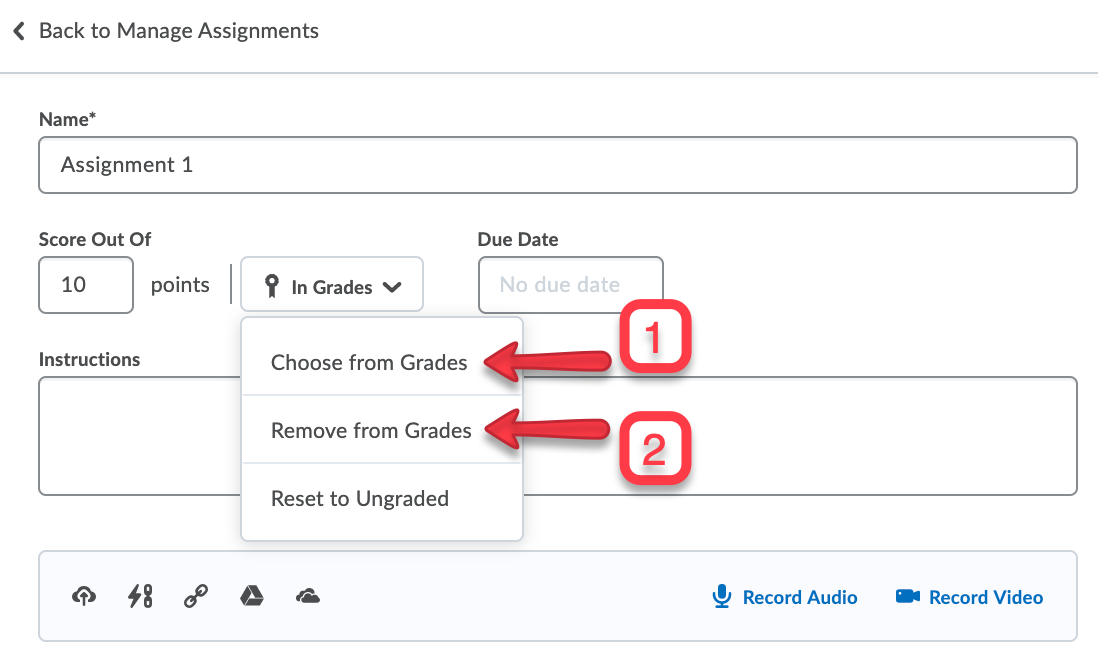Linking your Assignment to the Gradebook
When you create an Assignment in Brightspace, you may want to link it to the Grades tool. This guide will explain how to link your assignment to a grade item that has already been created, as well as provide other important information about associations.
Association or Link – these words are used to describe when an activity in Brightspace (ex. Assignment, Quiz, Discussion response) is connected to a Grade item in the Grades tool. When the activity is assessed by the instructor, the grade will automatically transfer into the Brightspace gradebook.
- Link an Assignment to a new Grade Item
- Link an Assignment to an existing Grade Item
- Change or remove a gradebook association
- What if I don’t want the assignment to affect the final grade?
Link an Assignment to a New Grade Item
Unlike Brightspace’s previous Assignment tool, creating a new assignment will automatically create a grade item unless you manually link it to an existing one.
To do this, give your assignment a point value but do not make a gradebook selection.
Link an Assignment to an existing Grade Item
- In this example, the gradebook (Course Admin -> Grades) already has a Homework Category and two Homework assignment Grade Items.
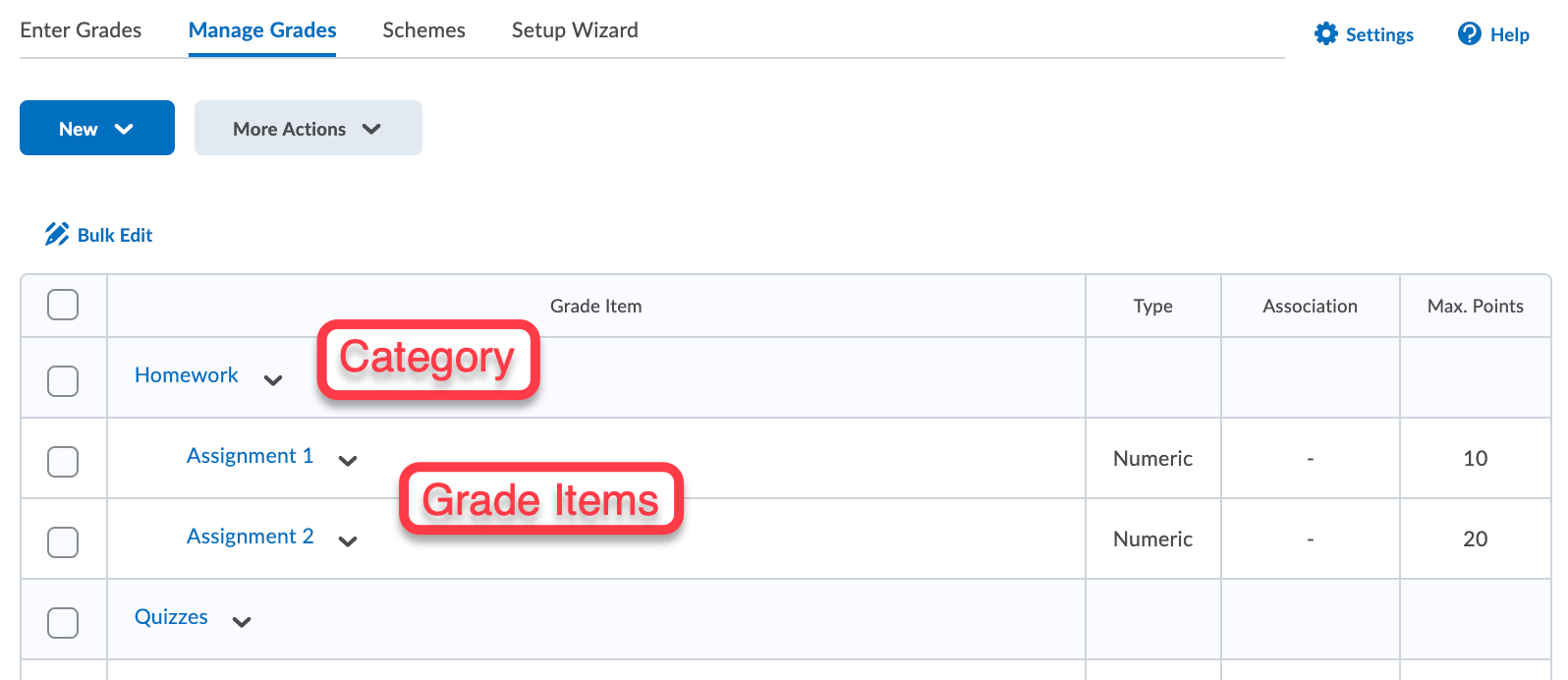
- Now, you should go to the Assignments page. Begin a new assignment, or go to edit your already existing assignment. Give it the same title as your Grade Item, and give it a corresponding point value. These should match your gradebook. In this case, “Assignment 1” is worth 10 points.
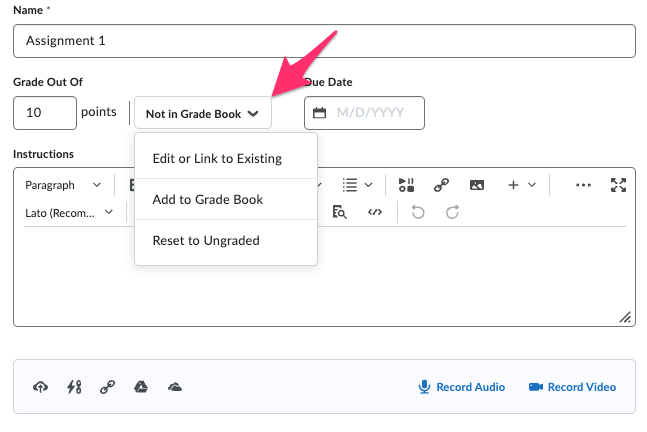
- Click on Not in Gradebook and select Edit or Link to Existing.
- A small window will open asking you to either Create a new grade item or Link to an existing grade item. Choose the Link to an existing grade item option, then select the Grade Item you want to link with your assignment. Make your selections, click OK, and click Save and Close on the Edit Assignment screen. The assignment and Grade Item are now linked.
Change or Remove a Gradebook Association
You can change or remove a previous association with the same tool you used before.
- Choose a different Grade Item
- Remove the association, so the assignment is no longer linked to the gradebook at all.
What if I don’t want the assignment to affect the final grade?
If you want to grade an assignment, but don’t want it included in the final grade there are two options.
- Remove the association from the gradebook as described above. In this case, the student can see their grade in the Assignments area, but not in the gradebook.
- Keep the association, but select Exclude from Final Grade Calculation when editing the Grade Item. Students will see the grade in both the Assignments area and the gradebook.
- Make an ungraded assignment. Students will not receive a grade for their work, but can read any feedback you may have provided.