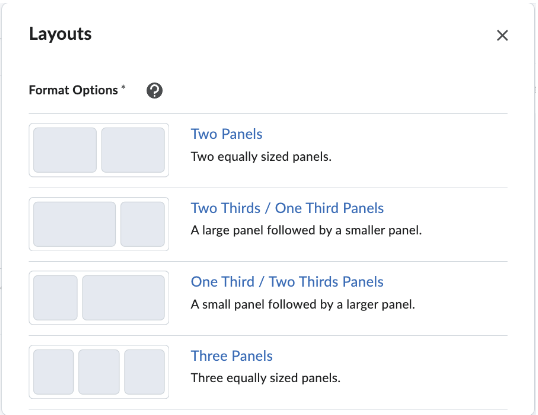Inserting Layouts Using Creator+ in the Classic Content Experience
As part of the new Creator+ package that is now available in Brightspace, you can now add a variety Layouts to present course information and learning materials more efficiently. Layouts allow you to organize and group content into different panels. This guide describes how to add these Layouts in a course page in Creator+ in the Classic Content Experience.
Note: This guide is for the Classic/Default content view, but if your course uses the Lessons View, you can view our guide for that content experience here.
Inserting Layouts
This guide uses Two Panels Layouts as an example for how to insert Layouts, but the steps you will follow are the same for all types of Layouts. To insert Layouts, follow the instructions below:
- Go to your course
- Click Content
- Click on a module or create a new content module
- In your content module, click Upload/Create, then click Create a File
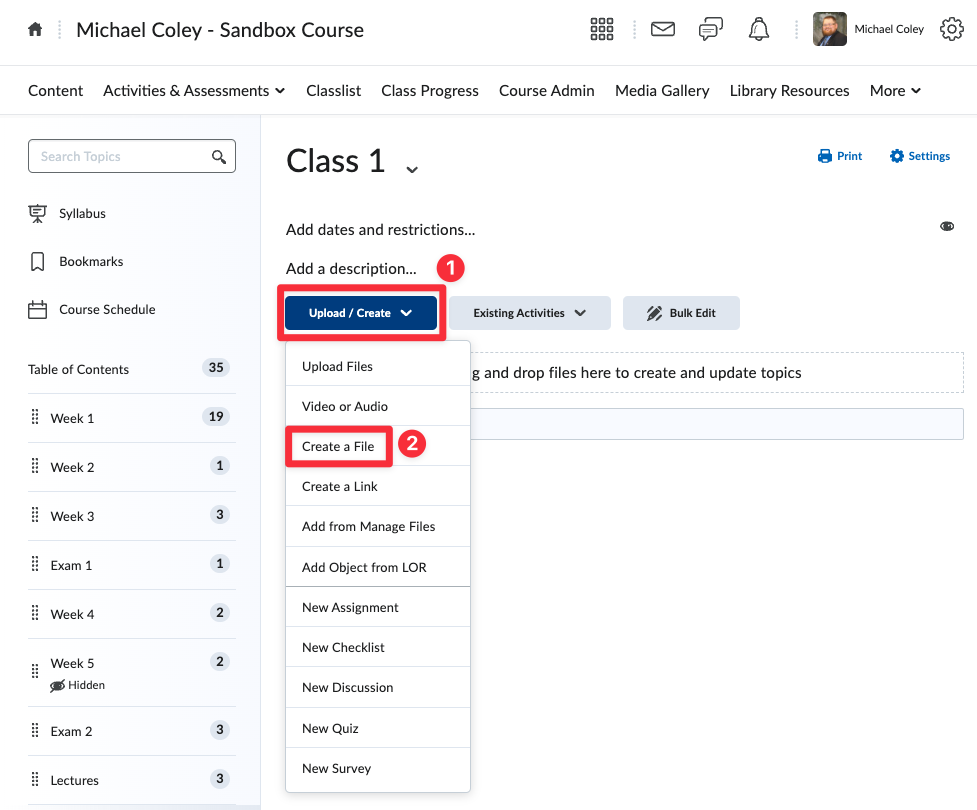
- Once you are on the Create a File page, enter a title for your file/page
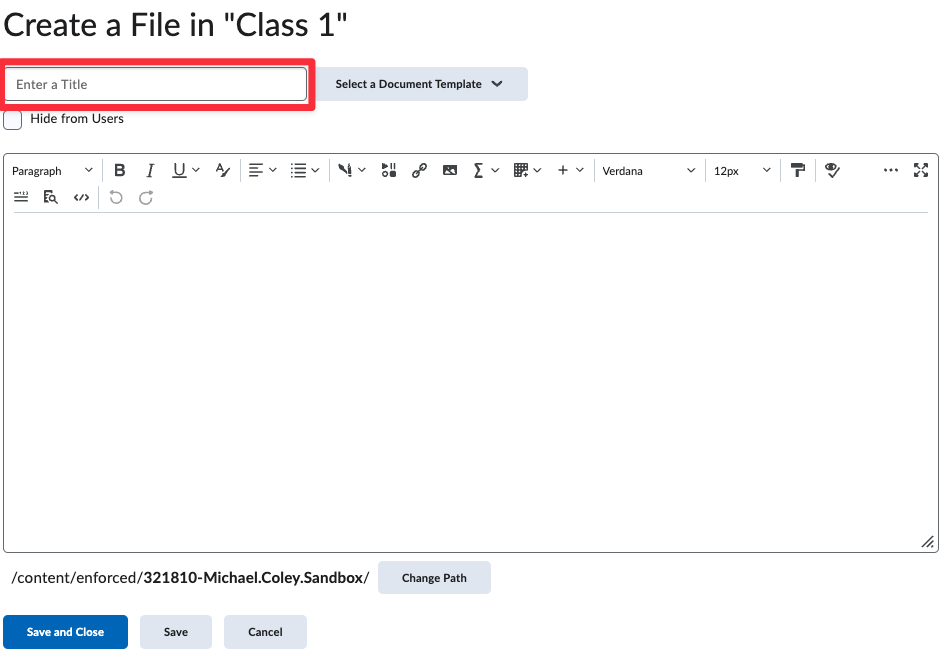
- Click on the
 icon for the Creator+ Authoring Tools menu.
icon for the Creator+ Authoring Tools menu.
- Click Layouts.
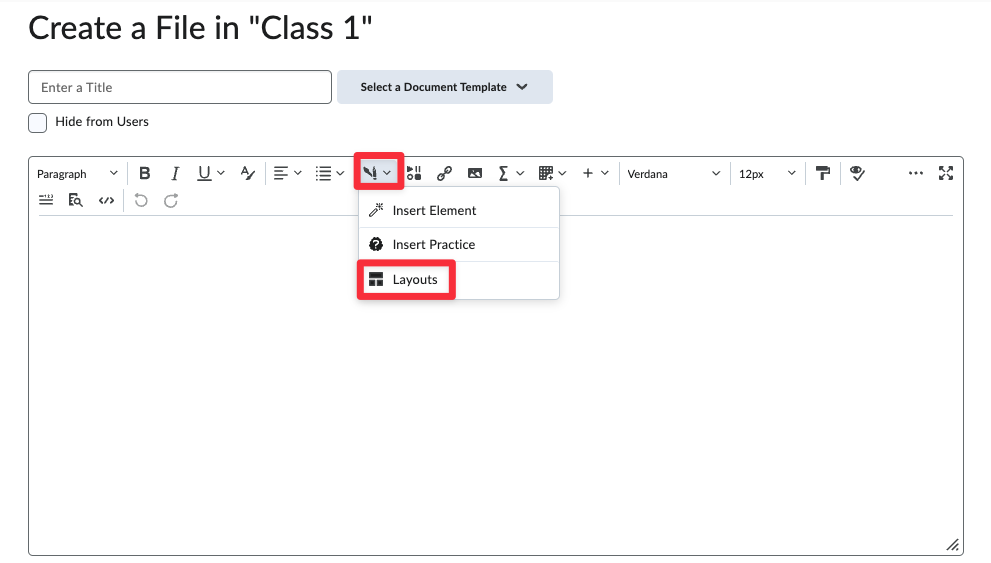
- Select the Format Option you want to apply within your page
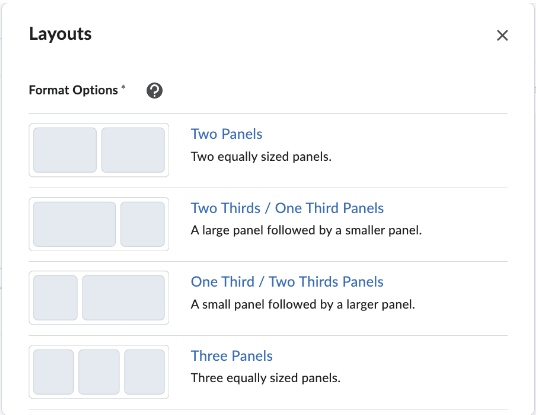
- Add Content to each panel within your Layout using the content editing menu
- You can add text, Elements and Practices, images, weblinks, and videos just as you would on a regular content page.
Editing Layouts
- Click any Layout panel to access the context menu for that Layout
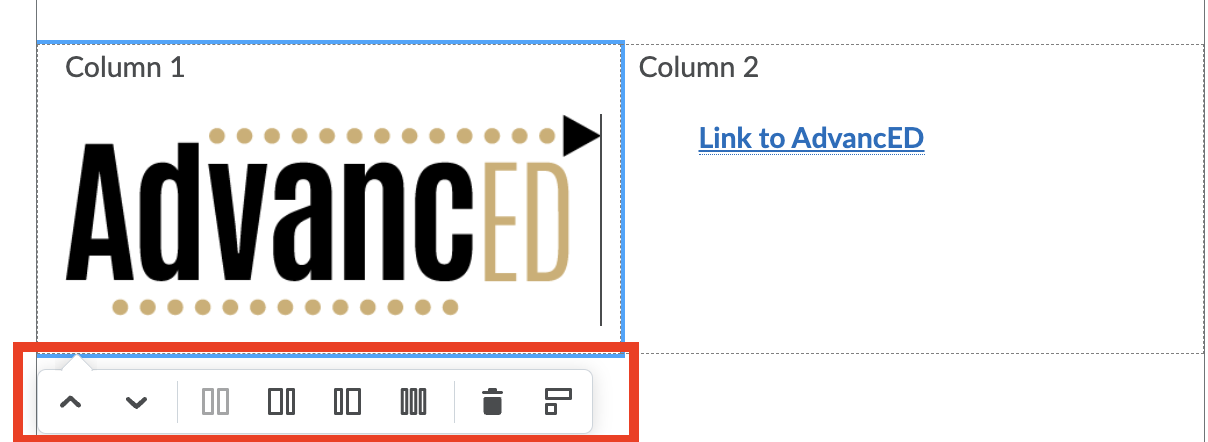
- Select the change you’d like to apply from the context menu:
- Click the arrow icons to move the Layout position up or down within the page
- Click the panel icons to convert to a different panel type
- Click the trash icon to delete the panels and all content within the panels
- Click the asymmetrical rectangles to remove Layout panels but keep the content
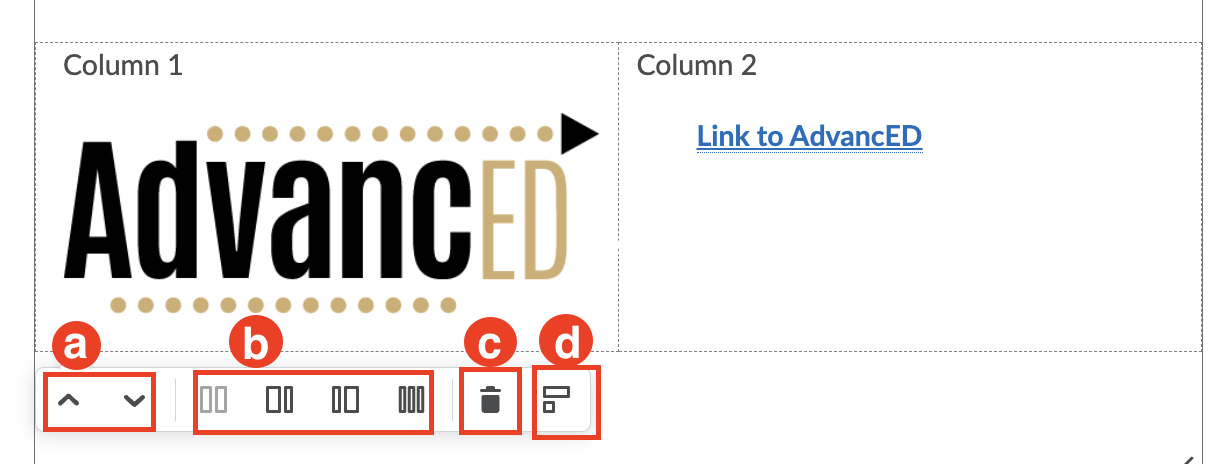
Types of Layouts
There are four types of Layouts available within Brightspace. The different Layouts include:
- Two Panels – Two equally sized panels
- Two Thirds/One Third Panels – A large panel followed by a smaller panel
- One Third/Two Third Panels – A small panel followed by a larger panel
- Three Panels – Three equally sized panels