How do I submit an assignment?
Brightspace allows students to submit assignments to their instructor online. The assignment will then be graded by the instructor. The instructor may also provide feedback which you will be able to view.
If you are having difficulty uploading an assignment file, visit this guide: My Assignment file isn’t Uploading Properly.
Updated September 2021
Submit/Upload an assignment
- Click on Activities & Assessments. Find the desired assignment and click on it.
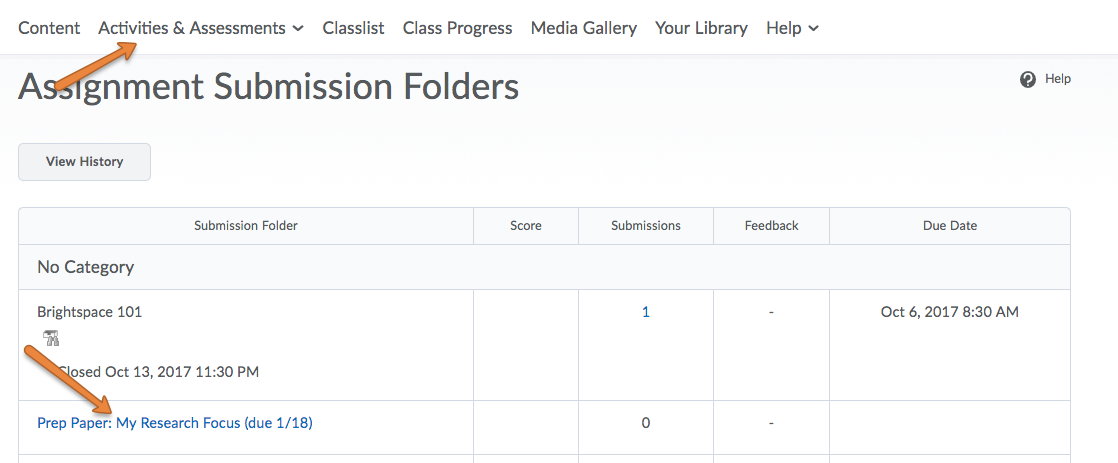
- You will see your instructor’s description of the assignment here. Scroll down to Submit Files. Here you can upload a file, record audio & video, and enter text – all of which your instructor will see once you have clicked Submit.
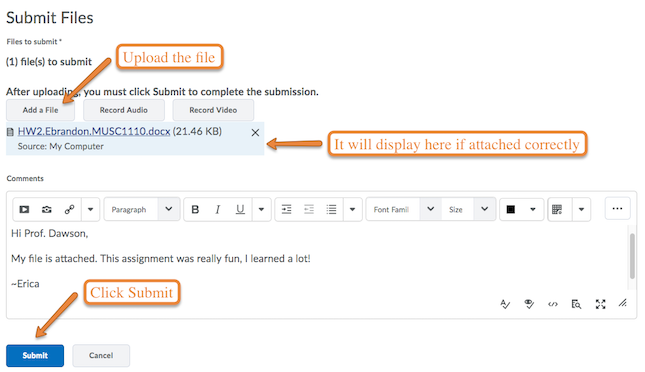
- Wait until your file has uploaded completely and you see the File Upload Results page. Review these details to make sure everything looks correct. Depending on your settings, you may also get an email confirmation.
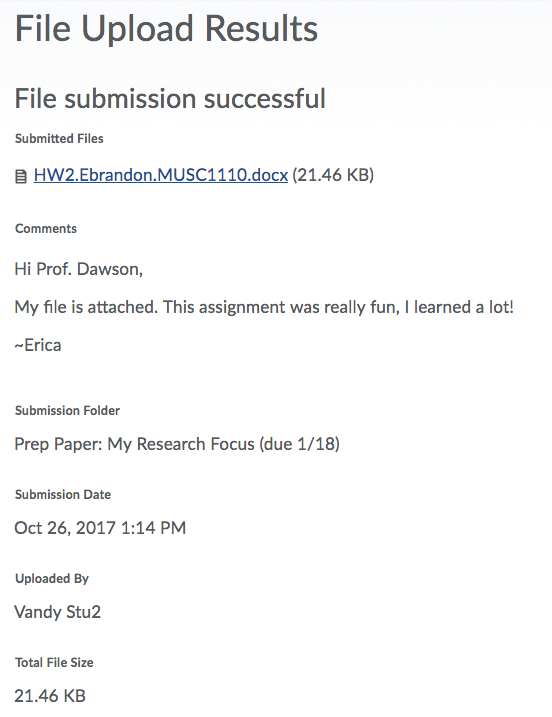
If you are having difficulty uploading an assignment file, visit this guide: My Assignment file isn’t Uploading Properly.
Assignment due date vs. end date
Your assignment may have three dates associated with it:
- Start date
- Due date
- End date
The start date is when the assignment is open for submissions. You might be able to view the instructions before this, but you will not be able to submit anything until the start date.
The due date is when the assignment is due. You must submit your assignment by this time in order for it to be accepted as “on time.”
The end date is when the assignment is no longer open for submissions. If the end date is later than the due date, that means the instructor will accept late submissions. Remember that if you submit your assignment after the due date, but before the end date, it will be marked as late.

