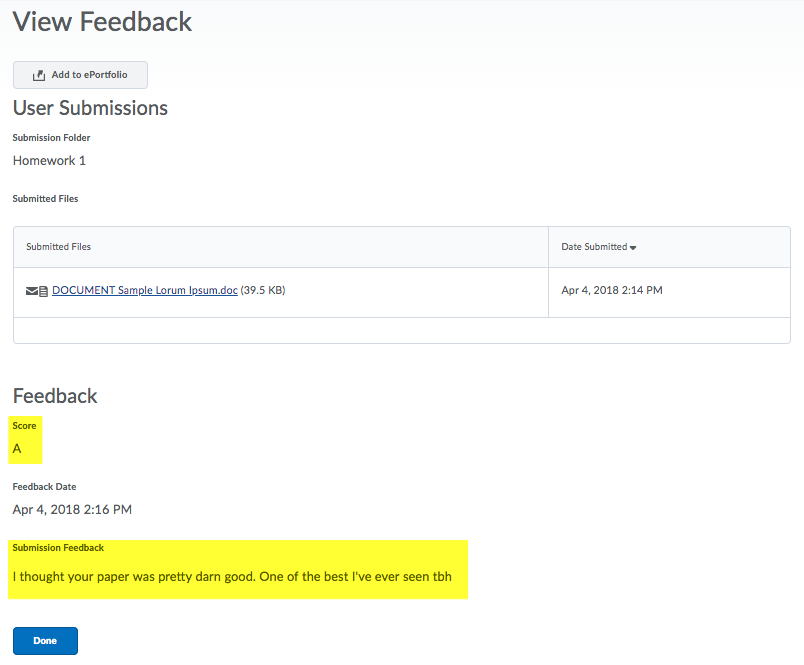How do I see my Assignment grades and feedback?
Brightspace allows students to see all of their grades and any feedback left by instructors on particular graded items. Be aware that different Instructors will have different methods of displaying grades. If you are unable to see your grade, you can contact Brightspace Support or ask your Instructor.
There are two places to see your Assignment grades. The simplest way is to click on Class Progress. This is where all of your grades will be displayed. You can also visit the Assignments tool from your navigation bar.
How to View Assignment Grades and Feedback in Class Progress
How to View Assignment Grades and Feedback in the Assignments Tool
Updated Spring 2020
View Assignment Grades and Feedback in Class Progress
1) Inside your course, locate the Class Progress button on the navbar and click it. It will automatically display your Progress Summary. Click on Grades Received to reveal all grades you have received so far.
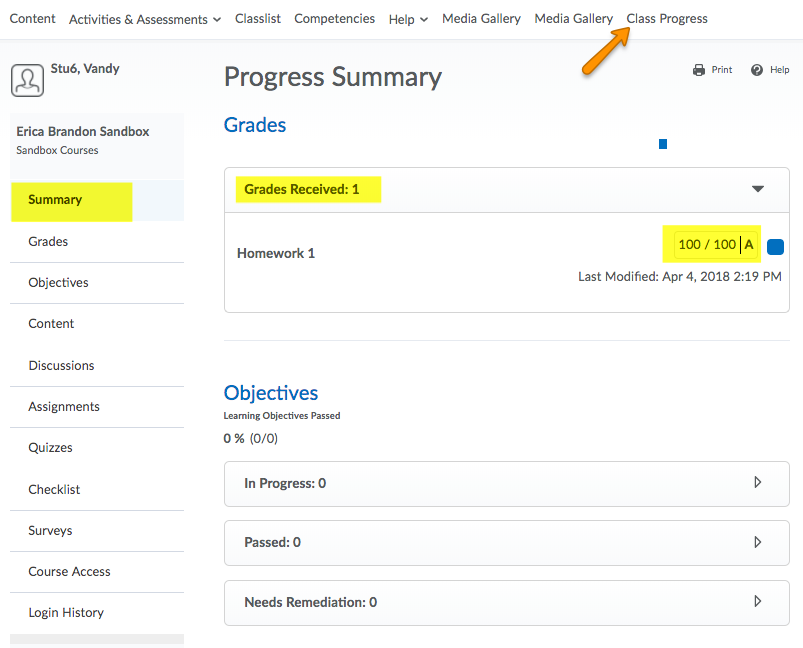
2) To view a more detailed view of your grade, and any associated feedback, click on the tool that grade is associated with. Ex. Assignments, Quizzes, Discussions.
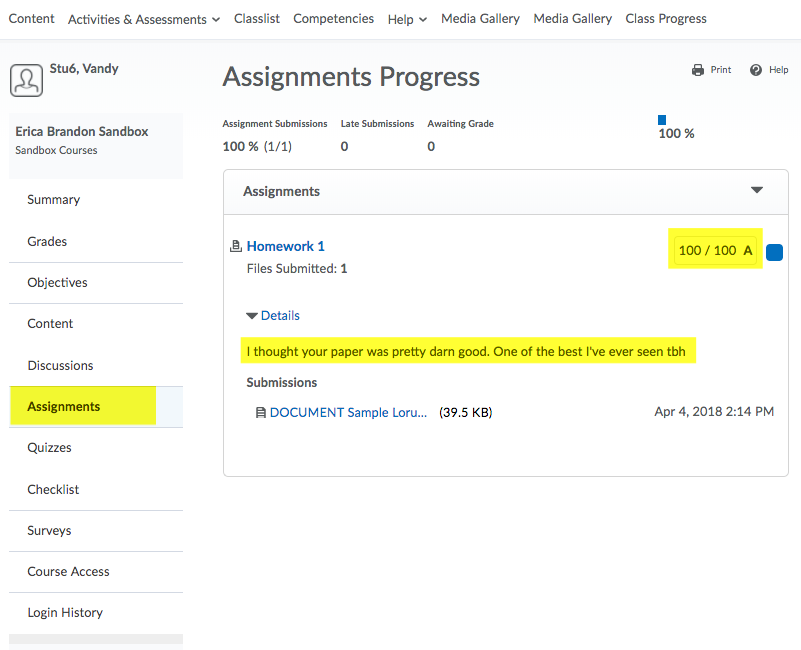
View Assignment Grades and Feedback in the Assignment Tool
1) Navigate to your Assignment under the Activities & Assessments tab. If your Instructor has released the grade, you should see your grade here. If you have feedback, there will be a clickable link labelled View.
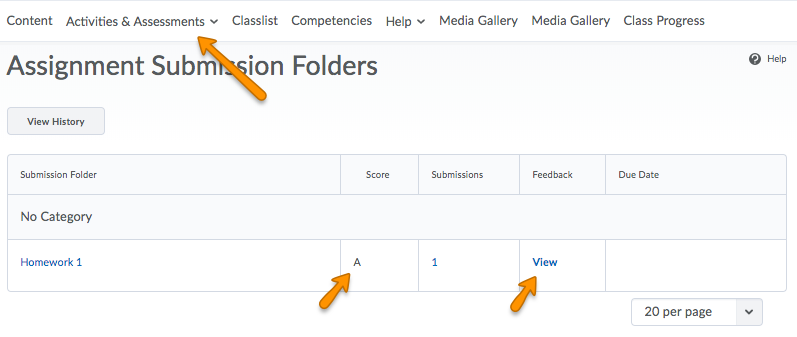
2) Click on View to open a page with your grade and feedback.