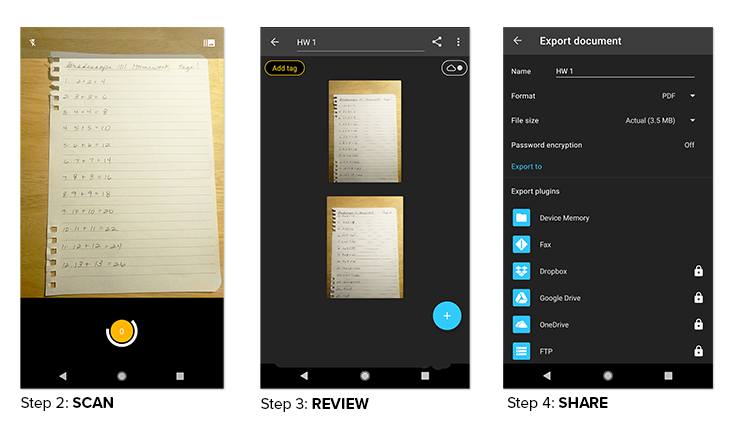Scan and Upload Assignments in Gradescope
There are several ways to scan your handwritten assignments for submission on Gradescope. Here we will outline steps for achieving high quality scans using your smartphone or tablet.
IOS
- Download Scannable by Evernote in the App Store (recommended). You may also choose to download other scanning apps that can produce high-quality PDFs (such as Genius Scan).
- Open the scanning app, such as Scannable. In Scannable, click the three dots > Settings > File Type > PDF. Afterwards, select back arrow > Done. Hold your phone above each page that you want to scan, and the app will scan the page(s) automatically.
- Review all your scans. The pages should all be in one PDF. You can name your file by tapping the file name and typing in the desired file name.
- Click Send, then Mail to email your scans. You can also Share > Save to Files or Dropbox. You may have to scroll to find all of the “Save to…” choices.
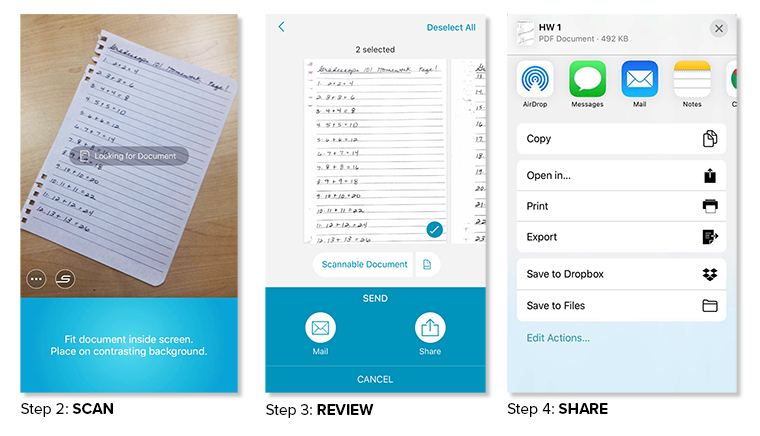
ANDROID
- Download Genius Scan in the Play Store (recommended). You may also choose to download other scanning apps that can produce high-quality PDFs.
- Open the scanning app, such as Genius Scan. Select the camera icon. If you need to scan multiple pages, then switch to batch mode by tapping the image icon in the top right corner.
- Hold your phone over the pages, and click the spinning circle for each page. The number inside the circle keeps track of how many pages are scanned. When you are done, click the check mark.
- Review all of your scans. The pages should all be in one PDF. You can name your file by tapping the file name and typing in the desired file name.
- Select document, then click the Share icon. The format should be PDF. Click Mail to email it to yourself; click Device Memory to save it to your phone; click Google Drive or Dropbox to save it to the cloud.