Embed a YouTube Video in a Content Module
YouTube can provide great video resources for your students. These instructions will explain how you can display (embed) a video player from YouTube into your course.
Updated Fall 2020
Embed the YouTube video
- Locate the YouTube video and copy the URL. You do not need the embed code. The URL is sufficient.
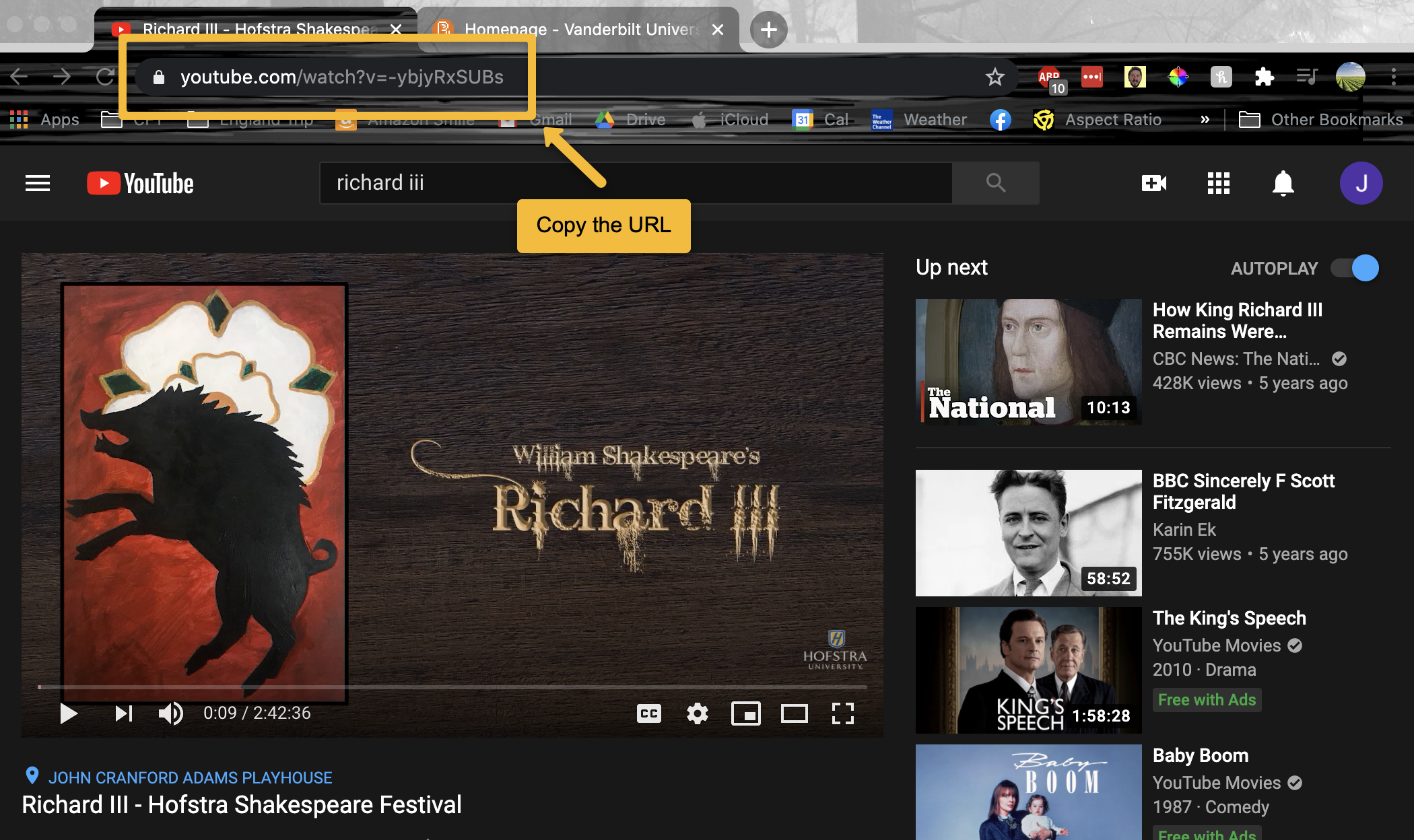
- Now go back to your Brightspace course where you would like to place the video. If you don’t already have a module created in your Content area, follow these instructions to create a module.
- In your module, choose to Upload/Create then Video or Audio.
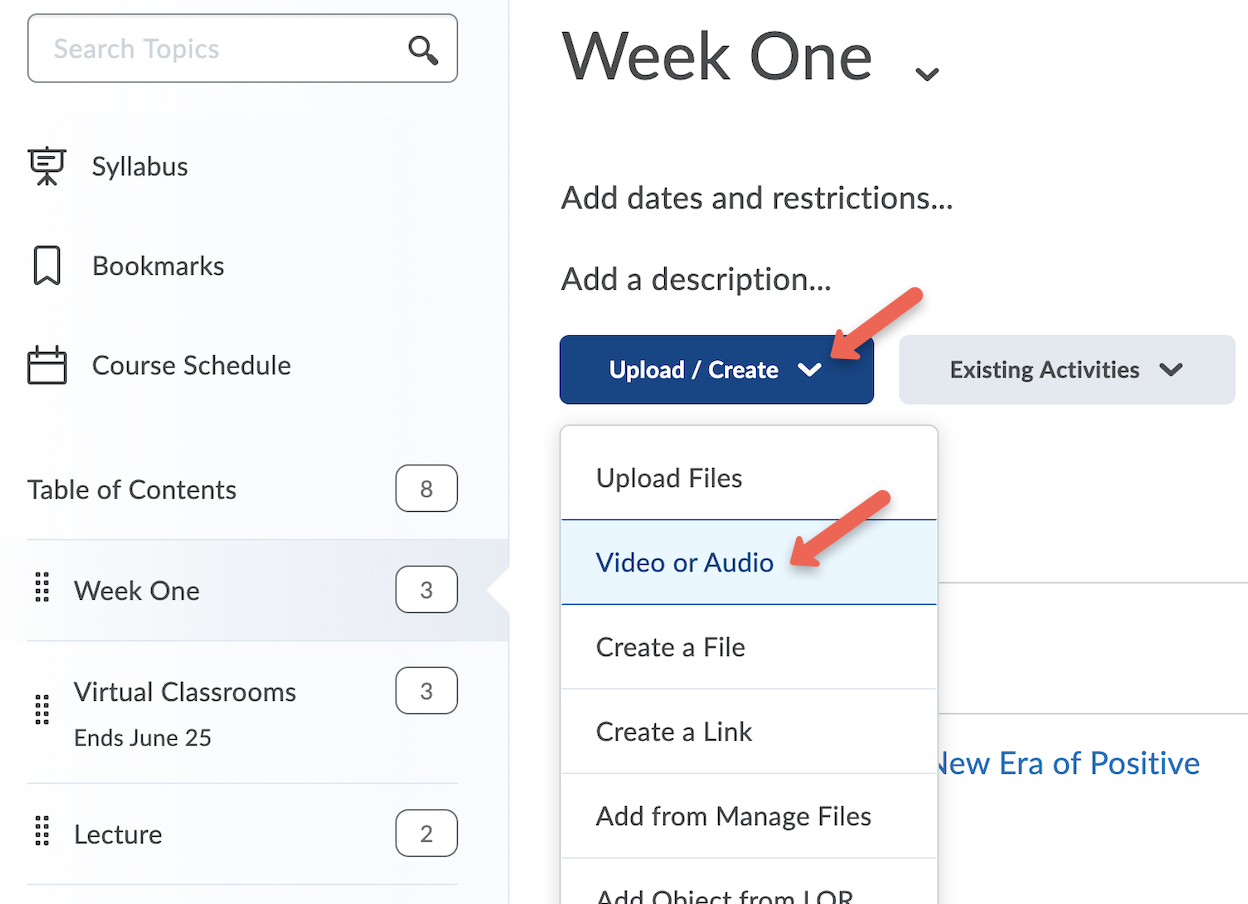
- A pop-up window will open where you can paste the URL you copied. The video title and a preview will automatically appear. Edit the title if needed. Click Save.
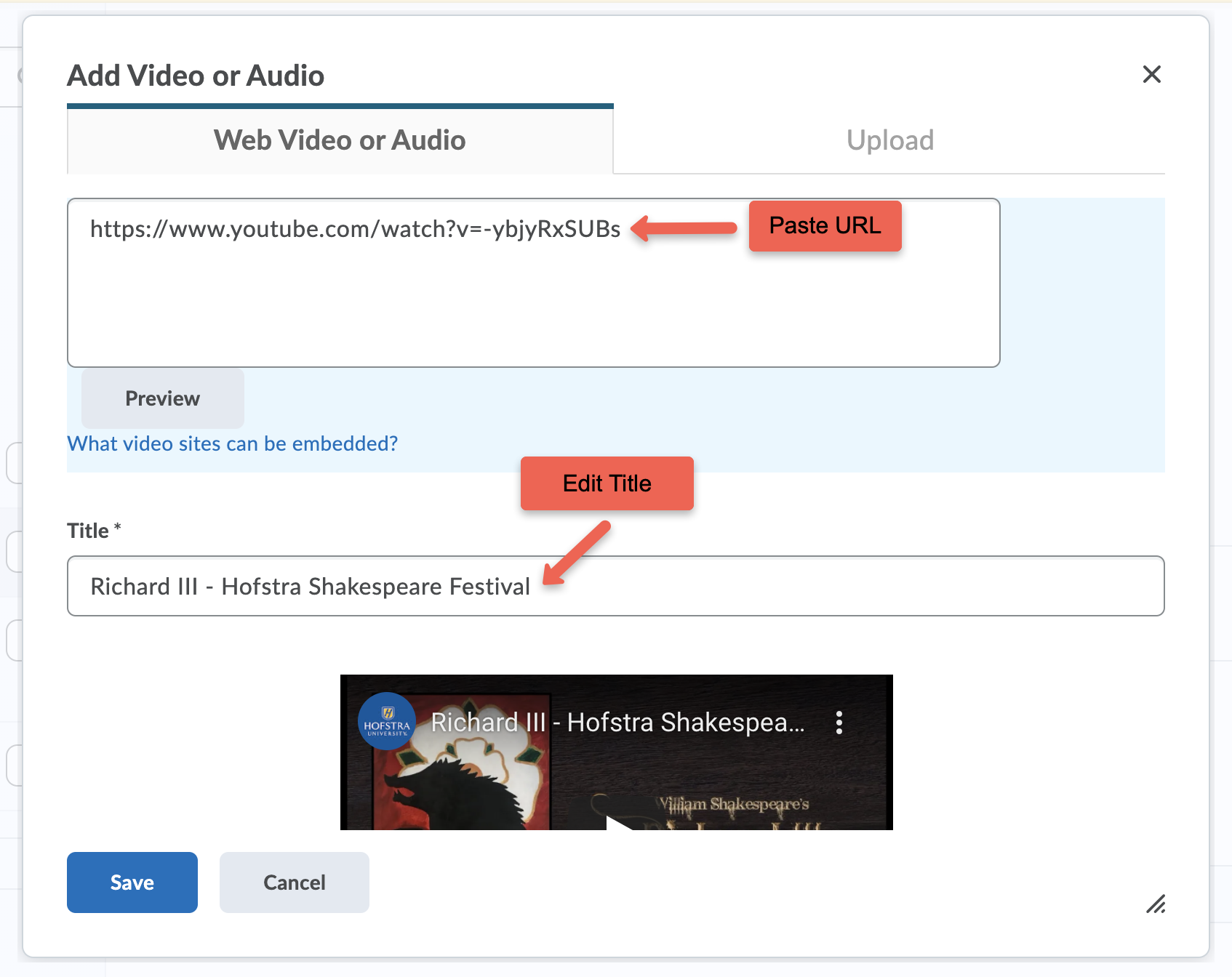
You should now see the YouTube player embedded in your content module.

