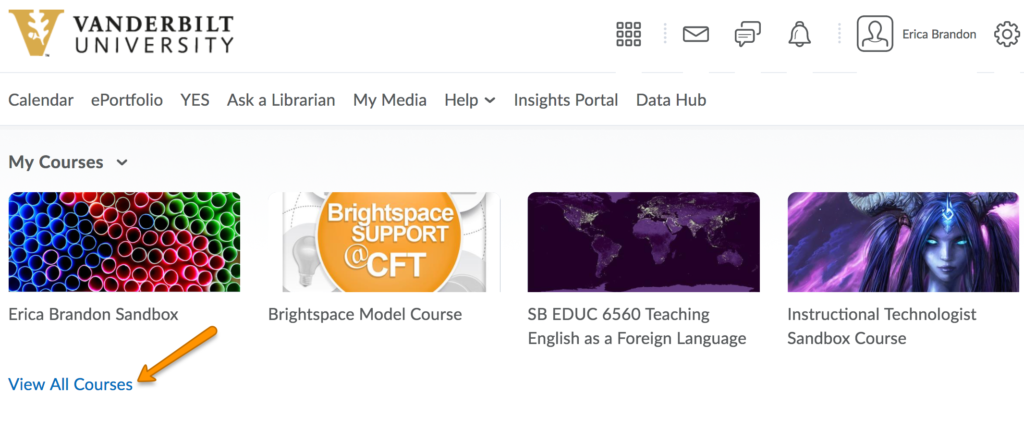How do I locate my courses?
Brightspace makes it easy for a user to see and access all of their courses. This guide will show you a couple different ways to view your courses.
To view your Brightspace courses, you must be logged into Brightspace. Log into Brightspace at: brightspace.vanderbilt.edu
Updated Spring 2020
Finding Your Courses on the Dashboard
Once you are logged in you will see some courses displayed immediately on your dashboard. Make note of the tabs above your courses, to make sure you are viewing the right semester/category.
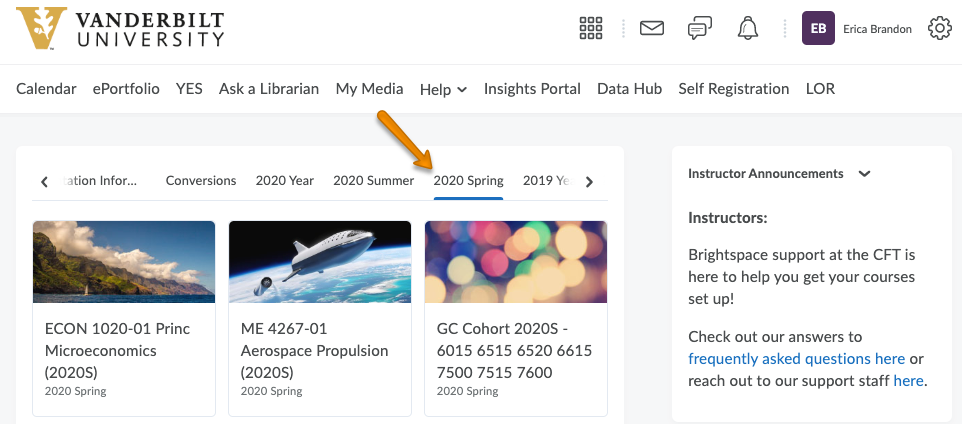
If you don’t see a course, try clicking on View All Courses.
If you still don’t see a course, look at our instructions for What if my courses aren’t there?
Using the Course List Icon
Another method is to locate the global navigation bar at the top of the page. Click the Course List icon. It is the icon that looks like a grid, or is sometimes called a “waffle”.
![]()
This will display a list of all the past and present courses for which you have access. Click on the name of a course to access it.
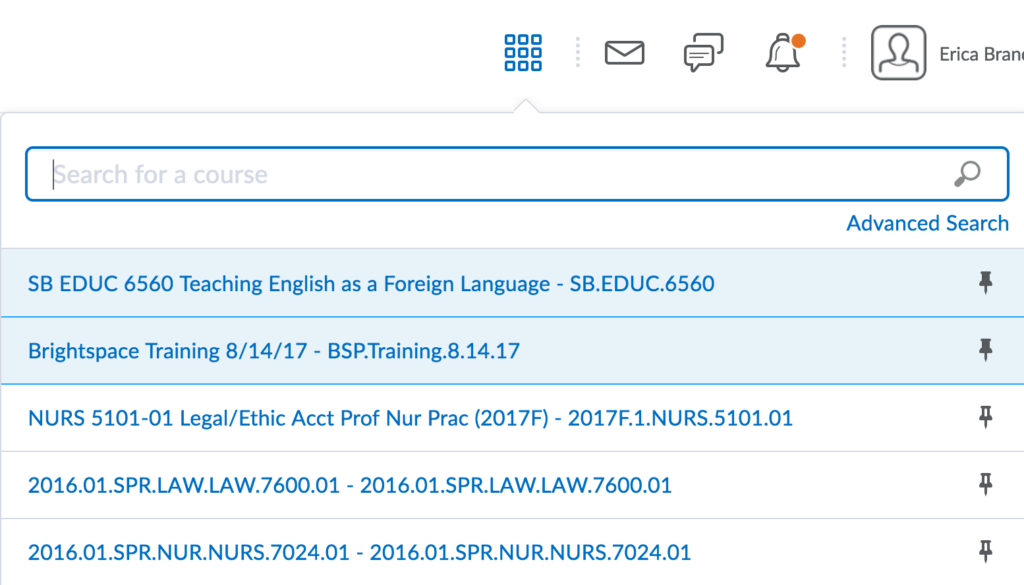
What if my courses aren’t there?
Note: If you have recently made an add/drop, please be patient as it can take anywhere from 4-8 hours for YES enrollments to show up in Brightspace.
If you are enrolled in a course and it’s not appearing on Brightspace, that means the instructor hasn’t made it Active yet. Making a course Active/Inactive is at the discretion of the instructor.
To check if this is the case:
- Log into YES to view your current enrollments.
- Compare your YES enrollments to what appears on your Brightspace dashboard
- If you can see a course on YES, but you cannot see that course in Brightspace, that means that your instructor has not yet made the course active for students. You can contact your instructor directly to inquire when the course will be made active.
- If you feel that your YES enrollments are incorrect, contact the Office of the University Registrar.