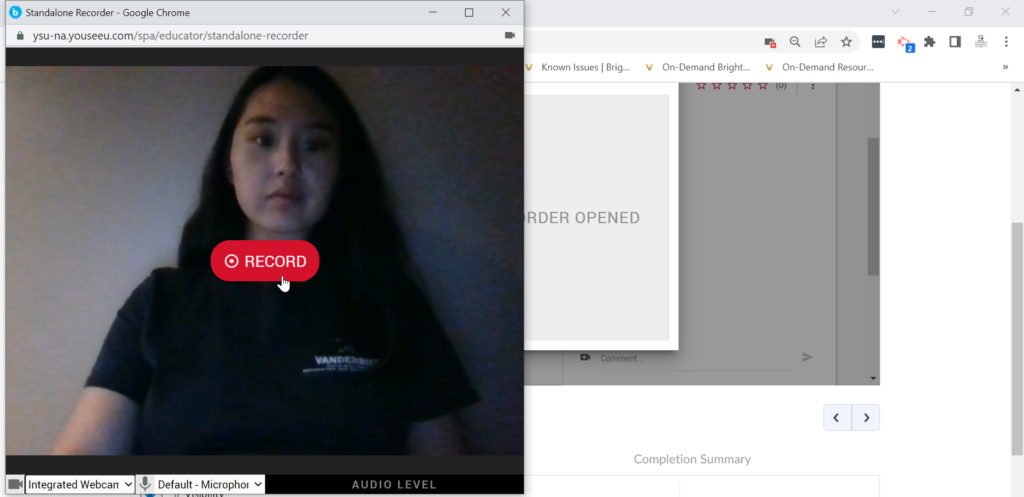How do I leave feedback on the submissions?
You are able to leave both text and video feedback on student submissions. Here, we will primarily discuss how to leave feedback on students who record a video for their submission.
On the dashboard of the list of students in the course, you will see students whose submissions have already had feedback published and whose submissions are awaiting feedback. The students who are awaiting feedback will have ‘Needs Evaluation’. Students who have ‘Viewed’ or ‘In Progress’ next to their names have not yet submitted their work, so you are unable to leave feedback for them.
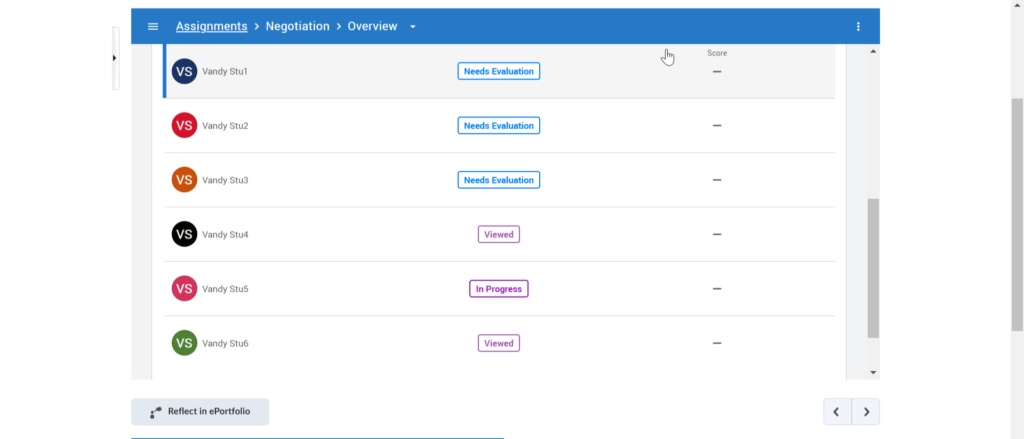
In the top left corner, you can type in the score you want to assign for this submission. You can either save it as a draft or publish it.
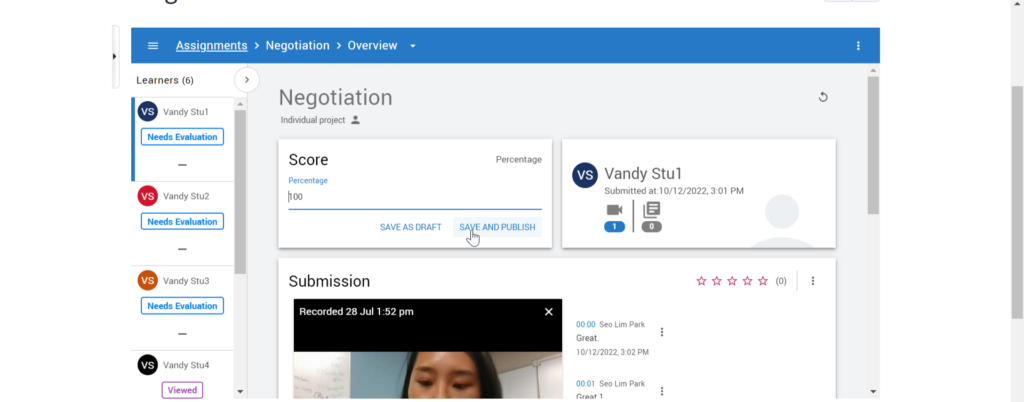
Next to the recording, you will see space to leave feedback. You can either leave feedback for the submission or at specific points in the video. If you leave feedback at specific points in the video, it will be time stamped.
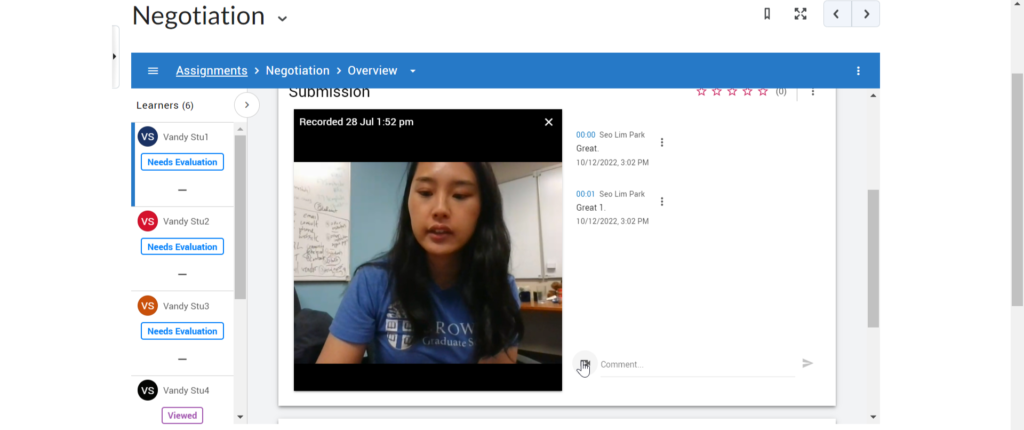
Type in text to leave text feedback. If you want to leave video feedback, click on the camera icon. It will launch your computer recorder and prompt you to record feedback. You must click Record to start the recording. To save your recorded feedback, click the save icon in the bottom right corner of the recording window.