How do I grade video assignment submissions?
This guide will address how to grade video assignments when they are graded out of a percentage and will focus on grading a video assignment that was recorded within the Video Assignments tool.
Click on an assignment to start grading the submission.
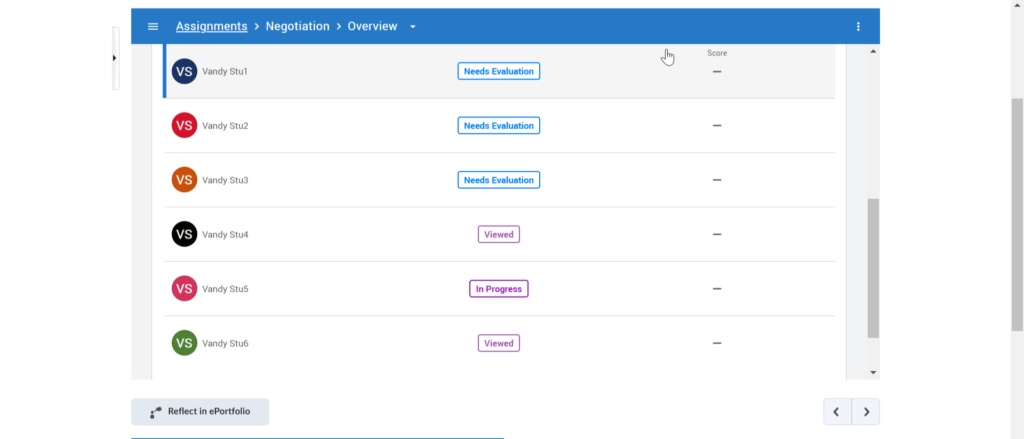
Click on the recording to start viewing the submission.
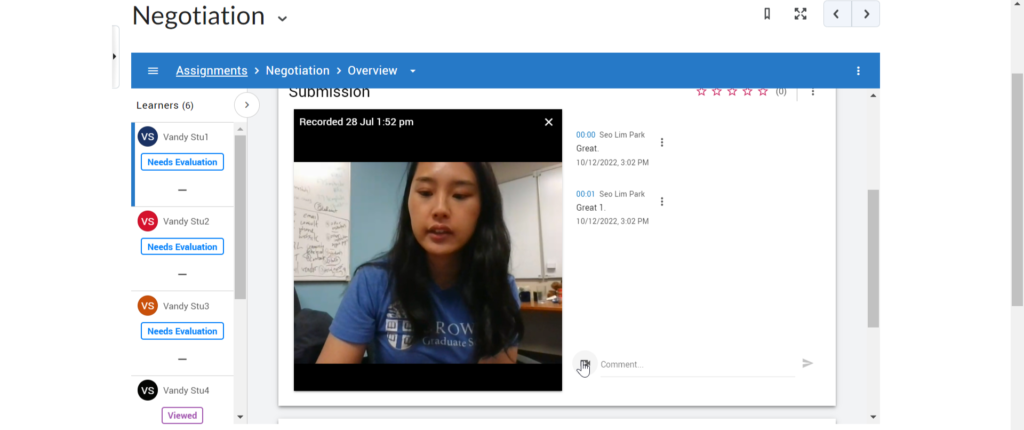
As you can see above, you can leave either text or video feedback at certain points. This process is covered more extensively in other guides.
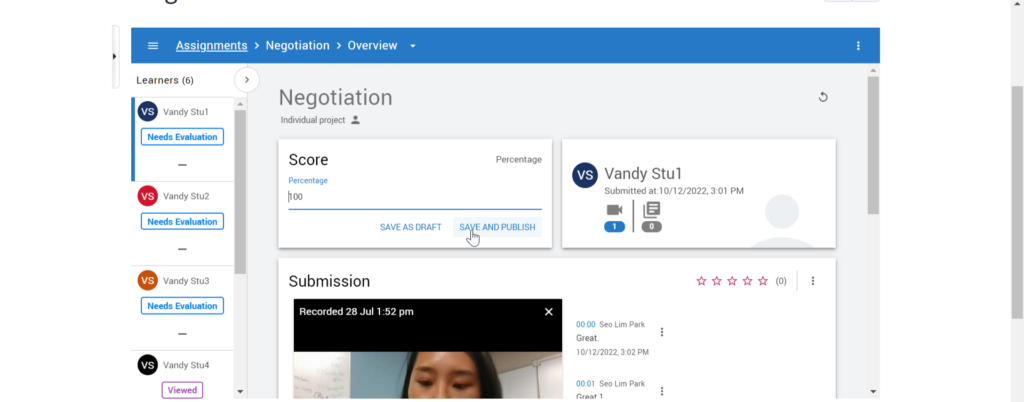
Type in a score at the top left corner. Save and Publish when you are certain of the grade you wish to assign this submission. The submission will say ‘Published’ and will have a grade next to it.

