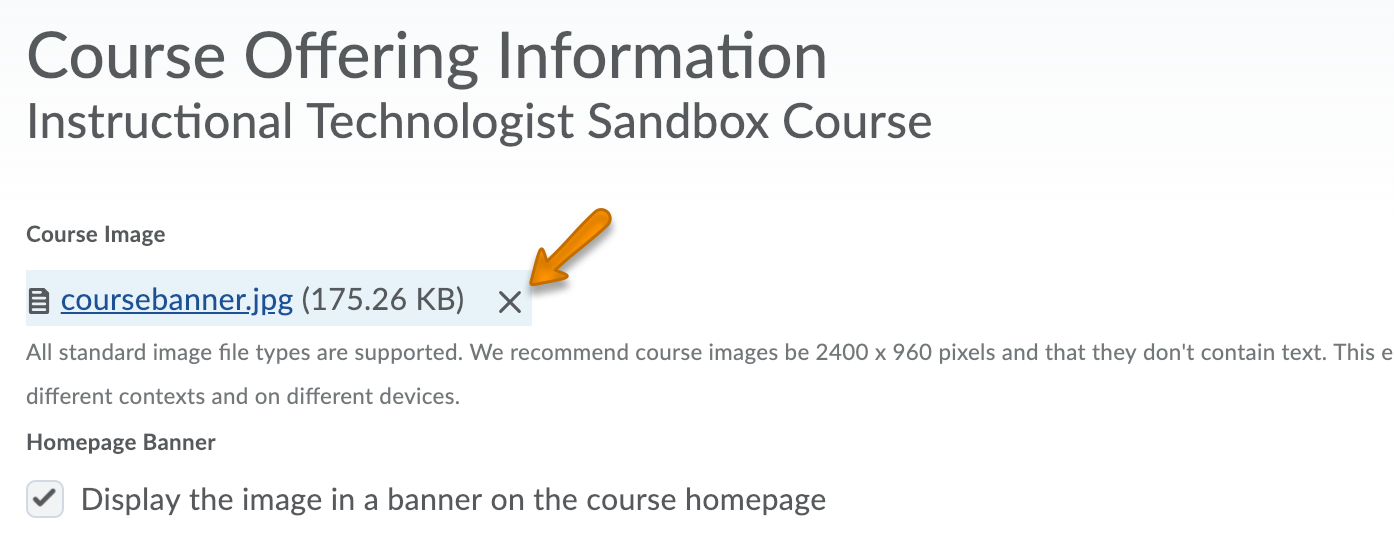Upload a Custom Banner to the Homepage
A banner image on the course homepage will draw attention to the course with image rather than text only. When choosing a banner, it should be a wide image so that it displays well. A tall or square image will be significantly cropped.
Note that Brightspace recommends (but doesn’t require) a specific image size for the ideal display quality: 2400 x 960 pixels.
Good banner shape:

Poor banner shape:

Updated Fall 2020
Adding a Course Banner Image
- In the NavBar, click Course Admin.
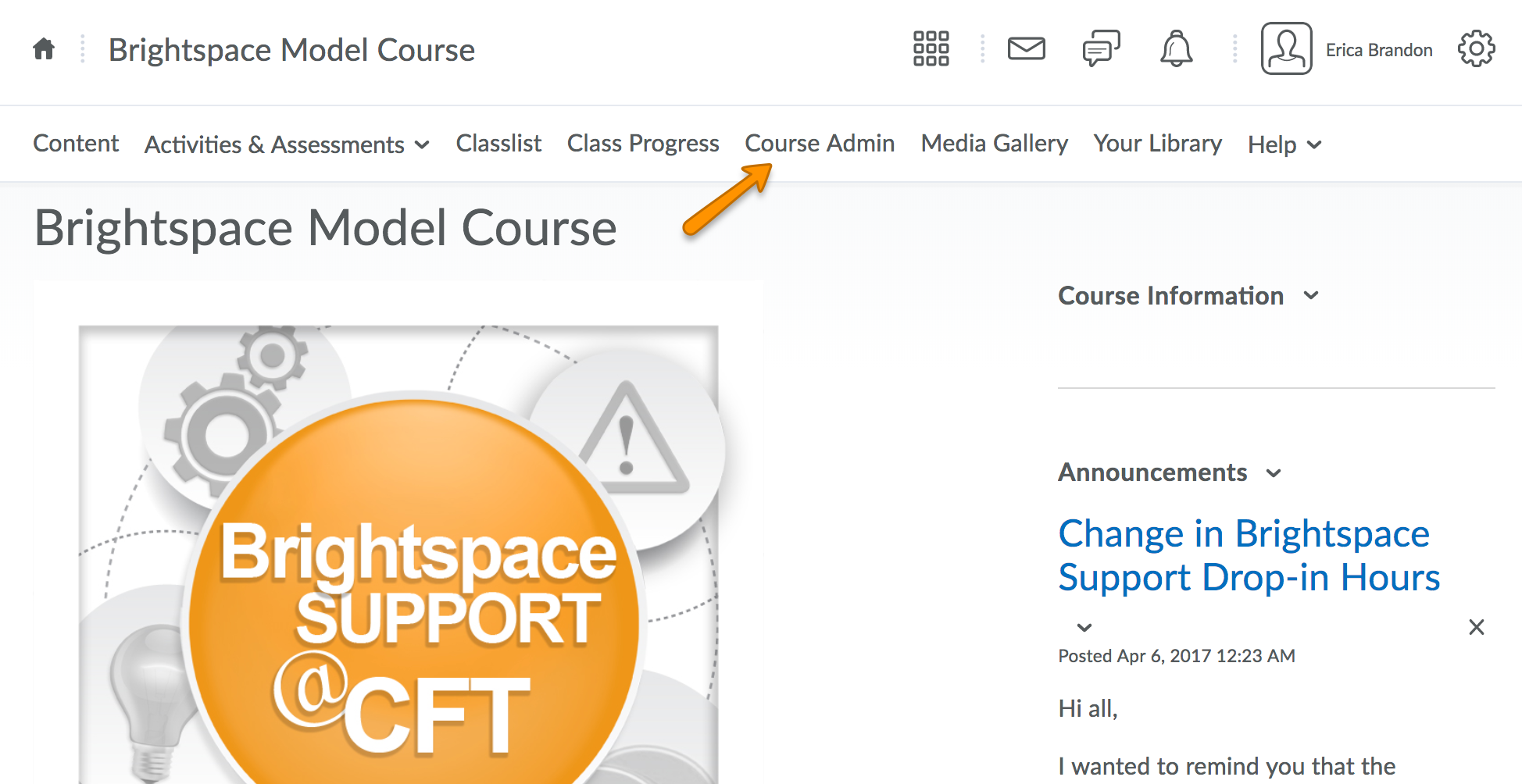
- Once you are in the Course Admin tab, click on Course Offering information.
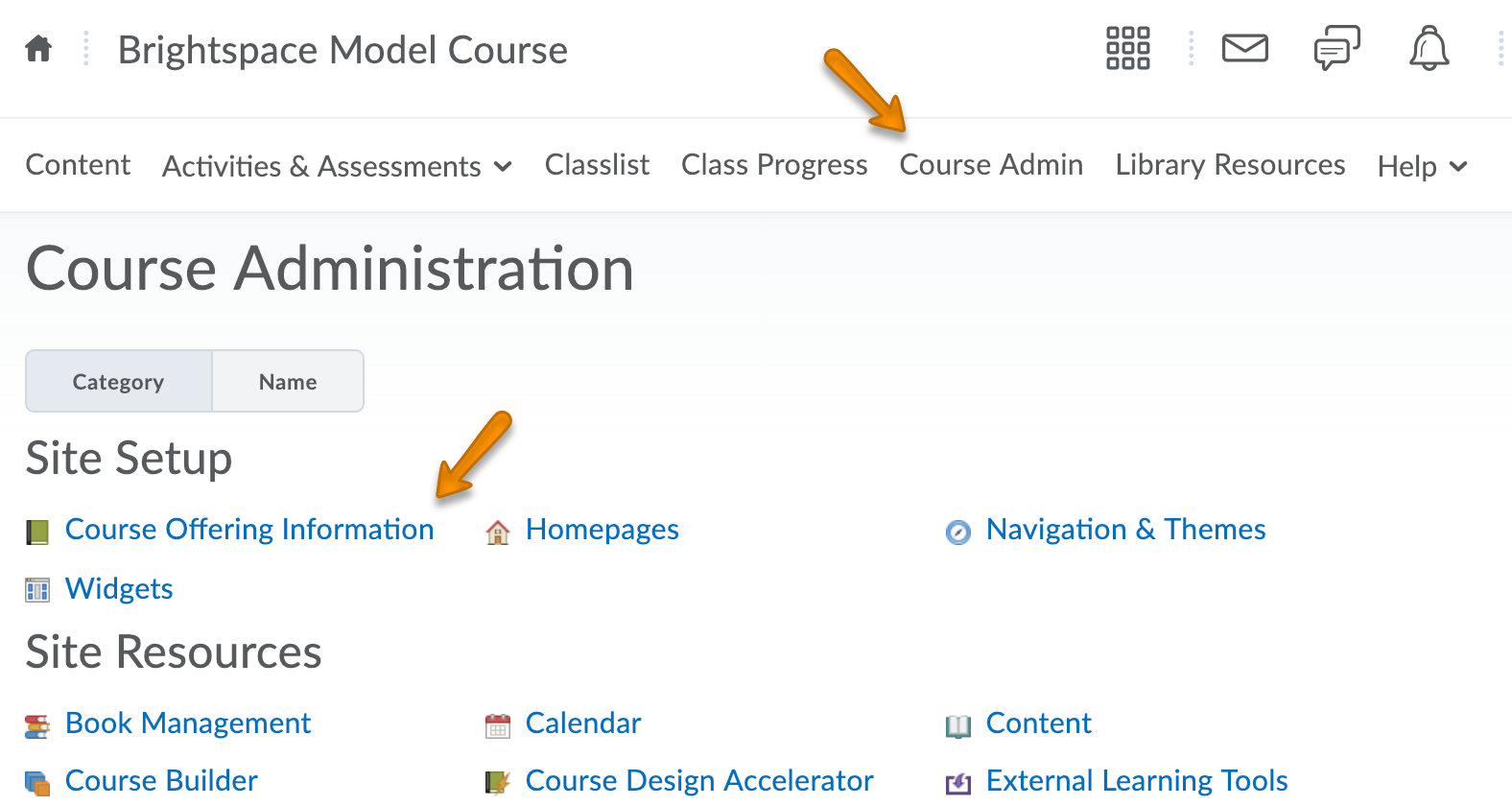
- Click the Browse button to locate the image file on your computer. Check the box below to “display the image in a banner on the course homepage.”
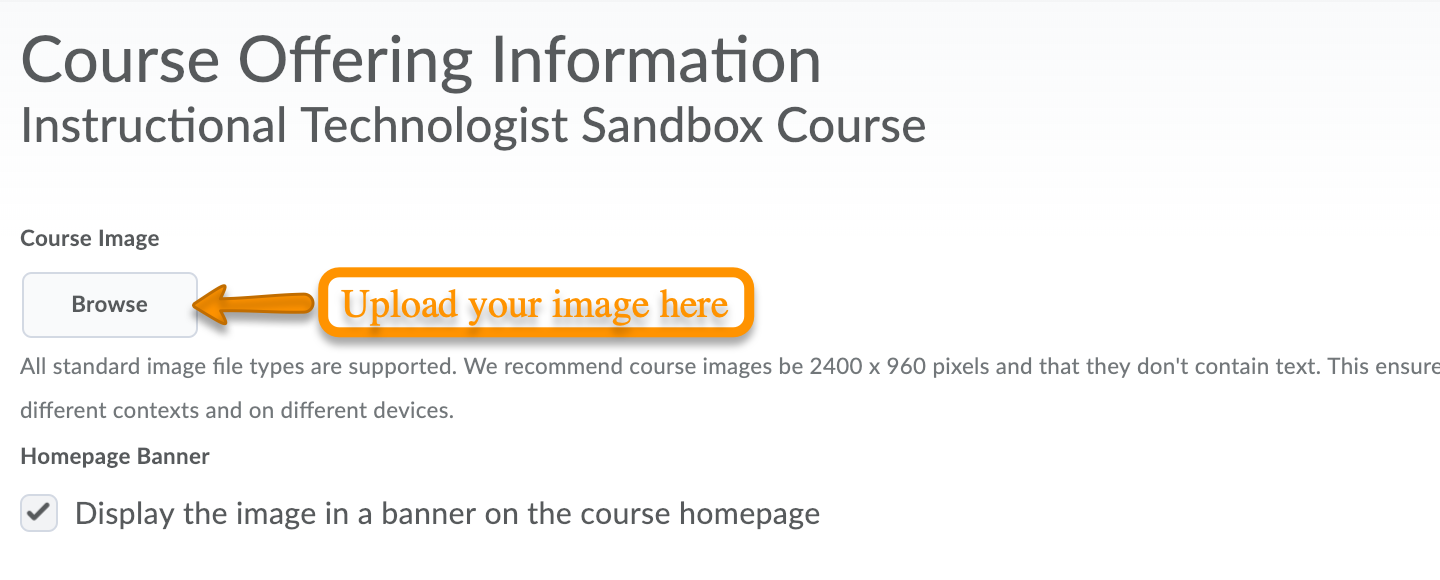
- Click Save to make the banner visible.
- If at any time you want to change the banner, click the X next to the current banner’s file name. This will delete the current banner and allow you to upload a new one.