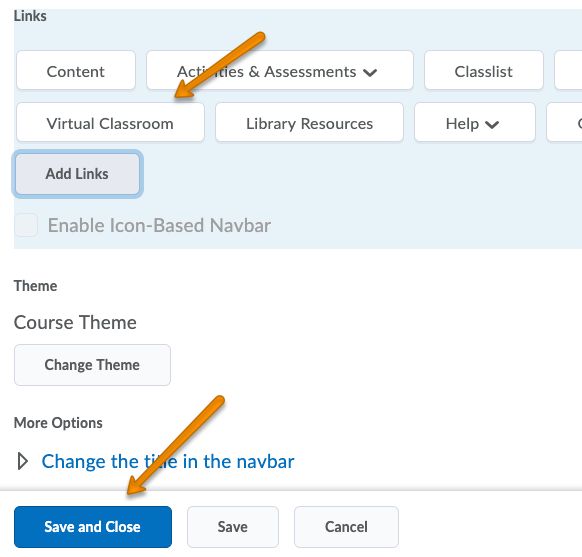How do I Activate Virtual Classroom in my Course?
Virtual Classroom is already active and available in Brightspace courses. For your convenience, you can add it to your Navbar. It will not be visible to your students however.
Please note: Recorded Virtual Classroom meetings are available only within the course they were created, cannot be downloaded or edited, and are retained for only 14 days. If you would like to retain recordings of these meetings for longer periods, please consider using Kaltura Capture to record your Virtual Classroom meetings.
Adding Virtual Classroom to your Navbar
STEP 1: In a course, click the three dot icon to the far right in the NavBar. Then, click Edit This Navbar. (Or you can go to Course Admin, then click on Navigation and Themes to create a copy of your NavBar to edit)
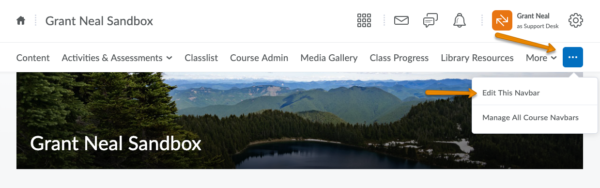
STEP 2: If the following box appears, click Yes, I’ll work with a copy of the navbar.
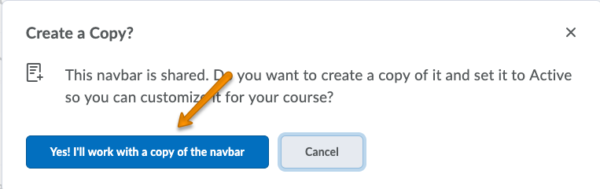
STEP 3: In the Edit Navbar area, click the Add Links button.
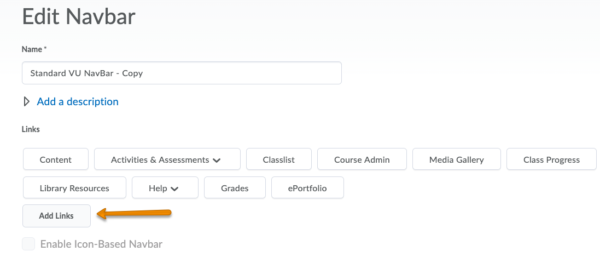
STEP 4: In the window that appears, 1) type “Virtual Classroom” into the search box and hit Enter on your keyboard. 2) Select the Virtual Classroom (not the one with “NB” in the name) and 3) click Add.
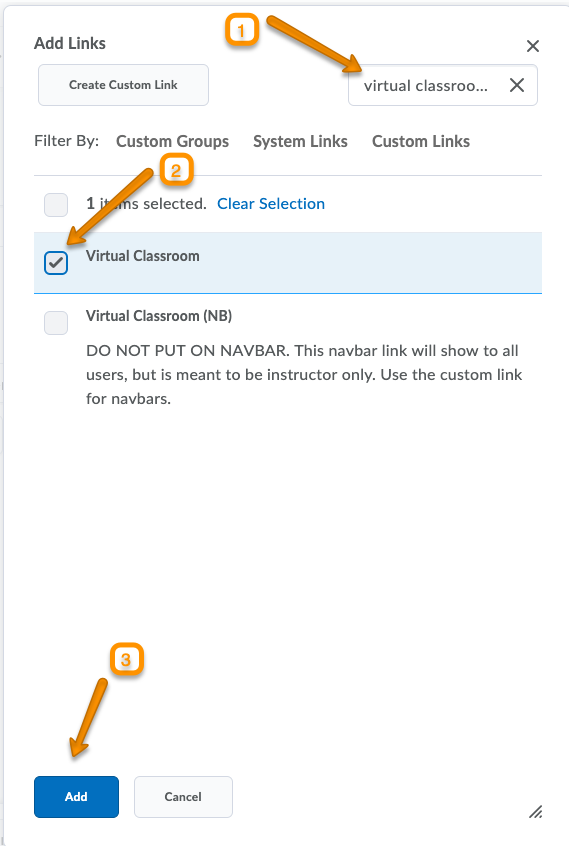
STEP 5: You will now see the Virtual Classroom link appear in your Navbar links list. Click Save and Close.