How can I set up a Perusall assignment so it links to my Brightspace gradebook?
This guide is for an older version of the Perusall integration. For a more current resource, check out Perusall’s own guide on syncing grades to an LMS like Brightspace.
Perusall is capable of passing grades given on their platform back to Brightspace, however to do so you must set up a new custom link for each Perusall assignment. You will need to ensure all steps in the process below are followed for grades to pass successfully between these platforms.
Please note: If students access their Perusall assignments from general Perusall links instead of the links created as described below, grades may not pass back properly. If you intend to use grade synchronization between these platforms, it’s recommended that you remove any Perusall links from your course that do not link directly to a specific assignment.
Linking a Perusall Assignment to the Brightspace Gradebook
1.) Once you’ve created your assignment in Perusall, open the assignment and choose Copy full title for LMS
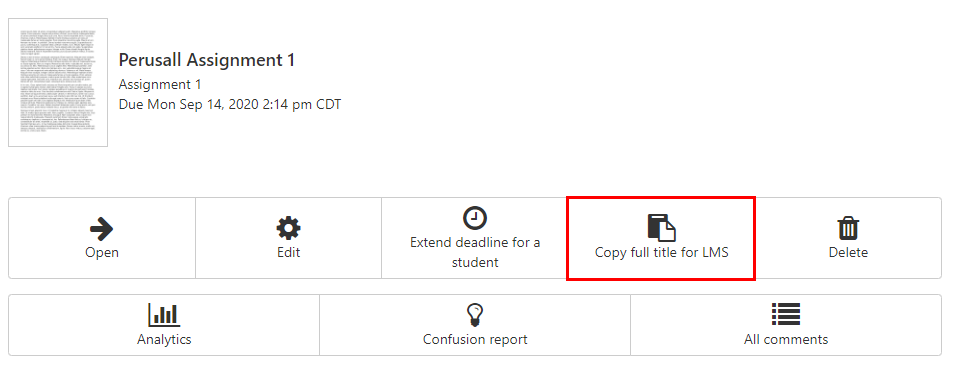
2.) Navigate to the content page in your Brightspace course, then select Existing Activities -> External Learning Tools
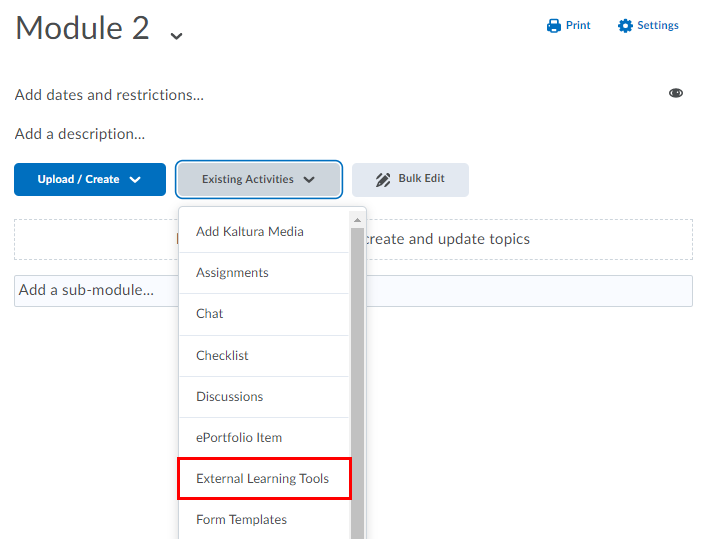
3.) Scroll to the bottom of the box and choose Create New LTI Link
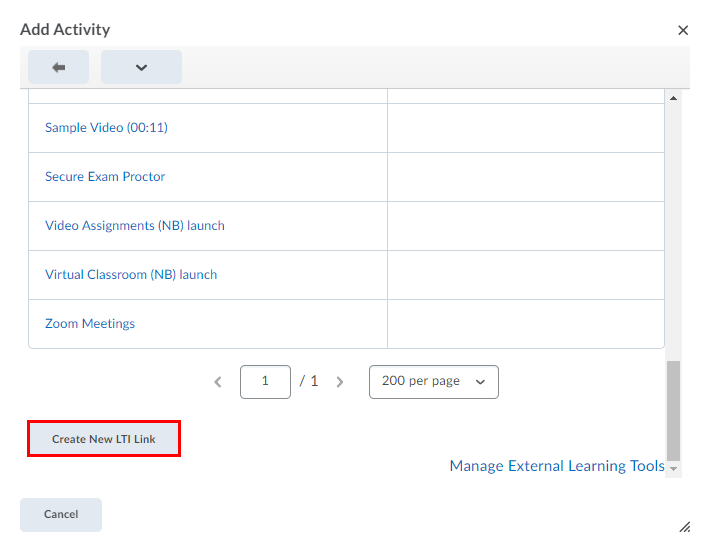
4.) In the Title box, paste the title you copied from your Perusall assignment. Do not modify this title, as this text indicates to the external tool which assignment should be linked. In the LTI URL box, enter the link below:
LTI URL: https://app.perusall.com/lti/launch
5.) Select Create and Insert to create your Perusall link
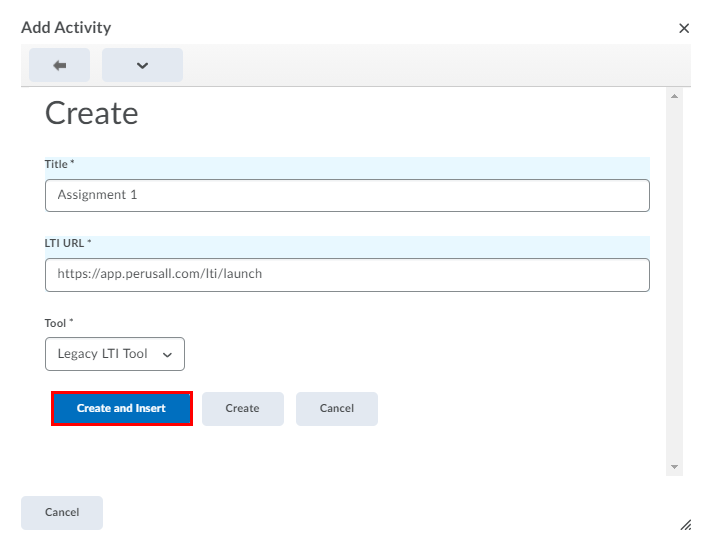
6.) Select the dropdown arrow next to the name of the content item you just created and choose Edit Properties In-Place
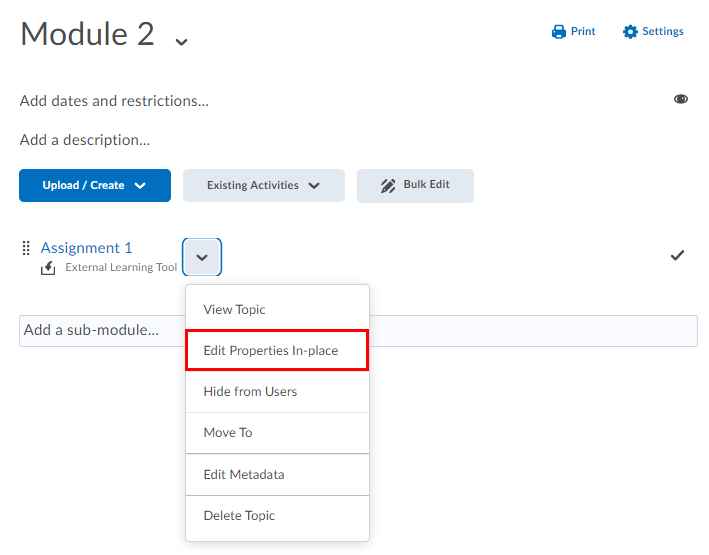
7.) Select the checkbox for Open as External Resource, then reload the page
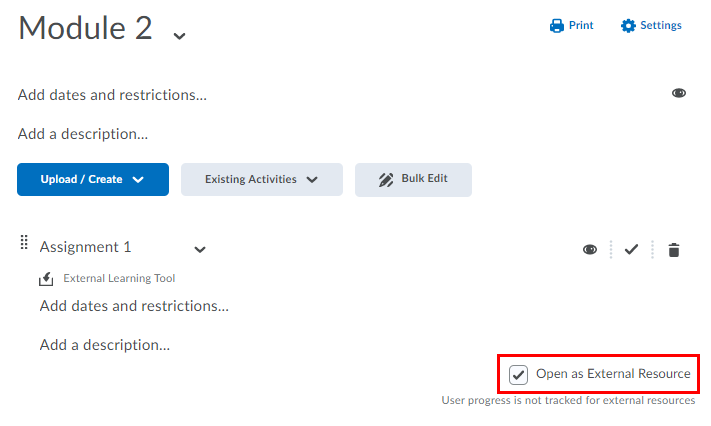
8.) This Perusall assignment will now be linked to your gradebook in Brightspace and will pass grades back once per hour. If you’d like to check your work, open your Gradebook in Perusall after a student has submitted and check for the red exclamation point next to a grade. If the exclamation point appears next to a student grade for an assignment, that grade is not syncing correctly.

If you have any difficulty with this association after following the steps above, you can reach out to Perusall’s support team here for assistance.

