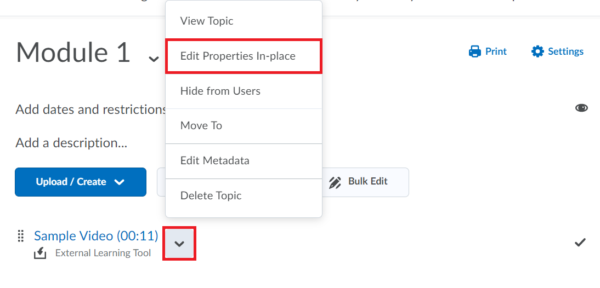How can I insert a Kaltura video into a content area module?
Kaltura videos can be inserted almost anywhere you find a text box in Brightspace, making them particularly versatile for use in everything from Quizzes to Content. In this guide, we’ll go over how you can add a Kaltura video into the content area of your course.
1.) Make sure the video you’d like to use is uploaded into Kaltura. Check out our guides on uploading videos to Kaltura and recording videos using Kaltura Capture for help with this process.
2.) Navigate to the content area in your course and select Existing Activities → Add Kaltura Media.
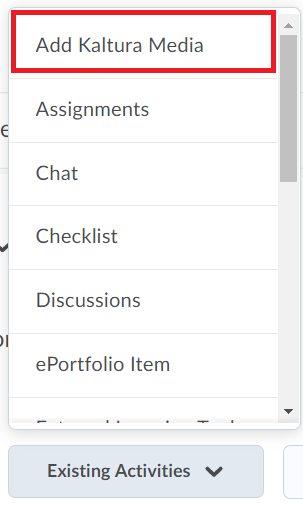
3.) In the subsequent pop-up, find the video you’d like to use. Click the Select button to the right of the video name to insert the video using its default size, or click the dropdown arrow next to the Select button to view alternate size options. Choose the size you’d like to use.
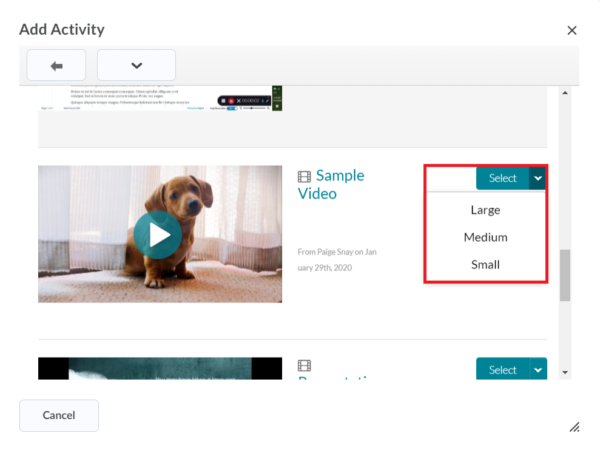
4.) You will now see the title and duration of the video inserted into your module. You can edit this title by clicking the dropdown next to the content item and choosing Edit Properties In-place.