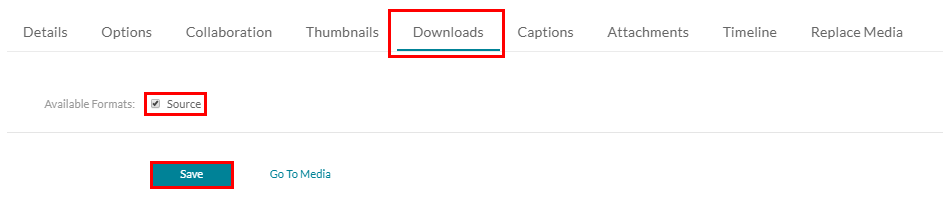Download your existing Kaltura video
Permission to download Kaltura videos is limited to the video owner for a specific video. The steps below will show you first how to enable the download option, and then how to complete the download.
Please note that when you create a screen recording with Kaltura Capture with both your screen recording and your webcam enabled, Kaltura keeps these two video files separate. If you download a screen recording back from Kaltura for use outside of Brightspace, only the screen recording and audio recording are retained in the downloaded file.
Make your video available for downloads
- From the homepage of Brightspace, click on My Media
- Find the video you’d like to make available for download, then click the edit icon (pencil).

- Click the Downloads tab, check the Source box, and click Save.
Downloading a Kaltura video
- Navigate to the video you’d like to download. Click on the Title of the video. If it’s a video you’ve uploaded, it will be in My Media. If it’s a video someone else has made available, it will be in the Media Gallery.

- Underneath the player, go to the Download tab. Click the Download icon in the Actions column.

The video will download to your computer in the same format as the original upload.