Brightspace Frequently Asked Questions
General Questions
- How do I login to Brightspace?
- I am having issues logging into Brightspace. What should I do?
- How do I get a Brightspace account if I do not already have one?
- How do I find my course in Brightspace?
- How can I re-order my courses on the dashboard?
- How do I manage my account settings like adding my photo and setting my time zone?
- How do I manage my Brightspace notifications?
- When I try to access My Media or the Media Gallery, I see a message that says “Access Denied.” How can I fix that?
Instructor Questions
- How do I add Teaching Assistants (TAs) to my course?
- How can I make my course visible to students?
- How do I release final grades so that they are visible to students?
Student Questions
- I just registered for a course in YES, but I don’t see it in Brightspace. How can I get added to that course?
- I registered for a course in YES more than 24 hours ago, but I don’t see it in Brightspace. How can I get added to that course?
- How do I change my preferred name in Brightspace?
- Why can I not see courses I took more than a year ago?
- I am about to graduate soon. How long will I have access to Brightspace?
General Questions
- How do I login to Brightspace?
- Vanderbilt faculty, students, and staff can go to brightspace.vanderbilt.edu and login using your normal Vanderbilt VUnetID and password.
- Vanderbilt faculty, students, and staff can go to brightspace.vanderbilt.edu and login using your normal Vanderbilt VUnetID and password.
- I am having issues logging into Brightspace. What should I do?
- Vanderbilt University IT (VUIT) manages all login-related issues for Vanderbilt’s systems, so you’ll need to reach out to their team for help. They can be reached via their help desk at it.vanderbilt.edu, or via phone at 615-343-9999.
- Vanderbilt University IT (VUIT) manages all login-related issues for Vanderbilt’s systems, so you’ll need to reach out to their team for help. They can be reached via their help desk at it.vanderbilt.edu, or via phone at 615-343-9999.
- How do I get a Brightspace account if I do not already have one?
- In order to get access to Brightspace, you should contact VUIT to begin that process. Since VUIT manages VUnetID account creation and management, they are the department that starts the process of creating Brightspace accounts. The Brightspace support team is not able to create accounts, so VUIT is the place to go. They can be reached via their help desk at it.vanderbilt.edu, or via phone at 615-343-9999.
- In order to get access to Brightspace, you should contact VUIT to begin that process. Since VUIT manages VUnetID account creation and management, they are the department that starts the process of creating Brightspace accounts. The Brightspace support team is not able to create accounts, so VUIT is the place to go. They can be reached via their help desk at it.vanderbilt.edu, or via phone at 615-343-9999.
- How do I find my course in Brightspace?
- Once you are logged into Brightspace, you will see courses displayed on your homepage. By default, courses under the All tab are listed in order of your most recent access. There are also tabs above your courses for each semester/category that your courses are listed under (eg – 2024 Fall, 2023 Spring, Sandbox Courses, etc). For more information on this, please refer to our online guide on this topic.
- Once you are logged into Brightspace, you will see courses displayed on your homepage. By default, courses under the All tab are listed in order of your most recent access. There are also tabs above your courses for each semester/category that your courses are listed under (eg – 2024 Fall, 2023 Spring, Sandbox Courses, etc). For more information on this, please refer to our online guide on this topic.
- How can I re-order my courses on the dashboard?
- If you want to have certain courses always listed at the top of your list of courses, you can “pin” courses to make them easier to see. For more information on this, please refer to our online guide on this topic.
- If you want to have certain courses always listed at the top of your list of courses, you can “pin” courses to make them easier to see. For more information on this, please refer to our online guide on this topic.
- How do I manage my account settings like adding my photo and setting my time zone?
- Clicking on your name in the top right of any Brightspace page will show an option for Account Settings. Once you click into that area, you can adjust various settings including setting your Time Zone and change other settings.
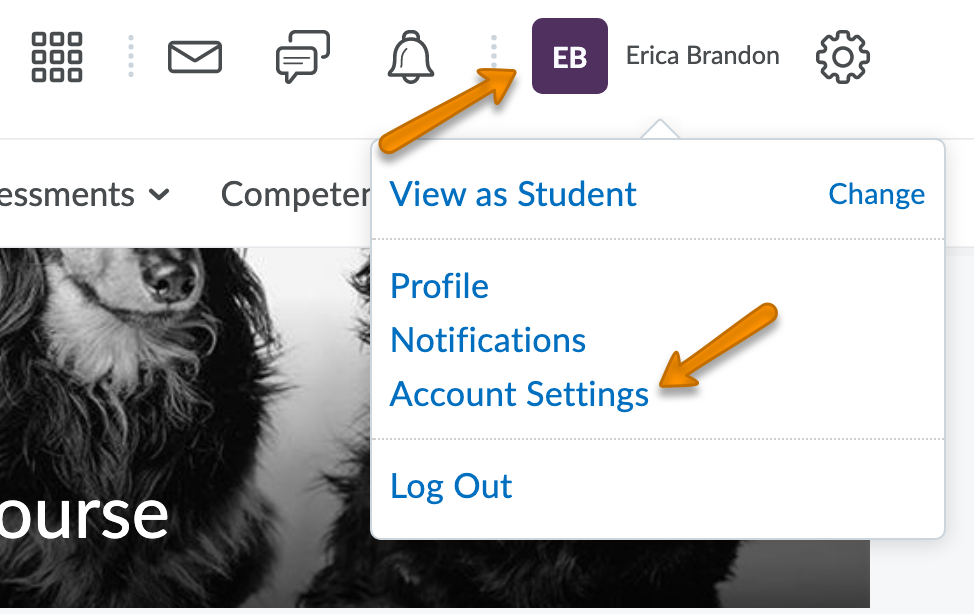
- Clicking on your name in the top right of any Brightspace page will show an option for Account Settings. Once you click into that area, you can adjust various settings including setting your Time Zone and change other settings.
- How do I manage my Brightspace notifications?
- Clicking on your name in the top right of any Brightspace page will show an option for Notifications. Once you click that, you can customize when you get email notifications for various actions. For more information on this, you can refer to our detailed online guide.
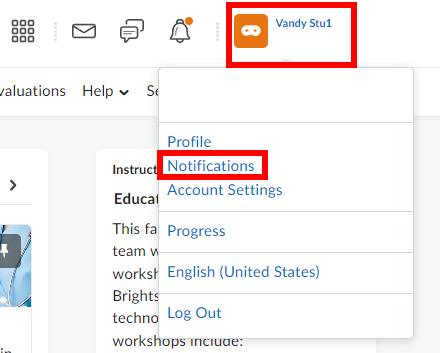
- Clicking on your name in the top right of any Brightspace page will show an option for Notifications. Once you click that, you can customize when you get email notifications for various actions. For more information on this, you can refer to our detailed online guide.
- When I try to access My Media or the Media Gallery, I see a message that says “Access Denied.” How can I fix that?
- My Media and Media Gallery use a tool called Kaltura which will only work correctly in certain browser environments. If you see a message that says Access Denied, we suggest you go through these troubleshooting steps to try and correct it.
- Use Google Chrome as your browser – it has proven to be most compatible with Brightspace.
- Refer to this guide to enable third-party cookies in Chrome
- Be sure to clear cache/cookies
- Close your browser and re-open new windows
- Check if you need to install updates to your browser or OS
- Restart your computer
- My Media and Media Gallery use a tool called Kaltura which will only work correctly in certain browser environments. If you see a message that says Access Denied, we suggest you go through these troubleshooting steps to try and correct it.
Instructor Questions
- How do I add Teaching Assistants (TAs) to my course?
- Per this policy, TAs must be added to courses by the University Registrar’s Office. That means that we cannot make TA enrollment changes directly in Brightspace. Please contact your departmental administrator, who can submit the appropriate information to the URO to get your TA added to the course.
To learn more about the TA roles the URO can allocate, review their online guidance here and you can submit TA assignments through this form. If you need further assistance, please e-mail academicscheduling@vanderbilt.edu.
- Per this policy, TAs must be added to courses by the University Registrar’s Office. That means that we cannot make TA enrollment changes directly in Brightspace. Please contact your departmental administrator, who can submit the appropriate information to the URO to get your TA added to the course.
- How can I make my course visible to students?
- When for-credit courses are automatically generated, they are set to inactive by default. This means that only those with Instructor or similar access can see it on their dashboard. When Instructors are ready for students to view their course, they will need to make their course active by going to the Course Offering Information page and selecting the “Make course active” option. For more information on this, along with screenshots, please refer to our detailed online guide on this topic.
- When for-credit courses are automatically generated, they are set to inactive by default. This means that only those with Instructor or similar access can see it on their dashboard. When Instructors are ready for students to view their course, they will need to make their course active by going to the Course Offering Information page and selecting the “Make course active” option. For more information on this, along with screenshots, please refer to our detailed online guide on this topic.
- How do I release final grades so that they are visible to students?
- By default, Final Grades are not visible to students until they are manually released by Instructors. If you are an Instructor who is ready to release final grades to your students, we have an online guide that walks through that process.
- By default, Final Grades are not visible to students until they are manually released by Instructors. If you are an Instructor who is ready to release final grades to your students, we have an online guide that walks through that process.
Student Questions
- I just registered for a course in YES, but I don’t see it in Brightspace. How can I get added to that course?
- It can take up to 24 hours for enrollment changes made in YES to be reflected in Brightspace. The systems synchronize on a four hour schedule, but it can take longer at high-volume times of year like the beginning of a semester. If it has been more than 24 hours since you enrolled in a course, please contact Brightspace Support, and we will investigate further.
- It can take up to 24 hours for enrollment changes made in YES to be reflected in Brightspace. The systems synchronize on a four hour schedule, but it can take longer at high-volume times of year like the beginning of a semester. If it has been more than 24 hours since you enrolled in a course, please contact Brightspace Support, and we will investigate further.
- I registered for a course in YES more than 24 hours ago, but I don’t see it in Brightspace. How can I get added to that course?
- Official courses in Brightspace are automatically set as inactive/invisible to students. If you have registered for a course over 24 hours ago and still cannot access it in Brightspace, you should reach out to your instructor to see if they have made the course active/visible to students.
- Official courses in Brightspace are automatically set as inactive/invisible to students. If you have registered for a course over 24 hours ago and still cannot access it in Brightspace, you should reach out to your instructor to see if they have made the course active/visible to students.
- How do I change my preferred name in Brightspace?
- Any Vanderbilt user can change their preferred name on their student/faculty records through the University Registrar’s Office. We are not able to change names directly in Brightspace, so changing your preferred name with the URO will update it in Brightspace. Here is the page with instructions, and here is the actual form.
If you need to change your name as it appears on your VUIT record that affects email and logins across Vanderbilt websites, that is a separate process that can be managed at the link here.
- Any Vanderbilt user can change their preferred name on their student/faculty records through the University Registrar’s Office. We are not able to change names directly in Brightspace, so changing your preferred name with the URO will update it in Brightspace. Here is the page with instructions, and here is the actual form.
- Why can I not see courses I took more than a year ago?
- Due to the Course Availability and Deletion Policy, students lose access to courses 1 year after the course ends. If students would like that time extended, they should contact their instructor and ask that they request an extension from the Brightspace Support and Educational Technology team.
- Due to the Course Availability and Deletion Policy, students lose access to courses 1 year after the course ends. If students would like that time extended, they should contact their instructor and ask that they request an extension from the Brightspace Support and Educational Technology team.
- I am about to graduate soon. How long will I have access to Brightspace?
- Access to Vanderbilt online programs is controlled by VUIT so students should reach out to their department for more information on ongoing access to Vanderbilt systems. They can be reached via their help desk at it.vanderbilt.edu, or via phone at 615-343-9999.
- Access to Vanderbilt online programs is controlled by VUIT so students should reach out to their department for more information on ongoing access to Vanderbilt systems. They can be reached via their help desk at it.vanderbilt.edu, or via phone at 615-343-9999.
