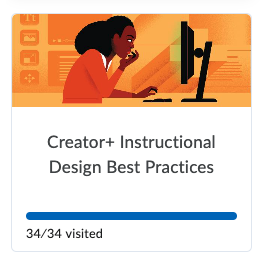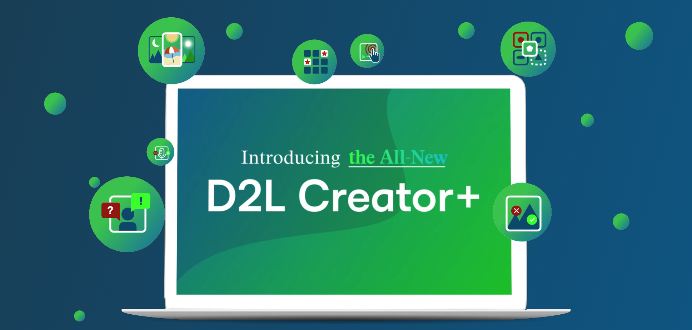Creator+ Comes to Vanderbilt Brightspace
What is Creator+?
Starting in November 2024, Brightspace at Vanderbilt University is getting an exciting new upgrade. Creator+ is a comprehensive suite of content creation tools from D2L (the company that makes Brightspace) which adds interactive learning elements, web-friendly layout options, and practice questions for a more engaging learning experience. Students will benefit from more engaging content, improved accessibility features, and a seamless learning environment that encourages active participation. These features are available to all Brightspace courses and will be visible in the Content section of courses. Below we have answers to some possible frequently asked questions, links to guides on the main new features, and resources for further learning about this new addition to Brightspace.
Additionally, Creator+ is just the first of several new upgrades coming to Brightspace over the next year. To stay up to date on everything coming out, be sure to sign up for our newsletter from the Institute for the Advancement of Higher Education (AdvancED). We will highlight other key features and additions as they come out. We’re excited about the possibilities Creator+ brings to our academic community and look forward to seeing the innovative ways our faculty will use these tools to enrich the Vanderbilt learning experience.
Guides to Using Creator+
Frequently Asked Questions
- Why should I use Creator+ in my course?
- Creator+ enhances course content creation within the familiar Brightspace environment. It allows instructors to easily produce interactive, accessible materials without external software. The tool supports various content types which allows students of various learning preferences to have options on how they interact with course content. Creator+’s user-friendly interface and built-in features streamline the process of creating engaging and user-friendly educational content. Instructors and course designers can add elements like timelines and hotspot visualizations, or practice questions like sorting, multi-select, or sequencing. For more information on the elements and practices available, please refer to the guides linked above.
- Creator+ enhances course content creation within the familiar Brightspace environment. It allows instructors to easily produce interactive, accessible materials without external software. The tool supports various content types which allows students of various learning preferences to have options on how they interact with course content. Creator+’s user-friendly interface and built-in features streamline the process of creating engaging and user-friendly educational content. Instructors and course designers can add elements like timelines and hotspot visualizations, or practice questions like sorting, multi-select, or sequencing. For more information on the elements and practices available, please refer to the guides linked above.
- What is the difference between layouts, elements, and practices?
- While Elements and Practices are interactive items added to Content, Layouts are structural frameworks that allow instructors and course designers to organize content into different groups on a single page.
- While Elements and Practices are interactive items added to Content, Layouts are structural frameworks that allow instructors and course designers to organize content into different groups on a single page.
- What Elements and Practices are available as part of Creator+?
- As part of Creator+, instructors and course designers have access to the following types of Elements and Practices. For more information on each, refer to the guides linked above.
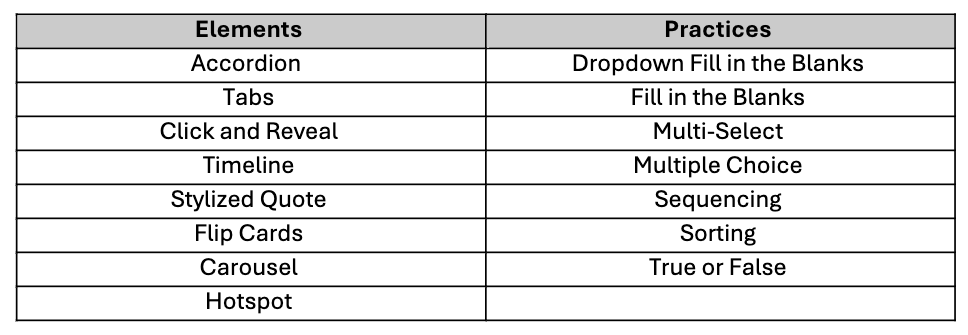
- As part of Creator+, instructors and course designers have access to the following types of Elements and Practices. For more information on each, refer to the guides linked above.
- Can I assign a grade to Practices? Can I see which of my students have completed Practices?
- Currently Practices are not gradable as they are intended to be practice only for students. Similarly, instructors cannot see completion status on those practices. Practices should be thought less of a new grading opportunity and more of an opportunity for formative practice and instant feedback for students.
- Currently Practices are not gradable as they are intended to be practice only for students. Similarly, instructors cannot see completion status on those practices. Practices should be thought less of a new grading opportunity and more of an opportunity for formative practice and instant feedback for students.
- Can I use Creator+ elements in a course I’ve already created, or do I have to fully shift to Creator+?
- Creator+ is an optional toolset that can be used in any course. Whether you want to add it to a course that you are just starting to build, or to a course you’ve been teaching for weeks, Creator+ tools can be added at any point in the course design process.
- Creator+ is an optional toolset that can be used in any course. Whether you want to add it to a course that you are just starting to build, or to a course you’ve been teaching for weeks, Creator+ tools can be added at any point in the course design process.
- Can I change the colors of style elements in Creator+?
- Colors and content styling in Creator+ are set to standard Vanderbilt brand guidelines. We are currently exploring options on how to allow further customization of color styles within specific programs or courses, but that is not available at this time.
- Colors and content styling in Creator+ are set to standard Vanderbilt brand guidelines. We are currently exploring options on how to allow further customization of color styles within specific programs or courses, but that is not available at this time.
- How do Layouts interact with Elements and Practices?
- Course designers are able to add Elements and Practices into different sections of a specific Layout framework in order to best organizational structure for your course content. Having said that, you cannot add those same Layouts into Elements. This is because Elements and Practices are designed with their own internal layouts and structures in place.
- Course designers are able to add Elements and Practices into different sections of a specific Layout framework in order to best organizational structure for your course content. Having said that, you cannot add those same Layouts into Elements. This is because Elements and Practices are designed with their own internal layouts and structures in place.
Resources for Further Learning
If you want to learn more about how Creator+ intersects with Instructional Design, there is a great mini course available from D2L called Creator+ Instructional Design Best Practices. To access this course, follow the instructions below.
- Go to the D2L Brightspace Community in your web browser
- Create an account using your Vanderbilt email
- Select in Resources and then Training
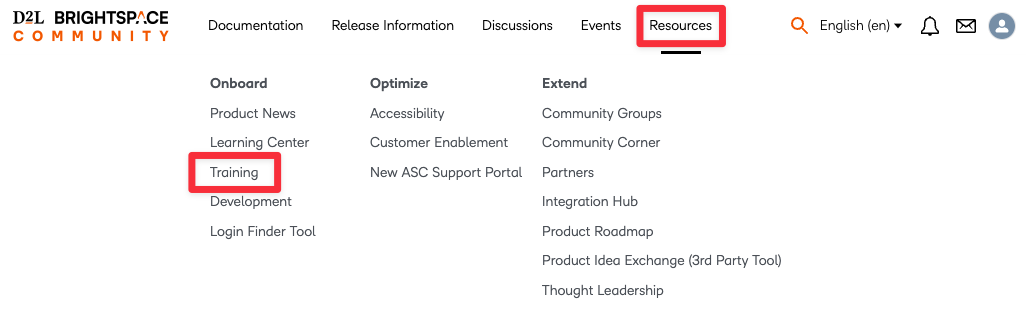
- Select Learning Center on the right-hand side
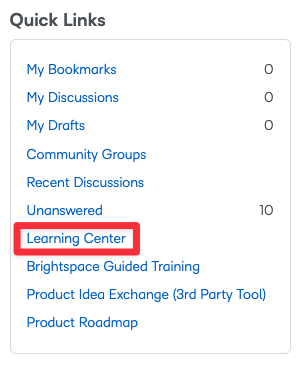
- Select the Featured tab/section
- Scroll until you see the course titled Creator+ Instructional Design Best Practices