Copying Assignments to Other Courses
Brightspace gives you the ability to copy Assignments from one course to other courses. This guide will walk you through how to do this.
Created Summer 2022
Copying Assignments to Other Courses
- Beginning in the class with the assignment you want to copy, go to the Assignments page.
- Find the Assignment you want to copy and click on the dropdown menu beside the Assignment name.
- Click Copy to Other Courses
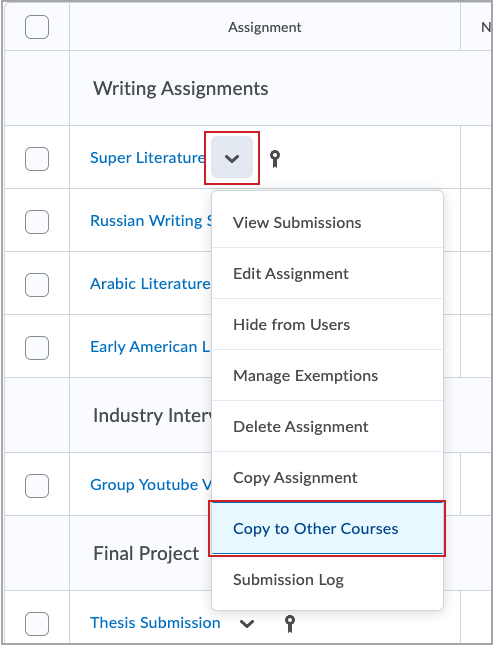
- On the screen that comes up next, search for the name of the course you want to copy this Assignment into. You can copy Assignments into at most 10 courses.
- You will also have the option of copying Rubrics or Grade Items that are associated with the chosen Assignment.
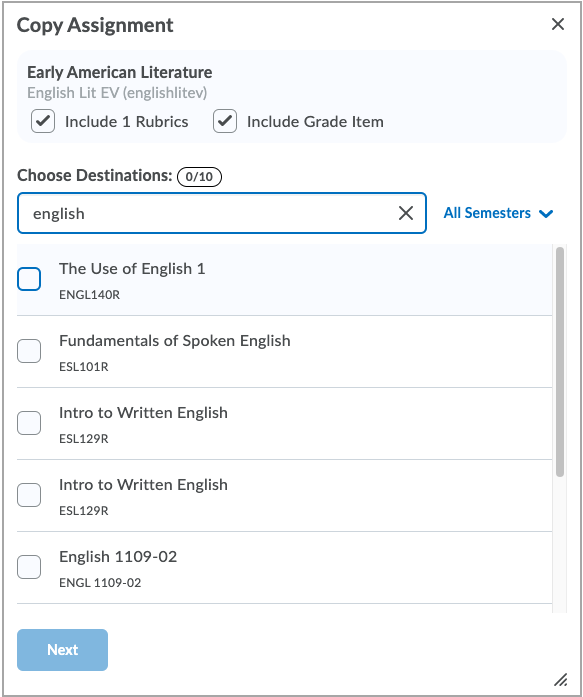
- You will also have the option of copying Rubrics or Grade Items that are associated with the chosen Assignment.
- Click Next.
- The copying process will take time depending on the amount of content in the Assignment, as well as how many courses you are copying into. Once the copy is complete, a dialog will show on the screen.
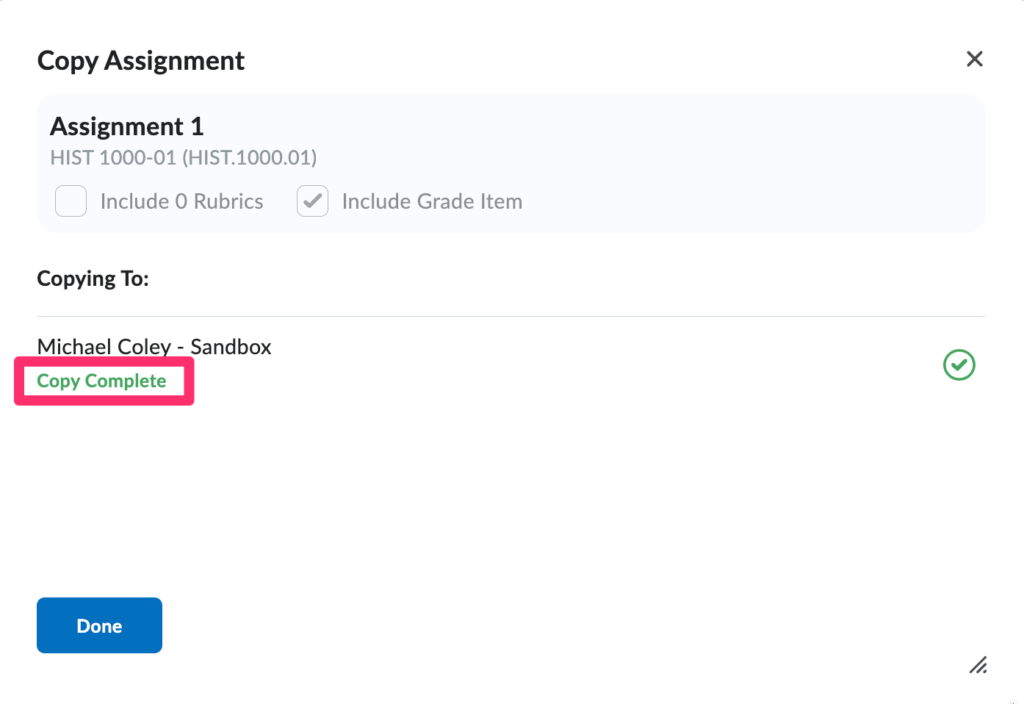
- At this point, the Assignment has been copied into your selected course(s).
An important thing to keep in mind is what is copied and not copied when you do copy Assignments to a new course.
Copied assignment includes the following key assignment properties:
- Assignment folder and properties, including instructions, assignment category, and visibility
- Assignment properties include description, attachments (direct file attachments, uploaded from Google Workspace or OneDrive, and audio and video files), and category
- Grade item and grade category
- Availability dates
- Submission and completion information, including the Optional Grade item and the course scheme if used.
- Rubric(s) associated with the assignment.
- When copying an assignment that uses a shared rubric, instead of linking a copied assignment to a shared rubric, the rubric is also copied. The copied assignment links to the copied rubric. If an assignment uses a rubric that is archived, the rubric is copied and retains the archived state in the destination courses.
The following attributes are NOT copied:
- Instruction quicklinks and attachment resources created with the Attach link to existing activity
- Instruction images added using Insert Image that were saved to course files.
- Availability Release conditions and special access settings
- Submission and completion information including group assignment designation.
- Evaluation and Feedback information including Turnitin associations, competency, and outcome associations.
- Content topic associations (for example, if the assignment is linked from content)
