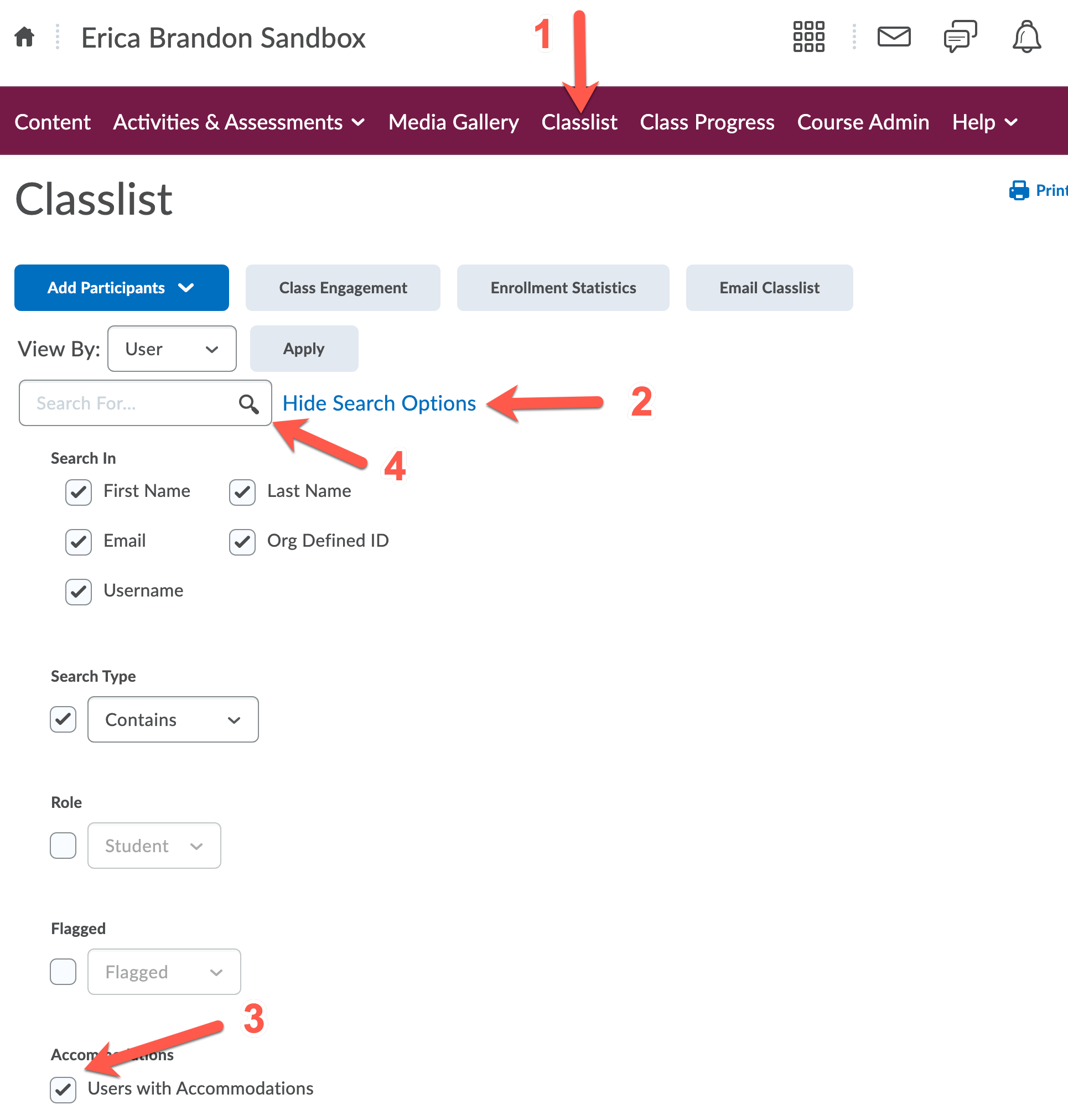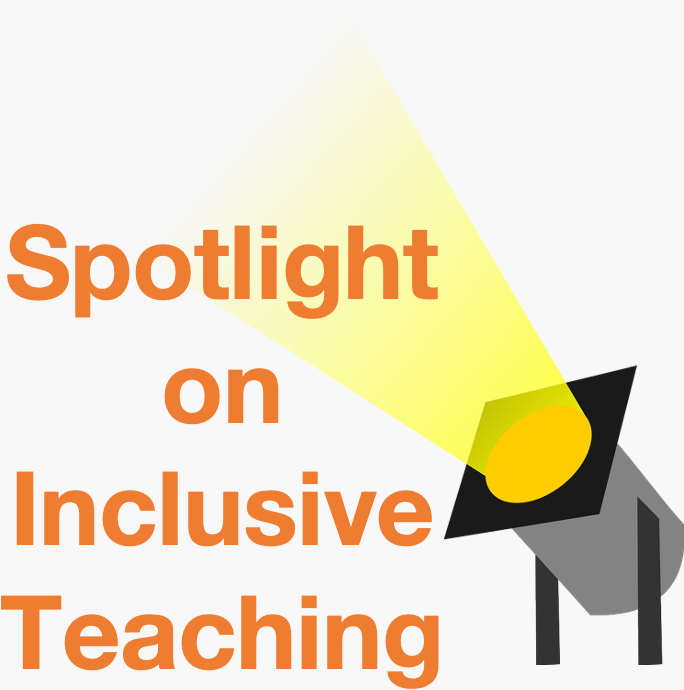Using the Accommodations Tool to Provide a Student Extra Quiz Time
The Accommodations tool provides the option to grant a student additional time for all existing and future quizzes. Options using this method include: Additional time to complete quizzes and enabling right-click functions. Using this tool will apply the accommodation to all of that student’s quizzes in the course.
Brightspace also enables you to allow accommodations for individual quizzes using the Special Access tool. You can also individualize due dates and times on individual assignments.
Provide Quiz Accommodations to a Student
- Go to the Classlist tab
- Select the dropdown arrow next to a student’s name and choose Edit Accommodations
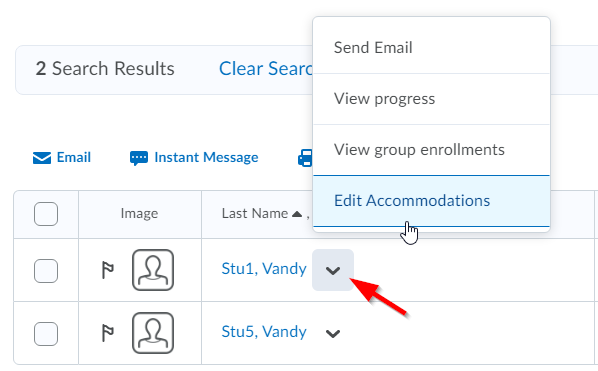
- Choose the accommodations settings appropriate for the student. You can enter a multiplier or a set number of minutes.
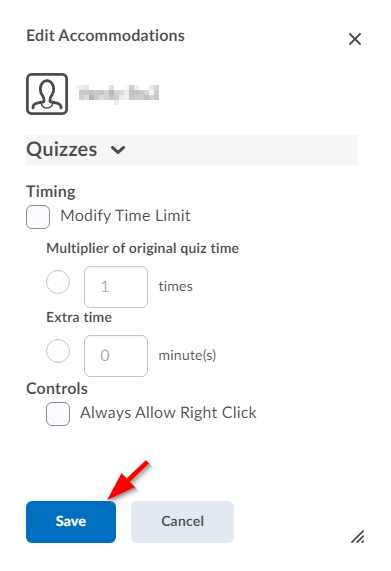
- Click Save.
- Once a student has quiz accommodations assigned to them, you will see an
 icon next to their name in the Classlist.
icon next to their name in the Classlist. 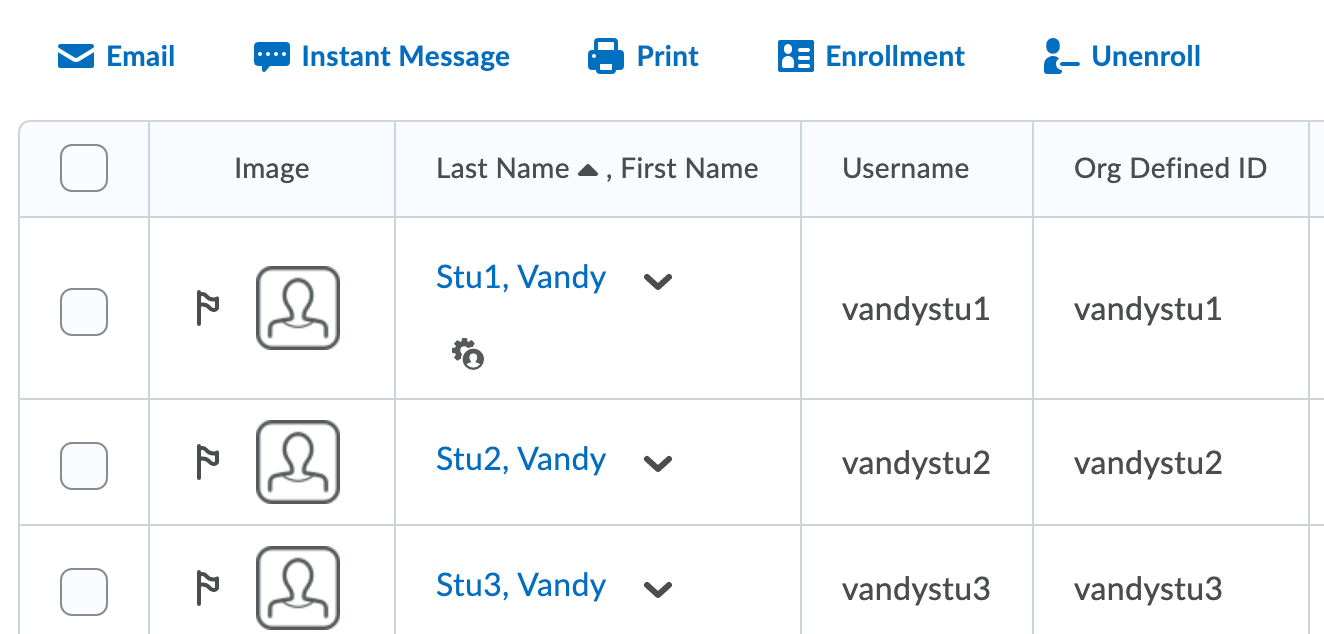
View Students with Accommodations
- Go to the Classlist
- Click Show Search Options to expand your search
- Check the box for Users with Accommodations
- Leave the search field empty and click the Search icon