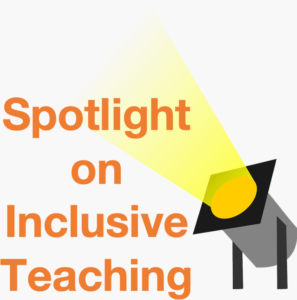Creating an Assignment
Brightspace gives you many options depending on what type of Assignment you are creating. You can create group assignments, observations, file uploads, and more. This guide will walk you through the process of deciding what settings you need to choose when creating your assignment. Everything explained in this guide is found in the Submission and Completion widget of your Assignment creation screen.
Created Fall 2021
Submission and Completion Settings
Go to the Edit screen for an assignment and expand the Submission and Completion widget. See the explanations below the image to learn what each option provides.
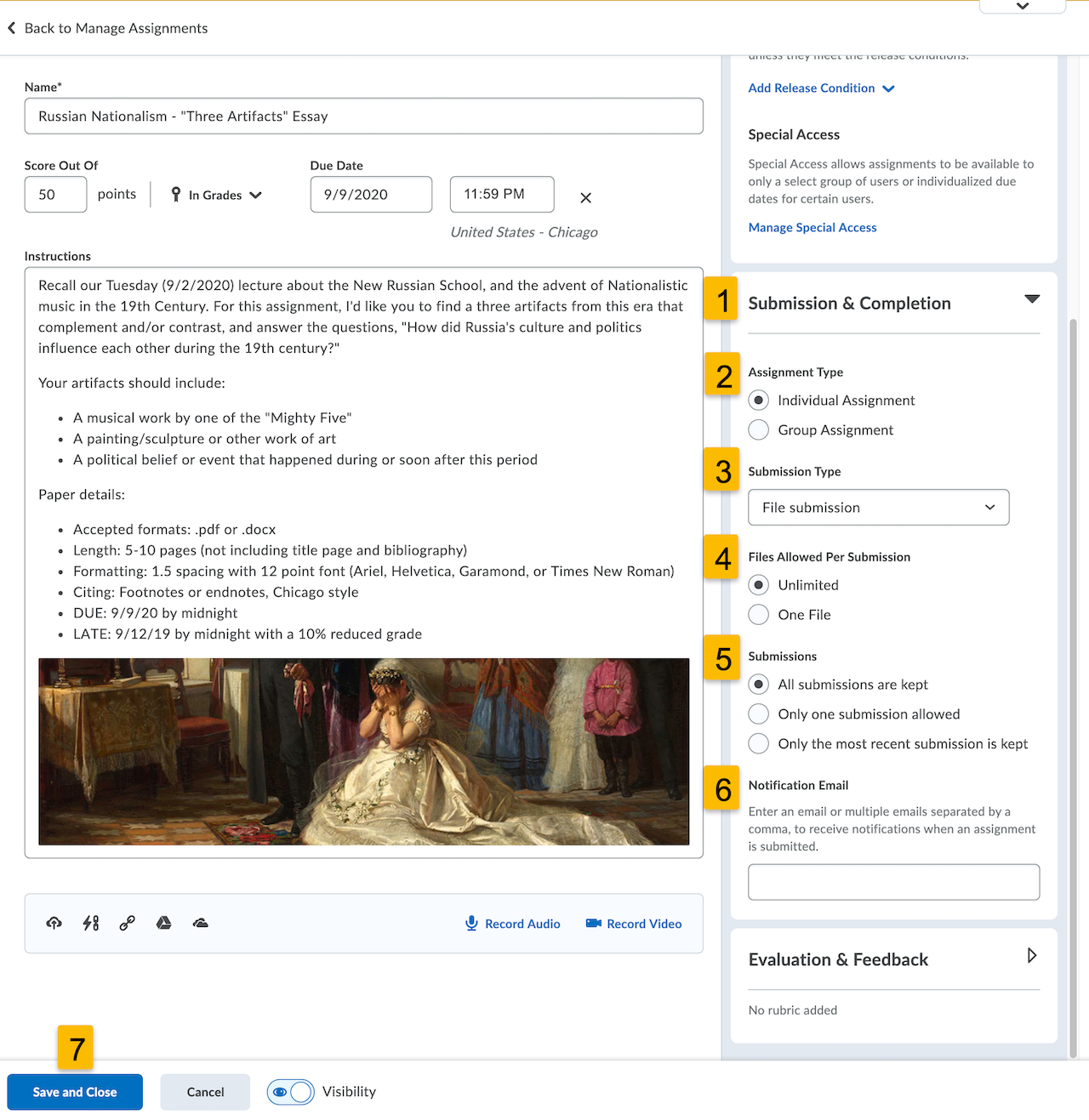
Rubrics are an exceptional tool to ensure students understand how they’re being graded. Check out our guide on creating and linking rubrics to learn more!
- The Submission & Completion widget. Click the triangle icon to expand or collapse the widget.
- Assignment Type: Group or Individual. Indicate whether students will be turning in their work individually, or as a group. More information on creating groups can be found here.
- There are four Submissions Types to choose from when creating an assignment:
- File submission – Students will be uploading a file as part of the assignment. This requires students to log into Brightspace, locate the assignment, and upload a file. This is the most common.
- Text submission – Students are required to enter text into a field. This requires students to log into Brightspace, locate the assignment, and provide an answer in text either by typing or pasting from another source.
- On-paper submission – Students will be turning in hard copies in person. The student will only look at the Brightspace assignment for instructions.
- Observation – The instructor will be doing a performance assessment of some kind. The student will only look at the Brightspace assignment for instructions.
- Files allowed per submission. This determined whether the student can upload multiple files, for example a word document and a powerpoint are required (2 total files). This option will only be active if you have chosen the File submission type.
- Submissions. Often times students will upload an assignment more than once. Determine whether you want to allow this, and if so will you keep all of those submissions, or only the latest one. This option will only be active if you have chosen the File submission choice.
- Notification email. You may want to select this if you would like an email every time an assignment is submitted through Brightspace. However for larger classes this can be overwhelming. It is recommended that you don’t use this feature, but rather log in regularly to see if new work is ready for grading.
- Click Save and Close when you have made all your selections.