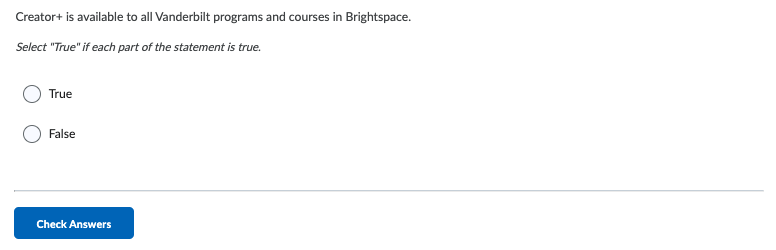Inserting Elements and Practices Using Creator+ in Lessons View
As part of the new Creator+ package that is now available in Brightspace, you can now add a variety Elements and Practices to encourage active learning and effectively structure your content. Elements allow you to organize and group content (e.g. accordions), while Practices allow you to create activities for students (e.g. fill in the blanks). This guide describes how to add these Elements and Practices, and it also includes an overview of the types of Elements and Practices available to you in Creator+.
Note: This guide is for the Lessons View, but if your course uses the Classic/Default content view, you can view our guide for that content experience here.
Inserting Elements and Practices
This guide uses Accordions as an example for how to insert an Element, but the steps you will follow are the same for all Elements and Practices. To insert a new Element or Practice into a Content page in your course, follow the instructions below:
-
- Go to your course
- Click Content
- Click on the Create New button on the top right
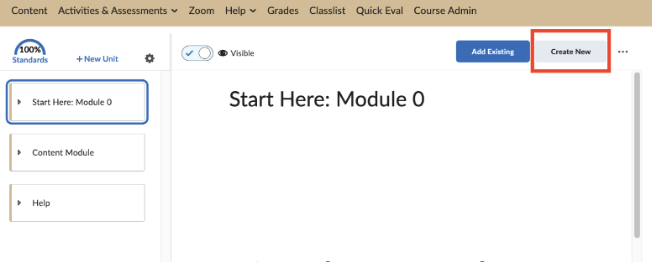
- Select Page
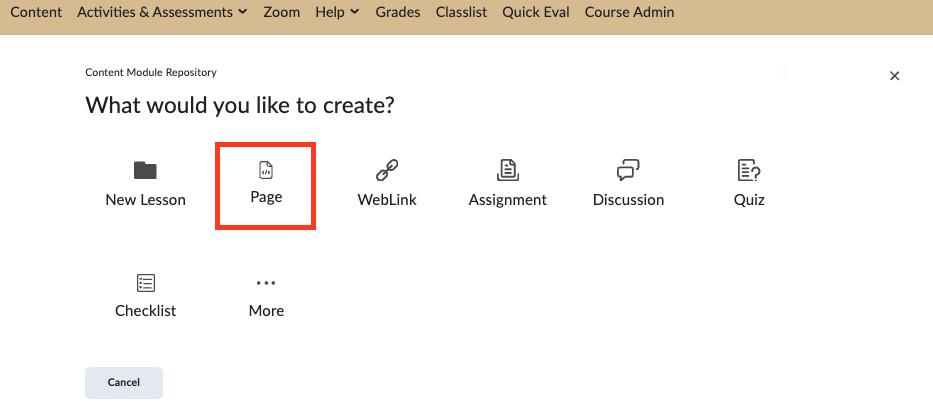
- Add a Page Title to your new page
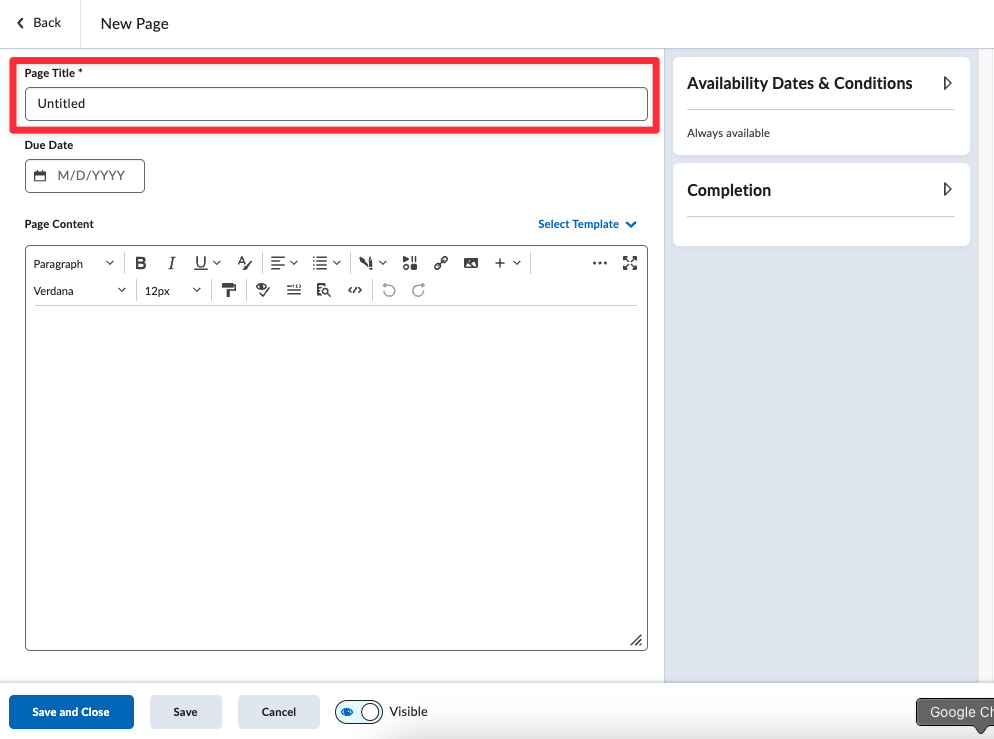
- Click on the
 icon for the Creator+ Authoring Tools menu.
icon for the Creator+ Authoring Tools menu.
- Click either Insert Element or Insert Practice.
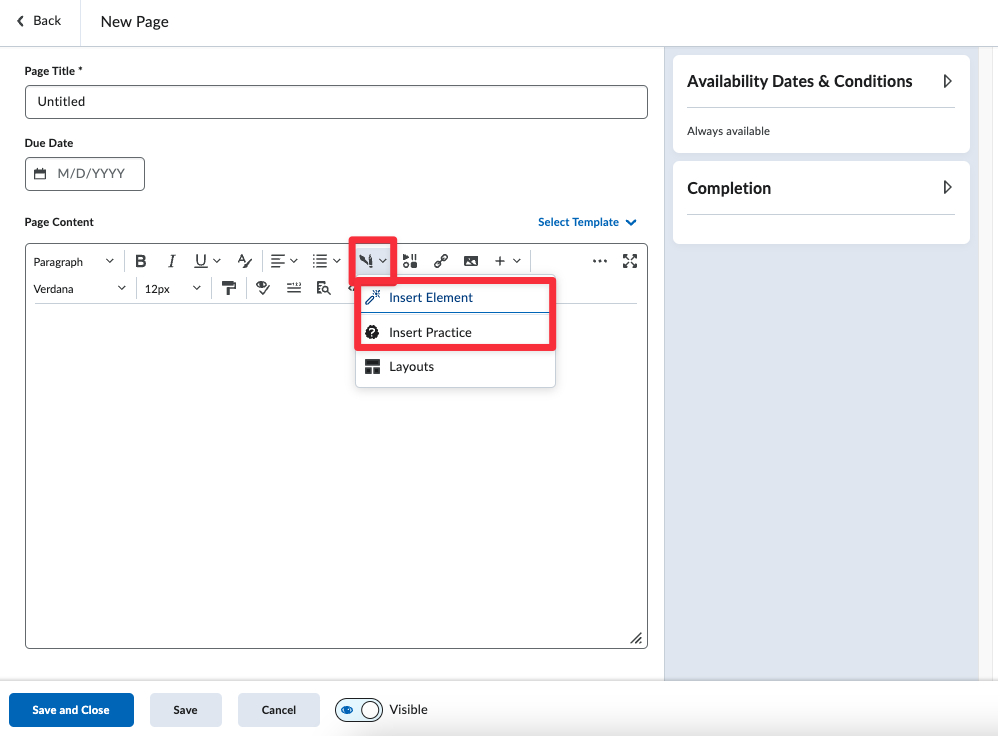
- Select the Element or Practice you want to add to your page/course.
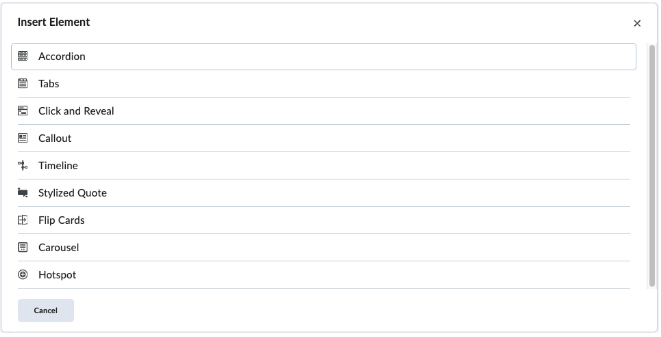
- Complete all the needed information for the Element you selected.
- Click Preview
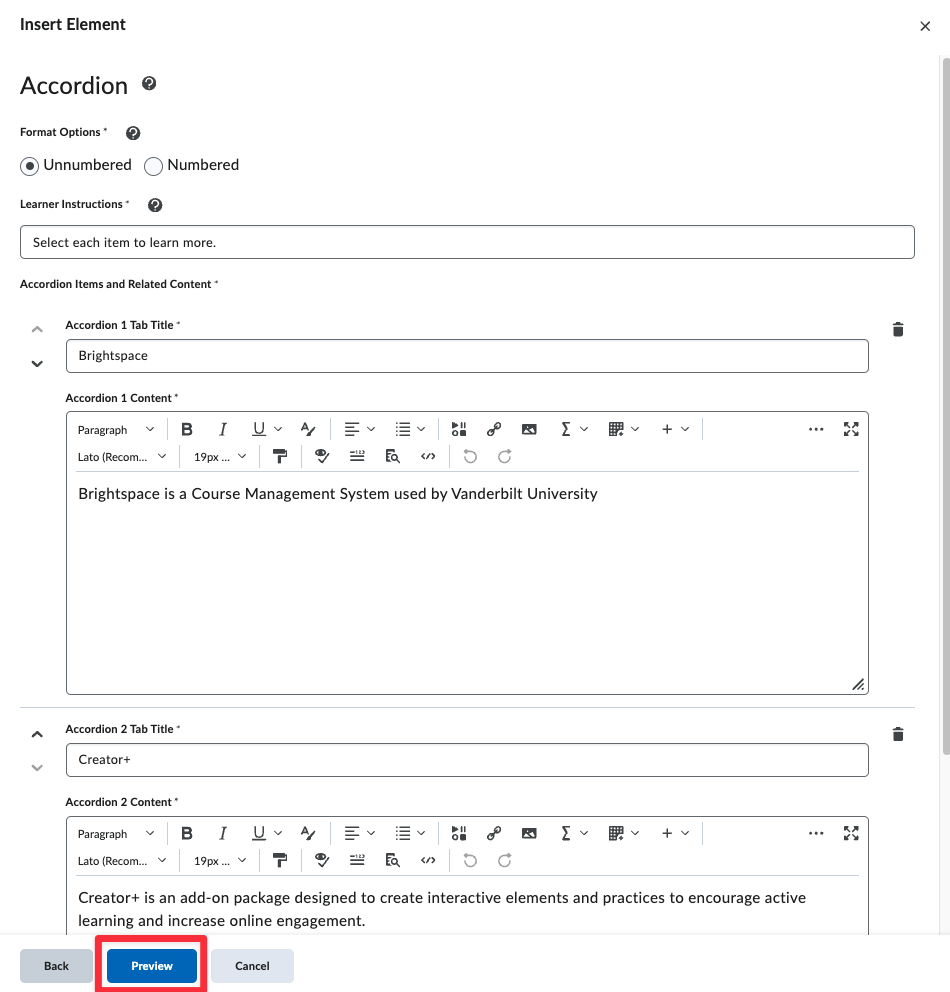
- Once everything looks correct, click Insert
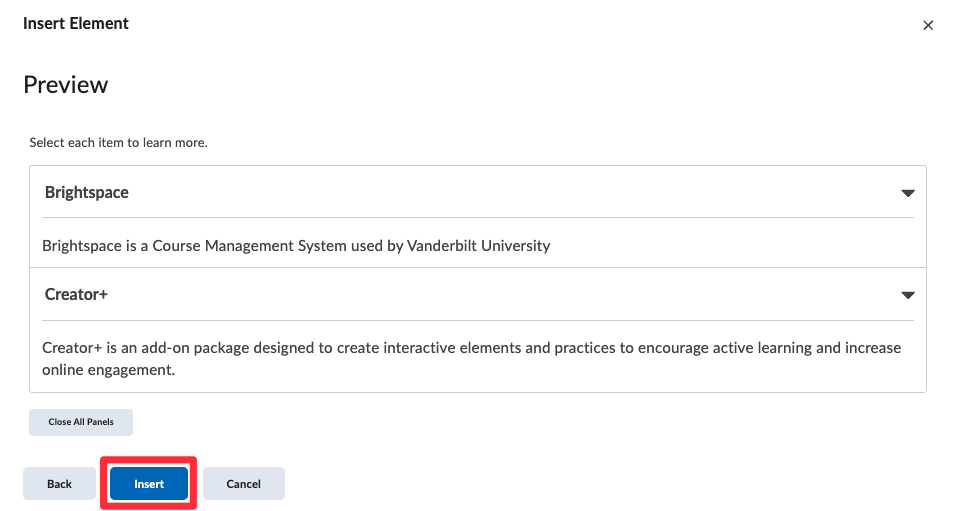
- Click Save and Close to save changes and return to your page
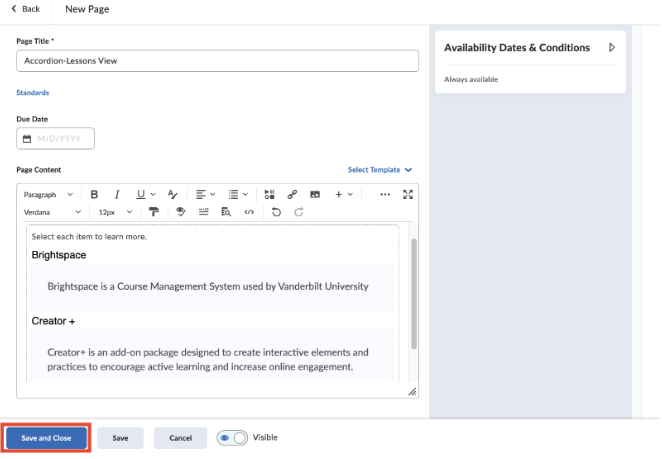
- Go to your course
Types of Elements and Practices
In addition to the Accordion Element, there are several forms of Elements and Practices you can incorporate into your Brightspace environment using Creator+. This section provides an overview of each type of Element and Practice you can use.
Types of Elements
Elements are features used to organize and present information within your Brightspace environment. Examples of elements include:
Tabs
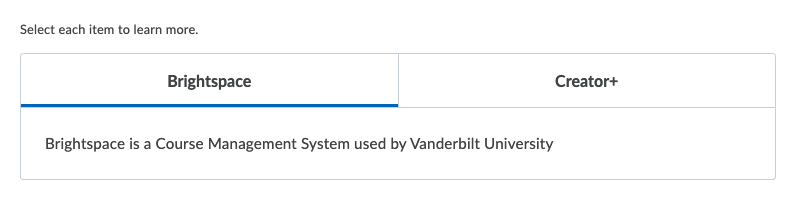
Click and Reveal
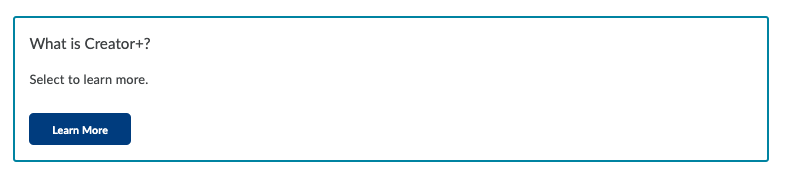
Callout

Timeline
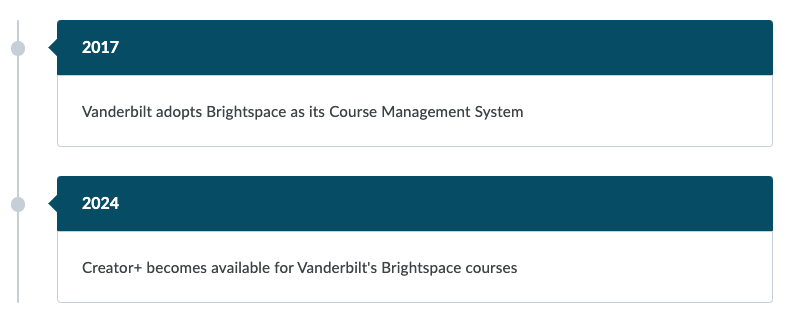
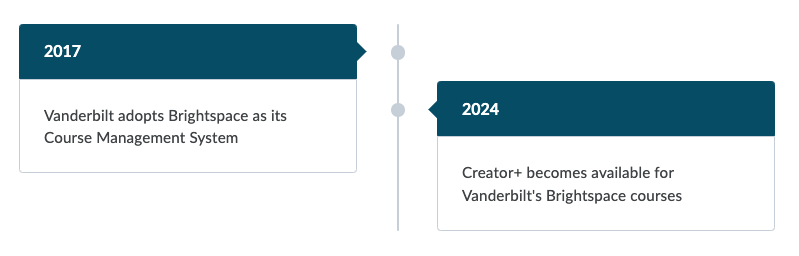
Stylized Quote

Flip Cards
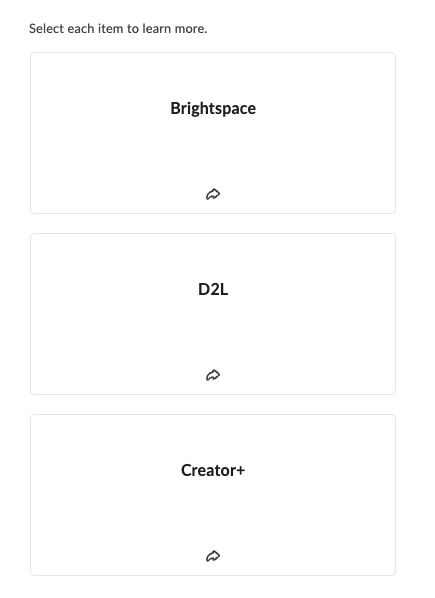
Carousel
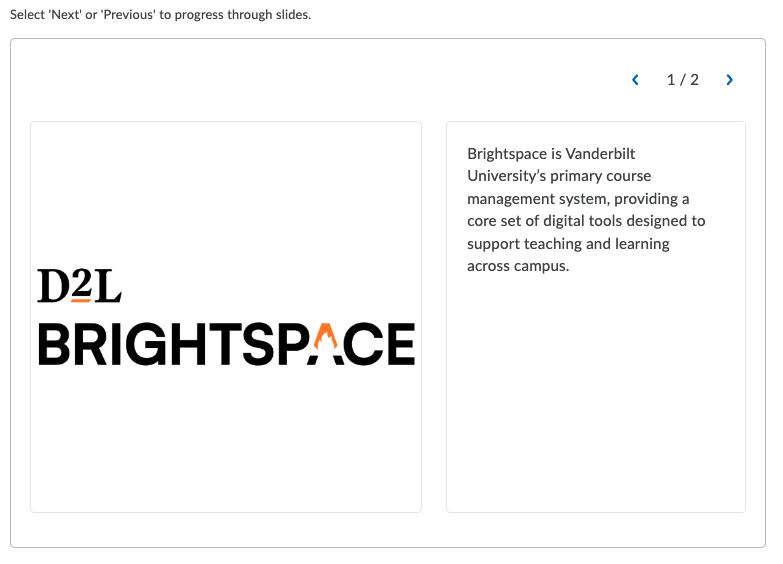
Hotspot
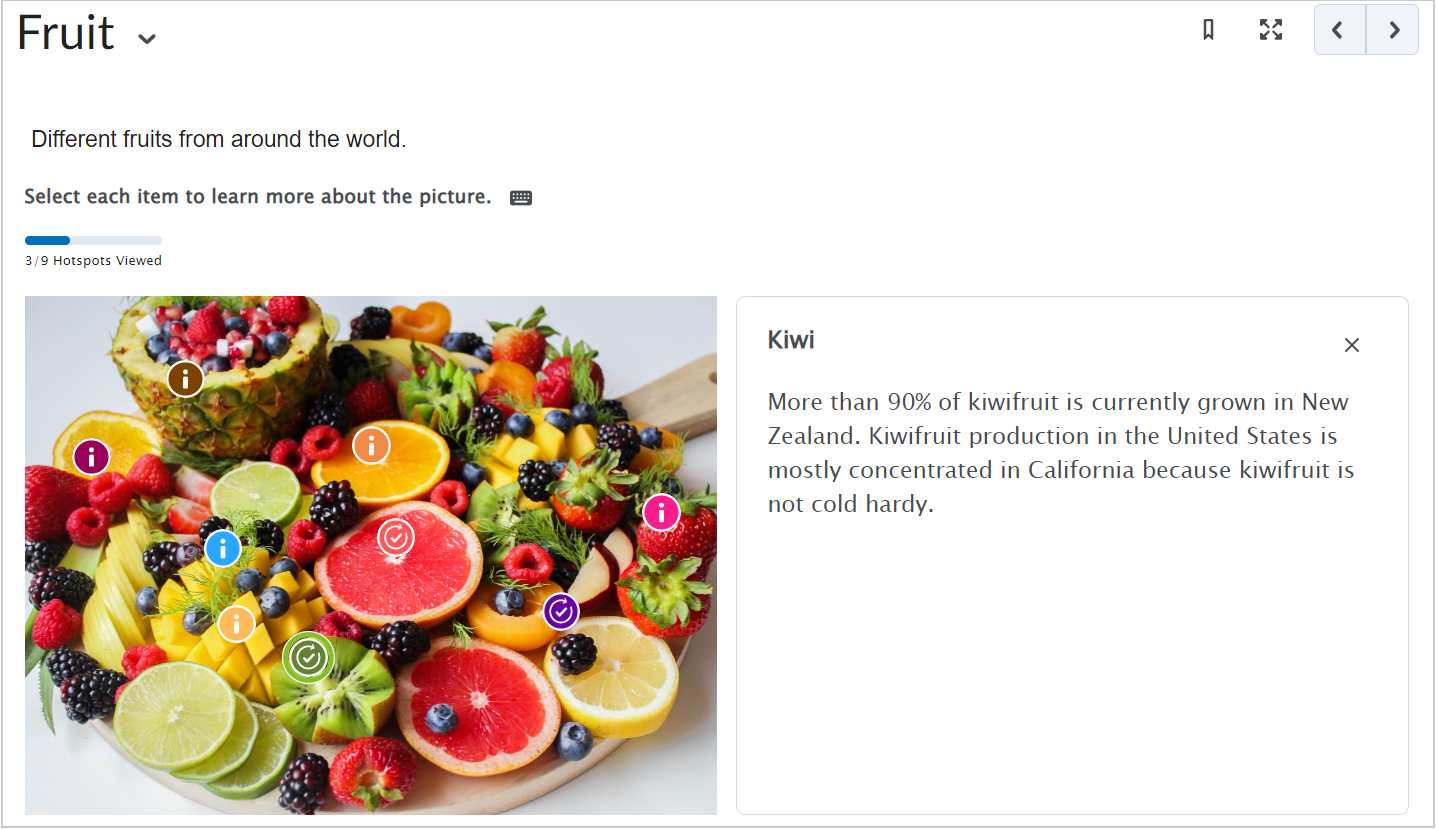
Types of Practices
While Elements are primarily used to organize and format content, Practices are used to create ungraded, formative assessments. Examples of available practices include:
Dropdown Fill in the Blanks
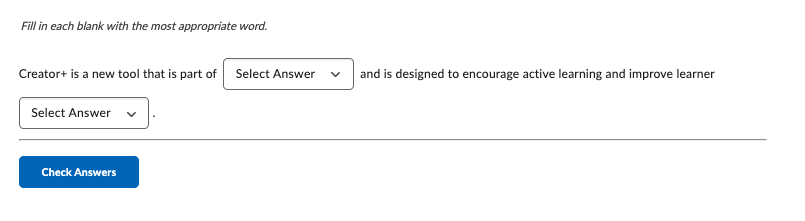
Fill in the Blanks
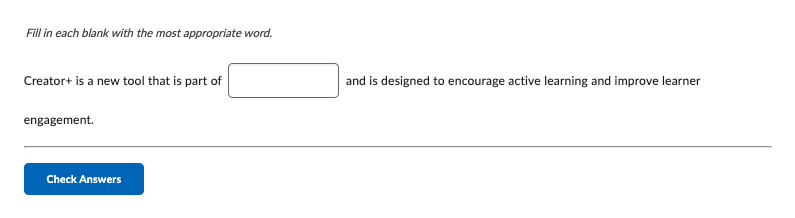
Multi-Select
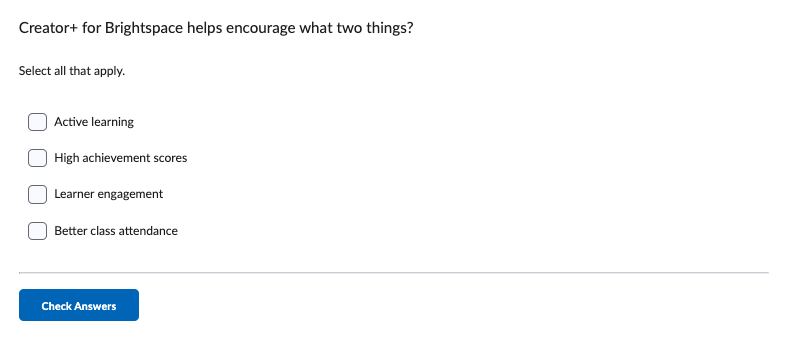
Multiple Choice
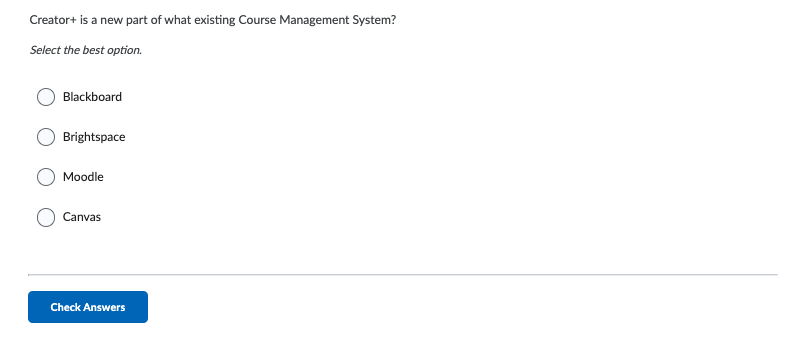
Sequencing
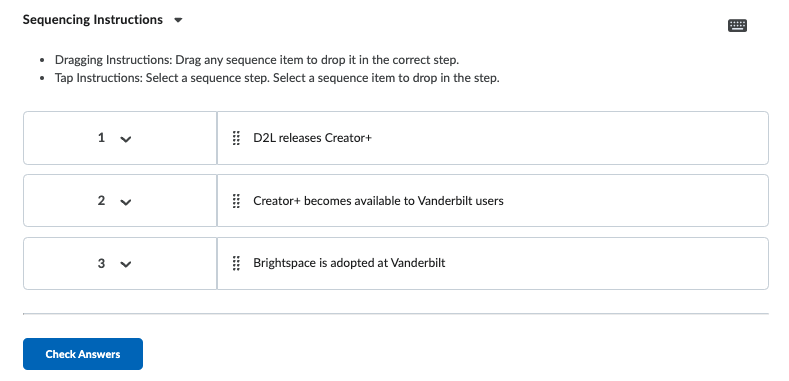
Sorting
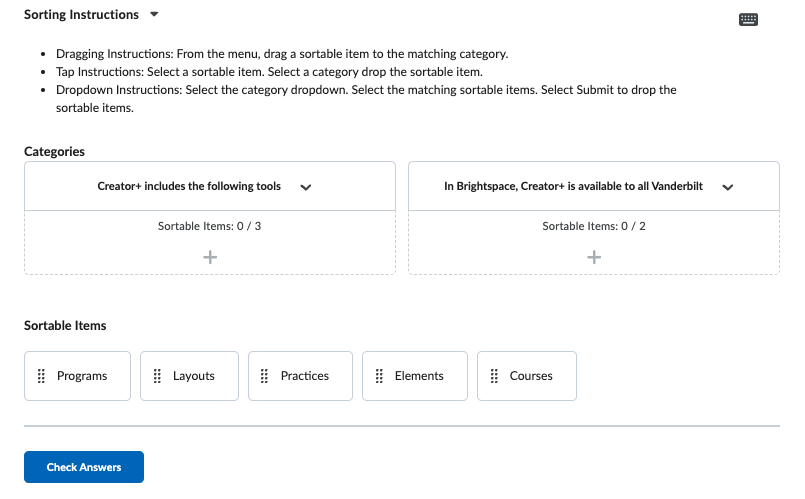
True or False