How do I leave feedback for my peers?
You can leave either text or video feedback for your peers. Note: This will only be available if your instructor has enabled Peer Review. If you are unsure as to whether or not this has been enabled for your assignment, please contact your instructor.
To leave feedback for a peer, first pick a peer’s submission to review.
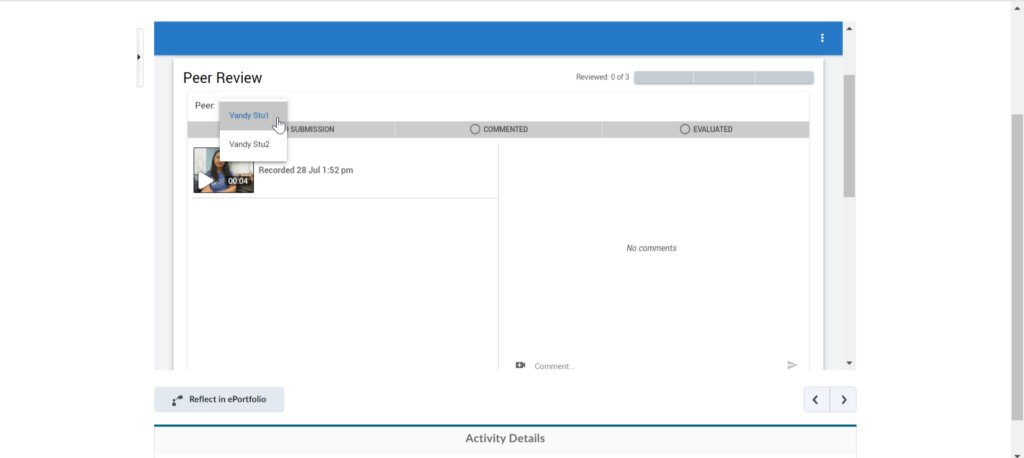
From here, you can leave feedback on your peer’s submission. If the peer has submitted a recording for their video assignment, you can leave feedback at specific points of the recording. To do so, play the recording until you reach a particular point in the video. Then, leave your commentary by typing in your commentary or by recording a video (using the camera icon in the bottom left corner of the peer review feedback area).
If your peer submitted a video file, text or image file, or a link for their video assignment then you will not be able to leave feedback at specific points of their submission directly in video assignments. You can still leave feedback for the whole submission.
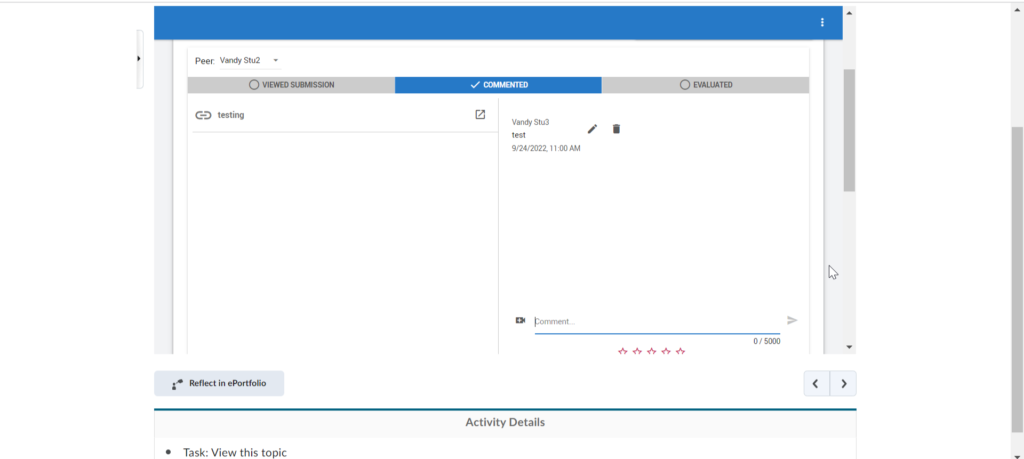
In either case, finish evaluating your peer’s submission by rating it out of five stars at the bottom of the peer review feedback area.
