Submitting Assignments in Gradescope
FINDING ASSIGNMENT
- Log into Gradescope.com with the same email address that was used to add you to the course.
- On your Dashboard, select the course and then the assignment you are submitting your work to. Note that if your assignment is timed, there will be a message to show how many minutes there will be for your work to be turned in.
SUBMITTING PDF ASSIGNMENT
You can submit assignments in PDF form by clicking on the course you want to submit to, then clicking on the assignment. Your instructor may allow you to submit images for each question, but you may also submit a single PDF of your work.
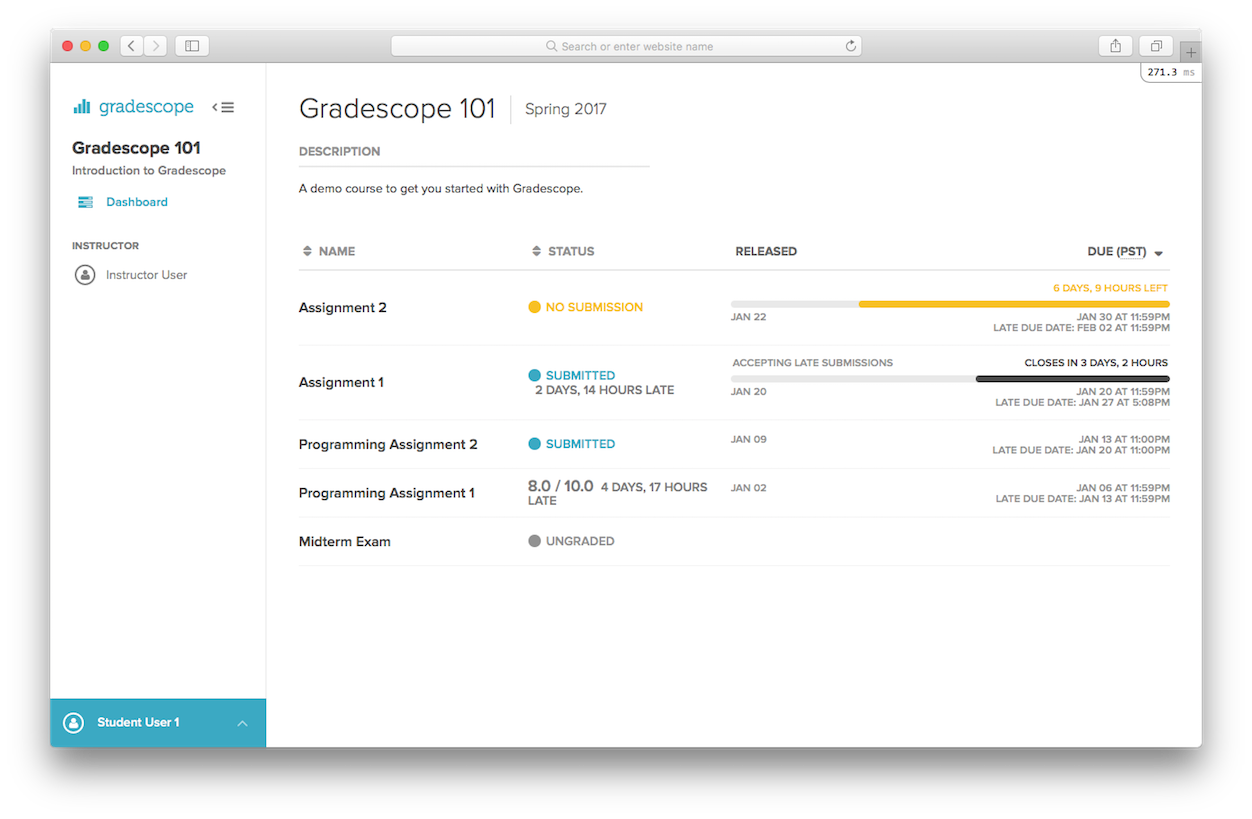
- UPLOAD: Submit PDF > Select PDF> locate file > Upload PDF in the submission dialog box. Only one PDF file may be submitted per assignment.
After your submission, your instructor’s assignment settings will determine what you see after your upload. If you see a success message, you are done unless you need to resubmit (in which case, see step 4). Steps 2 and 3 will only apply if you are taken a page that asks you to assign questions and pages.
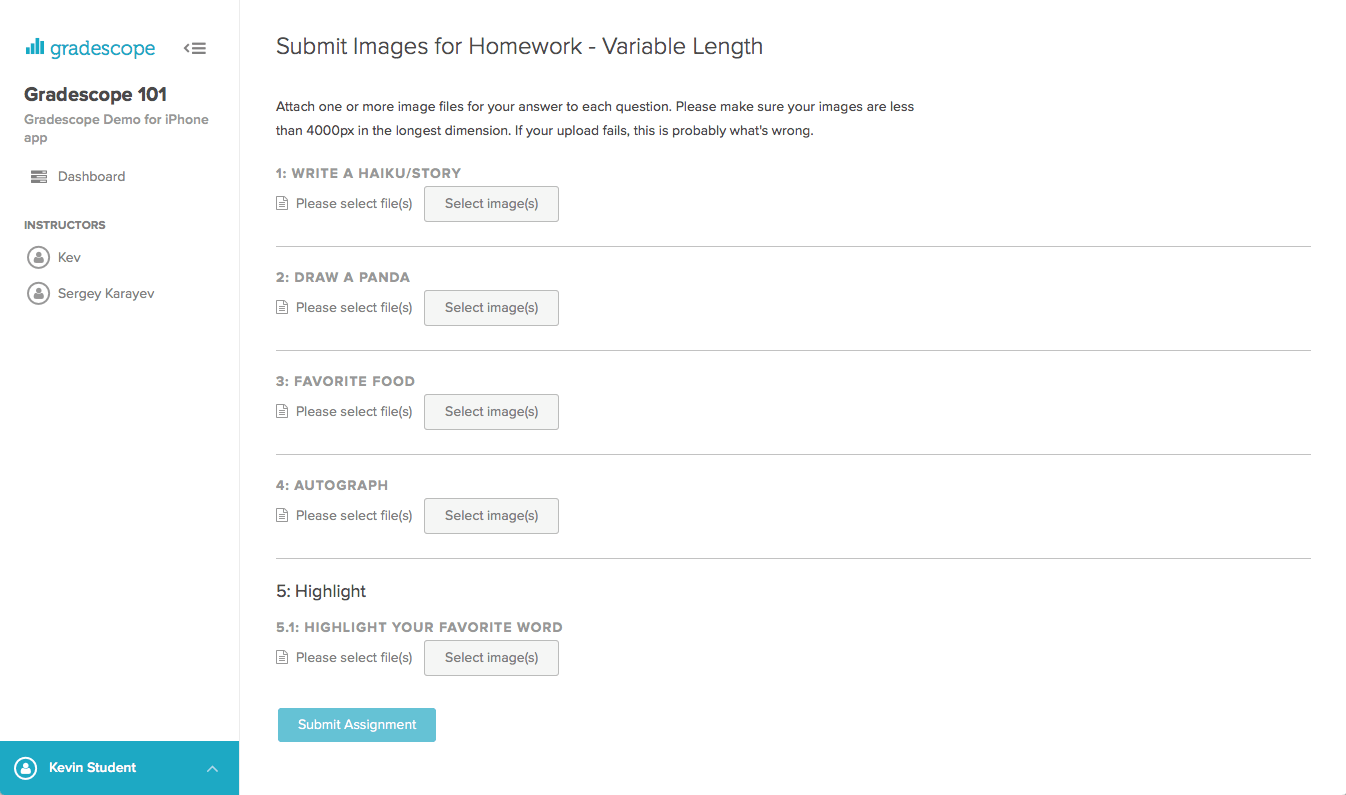
- ASSIGN: You will see a list of questions/problems in your assignments as well as thumbnails of the pages you scanned and submitted. Click the PDF page that answers each assigned question. The SHIFT button allows you to select multiple questions at a time.

- SUBMIT: Click Submit. You will be redirected to a new page where you will view your submission. If the PDF looks good, you are done. There will be a confirmation message on the screen and an email sent to you if your submission is successful.
- RESUBMIT (IF NEEDED): If needed, select the Resubmit button in the bottom right corner to resubmit your work. Repeat above steps as needed. Note that any and all resubmitted work must be turned in before the assignment due date and/or time limit expiration (if it was set by your instructor). Your instructor will only see the most recent submission, but all of the past submissions will be displayed in your Submission History.
