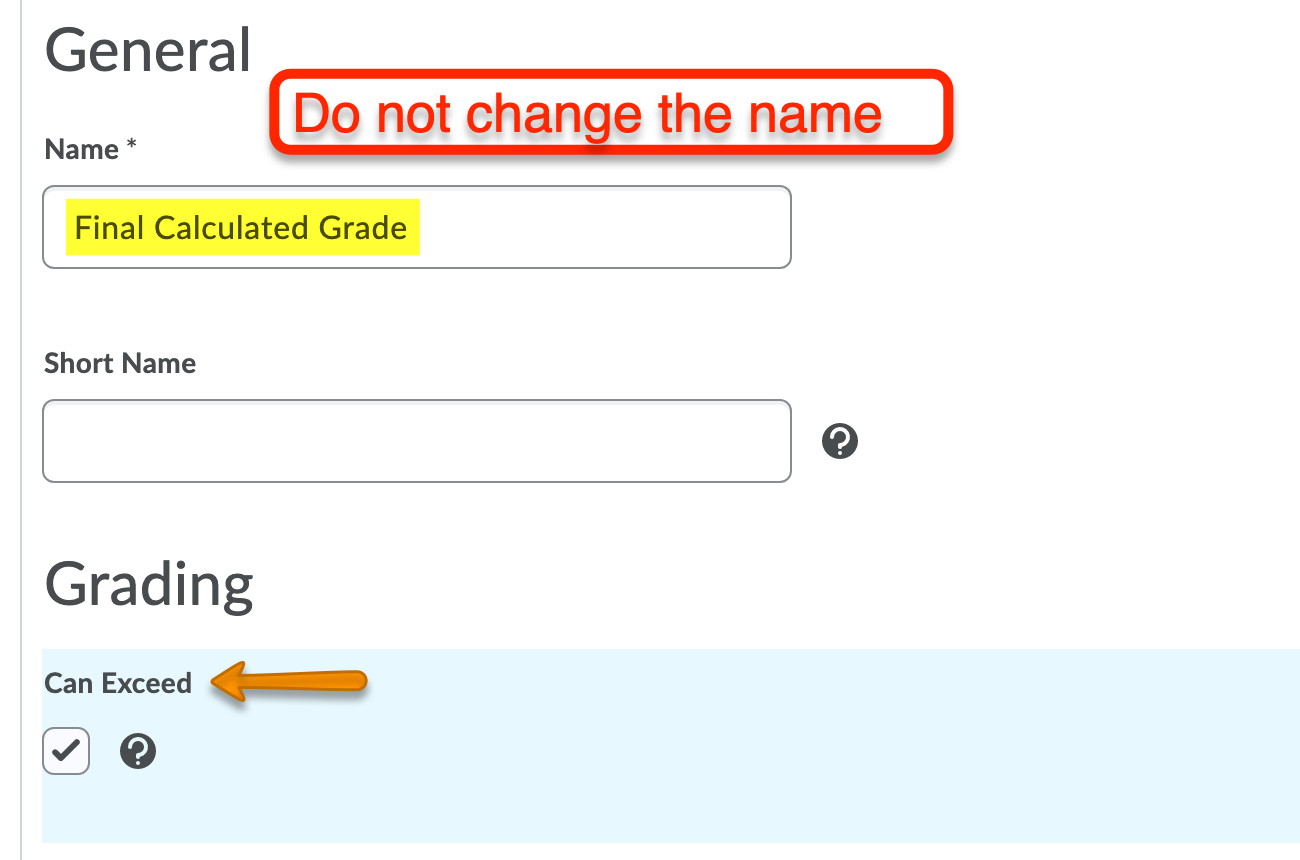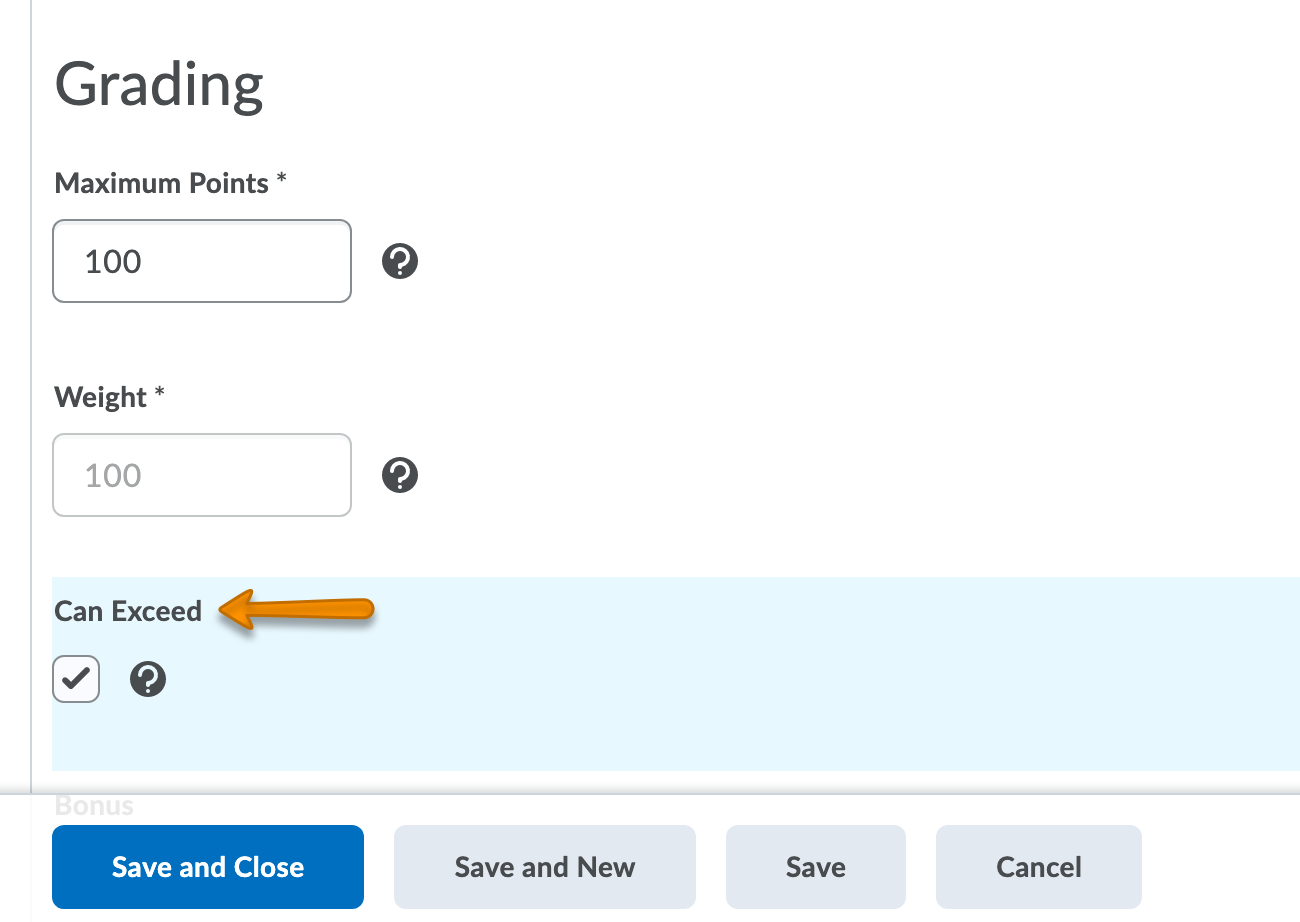Extra credit, Bonus items, and exceeding 100%
In Brightspace, there are a few different ways you can award extra credit to a student, and allow a grade to exceed 100%. This guide will explain each of these situations, and how to set it up in your course.
- Allow extra credit points on an assignment
- Create an extra credit assignment (bonus item)
- Allow a grade Category to exceed 100%
- Allow the Final Grade to exceed 100%
Allow Extra Credit points on a Grade Item
These instructions are for giving extra credit points (i.e. Award 105 points to something worth 100 points). With this setting, students are allowed to earn more than the maximum points on a grade item.
- Go to Course Admin -> Grades -> Manage Grades
- Go to the Grade Item you are working with and select Edit Grade Item.
- In the edit screen, scroll down to the Grading section and check the box labelled “Can Exceed”. Click Save and Close.
Create an Extra Credit assignment (Bonus item)
In Brightspace, an extra credit assignment is called a Bonus Item – all points given are treated as extra credit. Using a Bonus Item will allow students to earn extra points without changing the final calculated grade.
Note: If you put a Bonus Item in a gradebook category (this is common), be sure that you also complete the step of allowing a grade Category to exceed 100%.
- Go to Course Admin -> Grades -> Manage Grades
- Go to the Grade Item you are working with and select Edit Grade Item.
- In the edit screen, scroll down to the Grading section and check the box labelled “Bonus”. Click Save and Close.
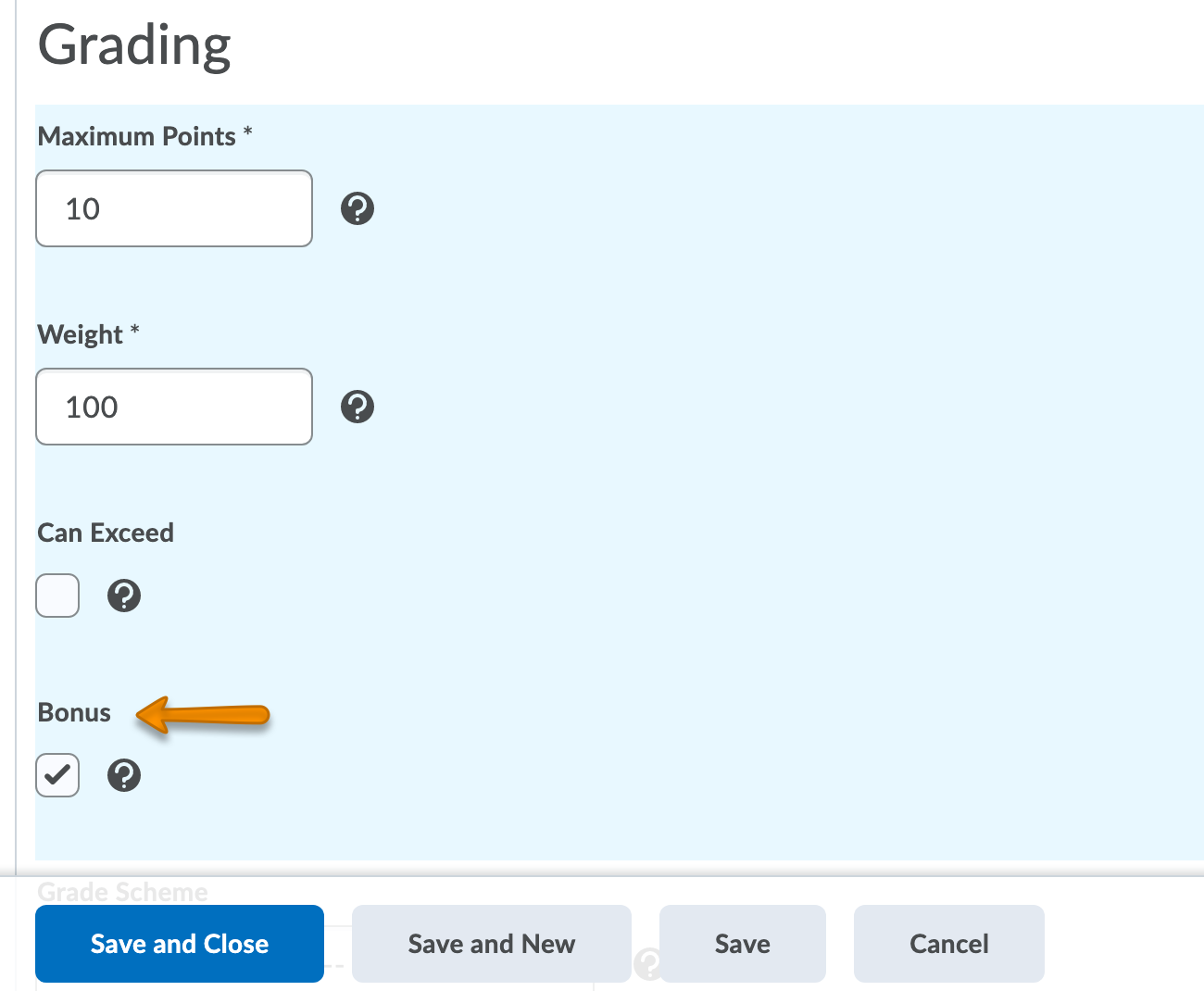
Allow a grade Category to exceed 100%
A grade Category contains one or several Grade Items in your gradebook. If you have bonus items in a category, you will want to make sure you have allowed that category to exceed 100%. This way the student’s bonus points will count toward their total grade, and not just that category.
- Go to Course Admin -> Grades -> Manage Grades
- Go to the Category you are working with and select Edit Category
- In the edit screen, scroll down to the Grading section and check the box labelled “Allow category grade to exceed category weight”.
- Click Save and Close.
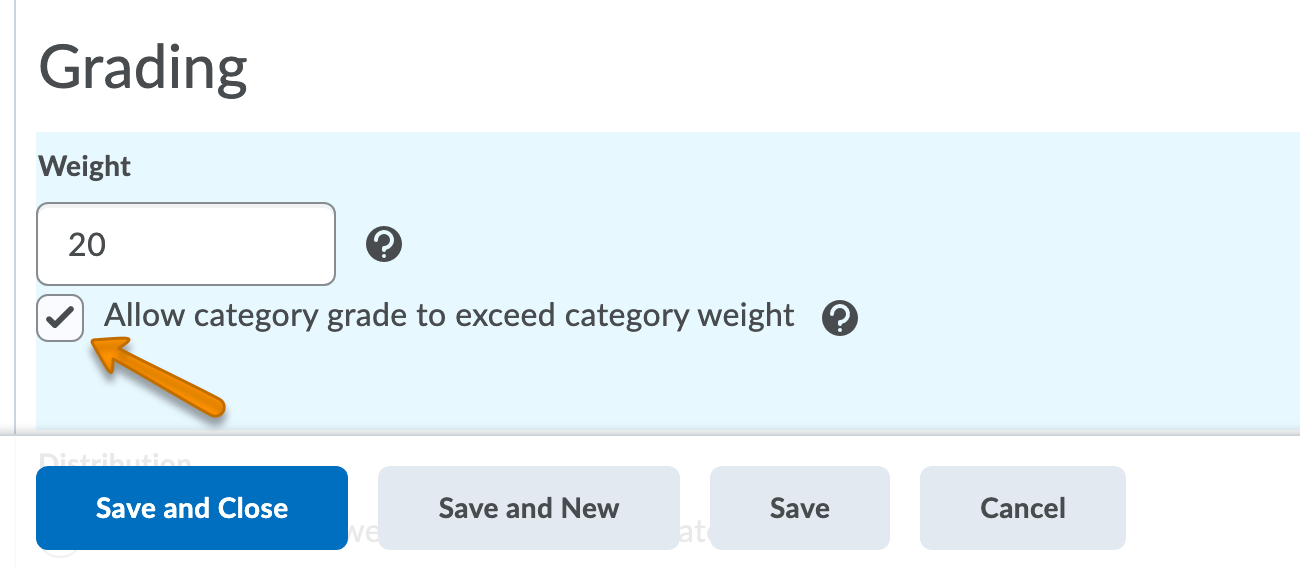
Allow the Final Grade to exceed 100%
If you have Bonus Items or Extra Credit in your course, you may want to allow students to exceed 100% for their final grade. Here are the instructions on how to allow a Final Grade to exceed 100%.
Note: Please do not change the name of your Calculated or Adjusted Grade items in the gradebook.
- Go to Course Admin -> Grades -> Manage Grades
- Go to Final Calculated Grade or Adjusted Calculated Grade, depending on how your gradebook is set up. Select Edit.
- In the edit screen, scroll down to the Grading section and check the box labelled “Can Exceed”.
- Click Save and Close.