How to set the Time Zone in Brightspace
The default time zone in Vanderbilt’s Brightspace is Central Time. If you are working remotely and in a different time zone, you can update Brightspace to reflect that. This will help you with due dates and other time-related settings within the course.
Brightspace will keep the actual moment in time the same for all students, but adjusts the display times according to time zone. For example, if you are in Nashville and set an exam to be completed by midnight on Friday, a student in the Eastern Time zone would see the due date as 1am, and a student in Pacific Time would see it as due at 10pm. However, the test would all be due at the same moment in time which is 12am Central Time.
Updated Spring 2025
Set your Time Zone
- In Brightspace, click on your name in the top right corner, then choose Account Settings.
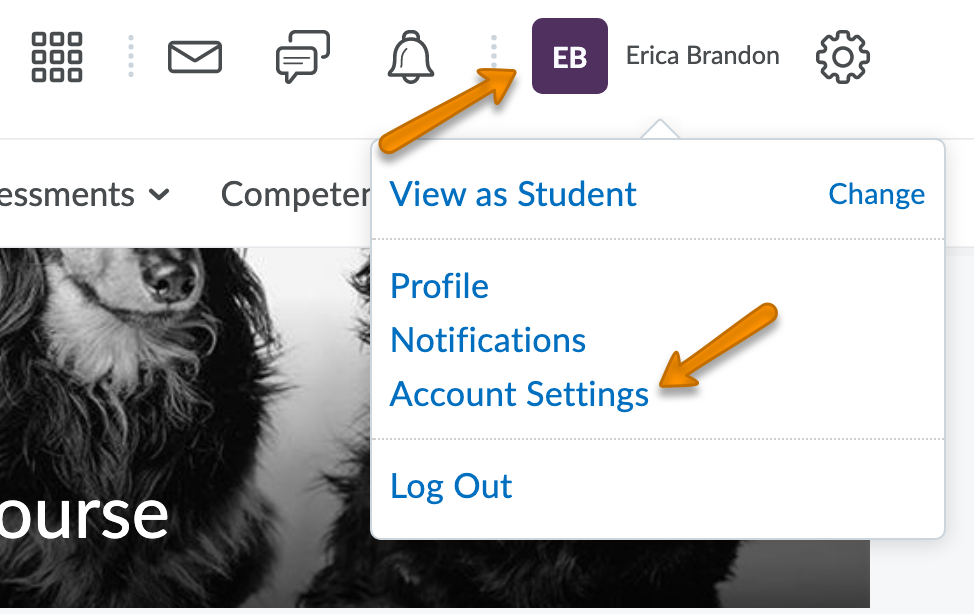
- Scroll down until you find Continent and Time Zone. Choose the best location for you.
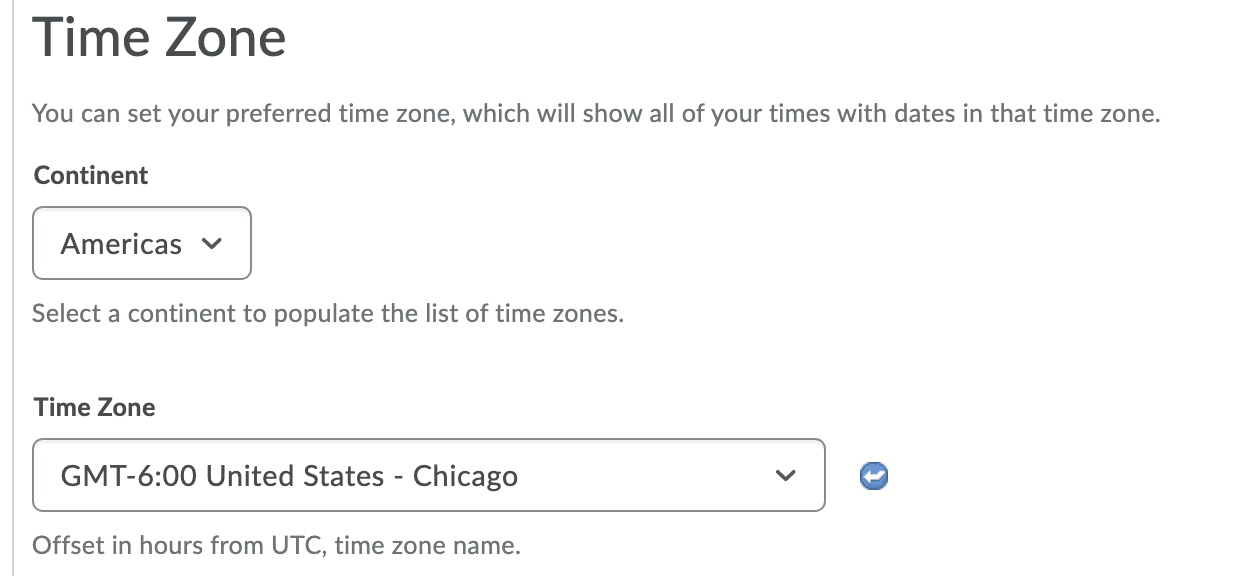
- Click Save and Close when you are finished.
