An Introduction to the Chat Tool
Brightspace has a Chat tool that can be easily setup for use. This is an older tool that has not been updated by D2L in recent years, but still has its uses as a quick and easy way to have online conversations with your students and a clear record of the chat. The Chat tool is best for synchronous conversation at a scheduled time.
Created Spring 2020
Chat Examples
To use the Chat tool, you will need to add it to the Navigation Bar.
When students click on the Chat tool in their Navbar, here is an example of what they might see. This Chat list has three chats:
- TA’s Sunday Evening Chat
- Monday Office Hours Chat with the TA’s
- Wednesday Office Hours Chat with the Instructor
Notice that the names of each chat (also called a Session) and their description make it clear what that chat is for:
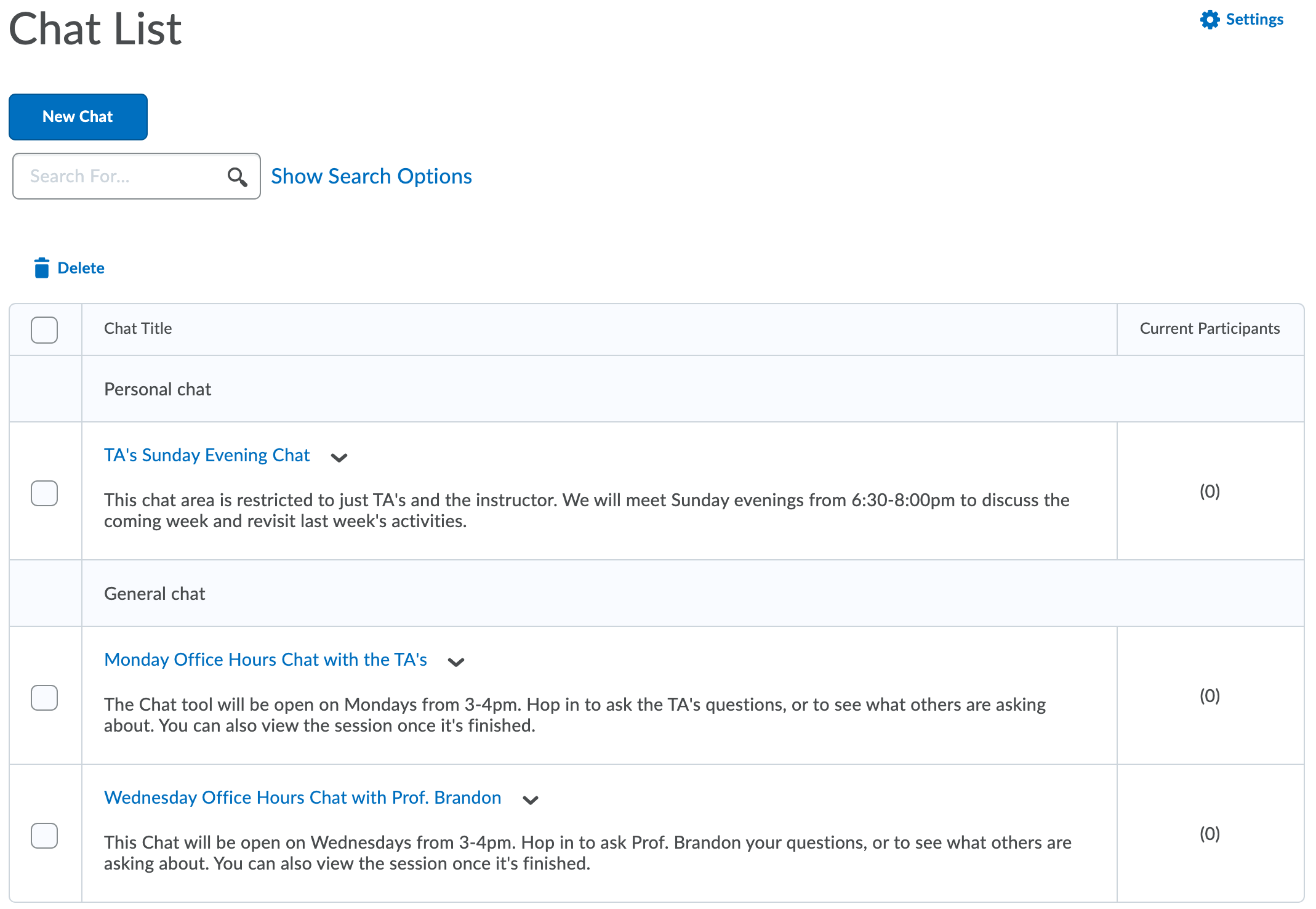
When the chat is in session, it is a very simple interface. Your only option is to type text into the field and click send. You will see the conversation in real time, along with students entering and exiting the chat. Keep in mind that a chat with many users can get hectic, so if you have a large class you may want to set up multiple sessions at different times to cut down on overlapping conversation.
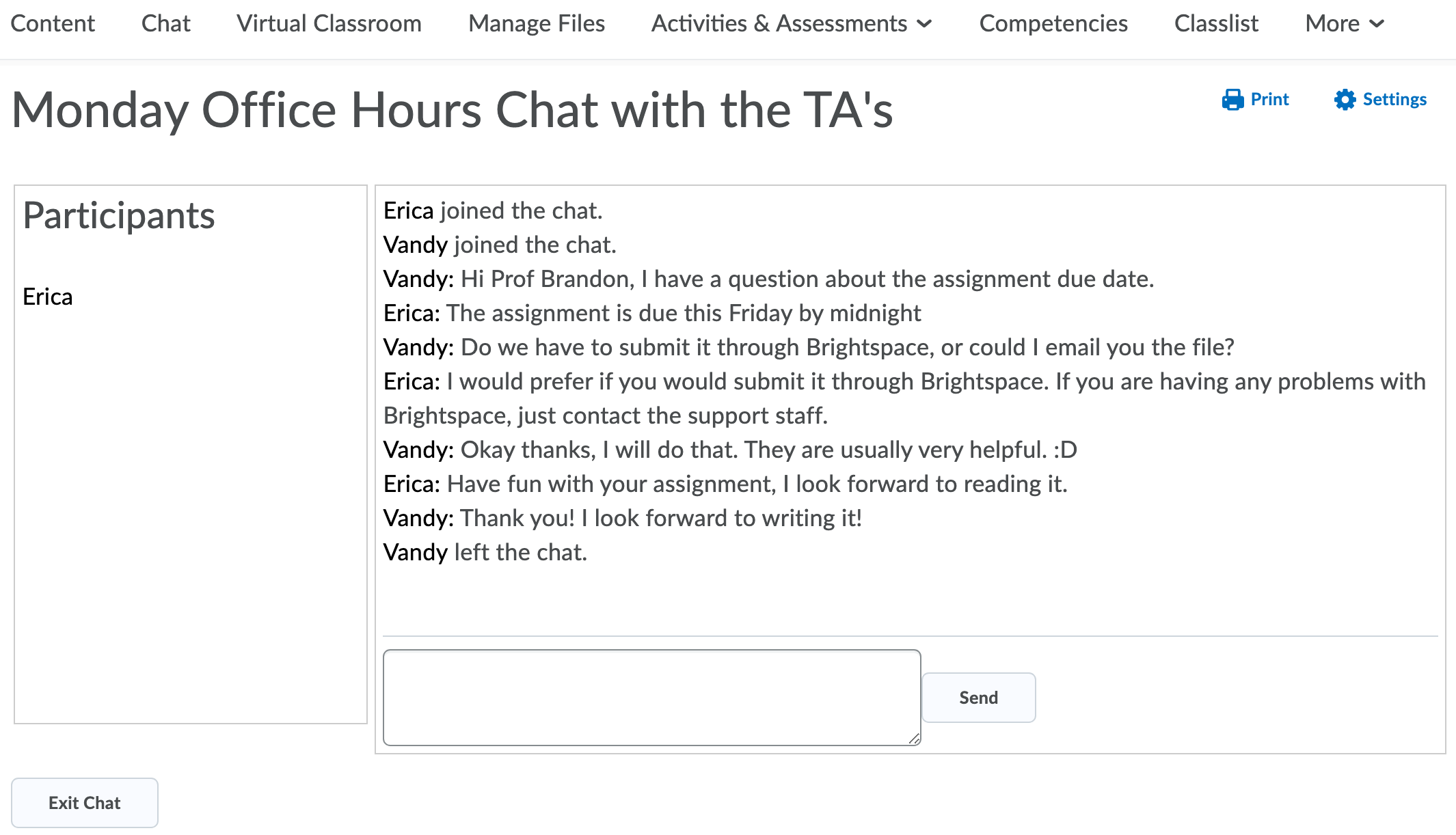
When a chat session is ended, you will be able to view the entire chat log. Students are also able to access the chat log for their personal use.
Note: Even if you are not present in the chat room, you will still be able to view the log afterward. This can be helpful if a TA is monitoring the chat.
