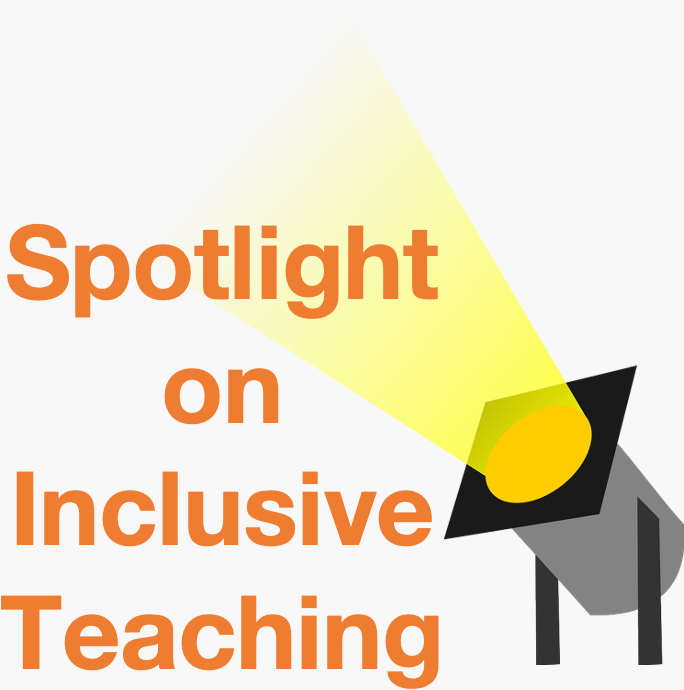Add and edit captions in a Kaltura video
Kaltura gives users the ability to add captions to their Kaltura videos. Kaltura automatically generates captions that are approximately 80% accurate. This is a great starting place for captioning. After captions have been generated, you can make edits as needed.
Generate Kaltura captions
- On your Brightspace dashboard, click on My Media.
- Click on the video you want to caption.
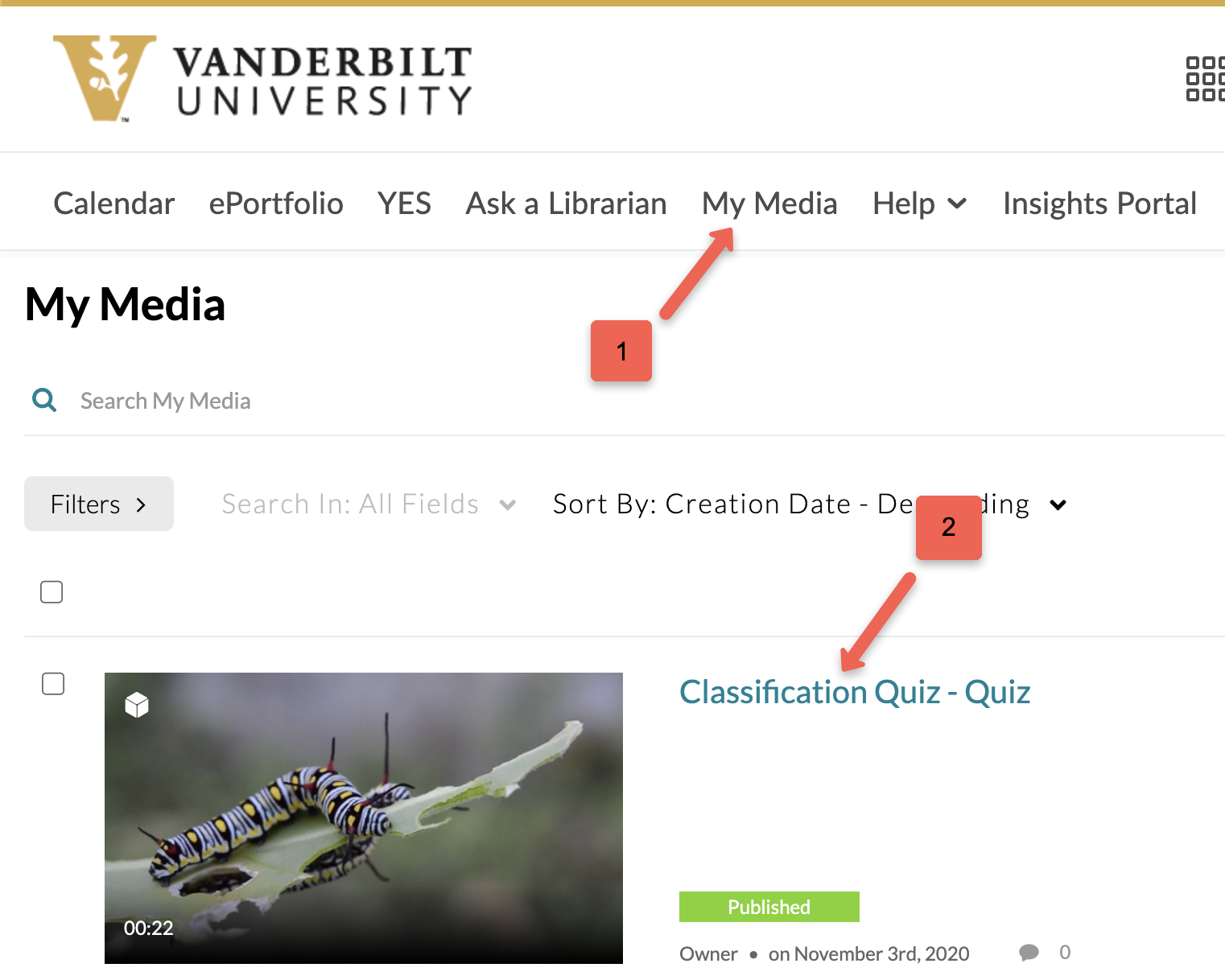
- Click Actions and select + Caption & Enrich.
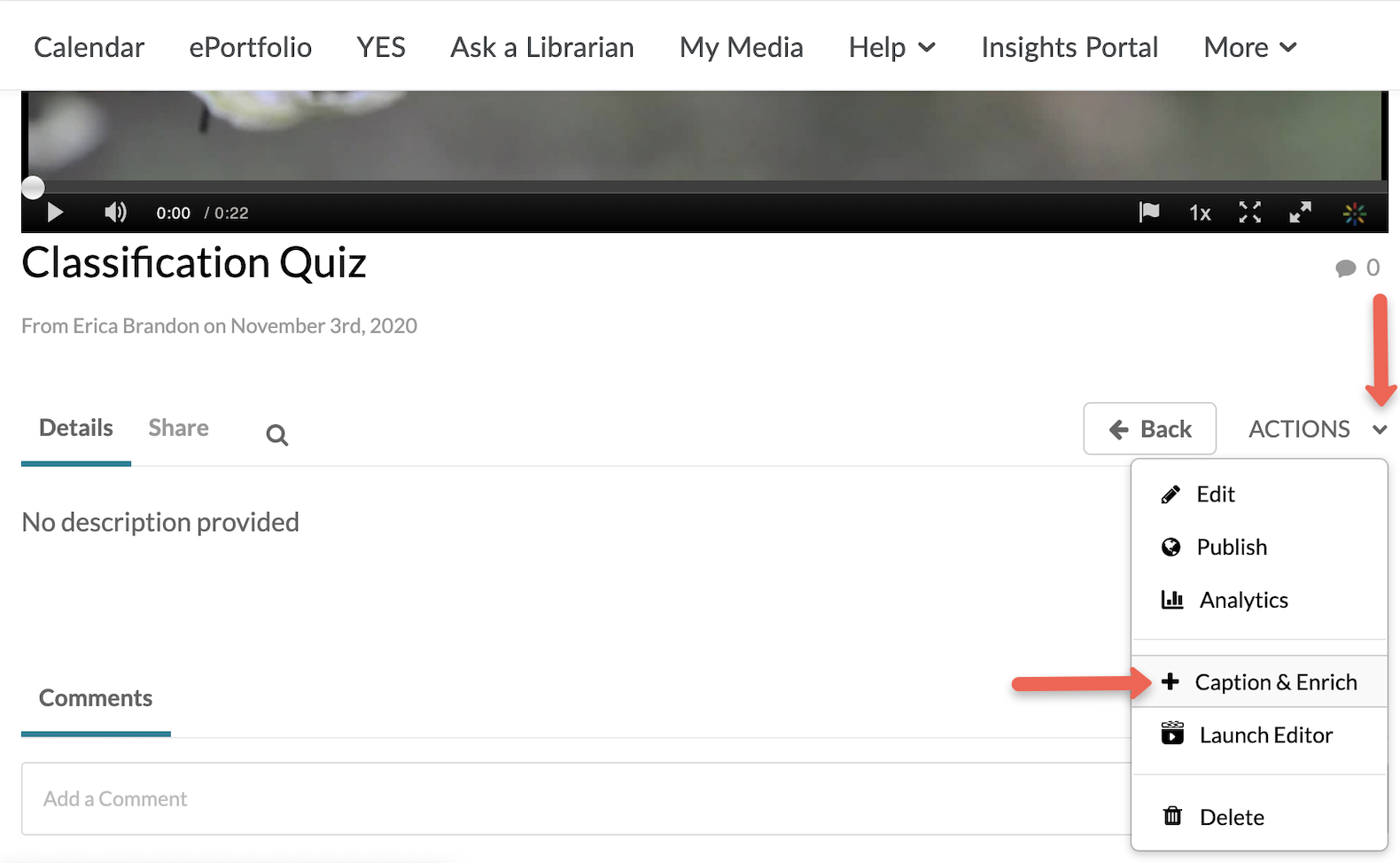
- Check the default options and click Submit. In most cases, the settings should be:
- Service: Machine
- Source Media Language: English (or desired language)
- Feature: Captions
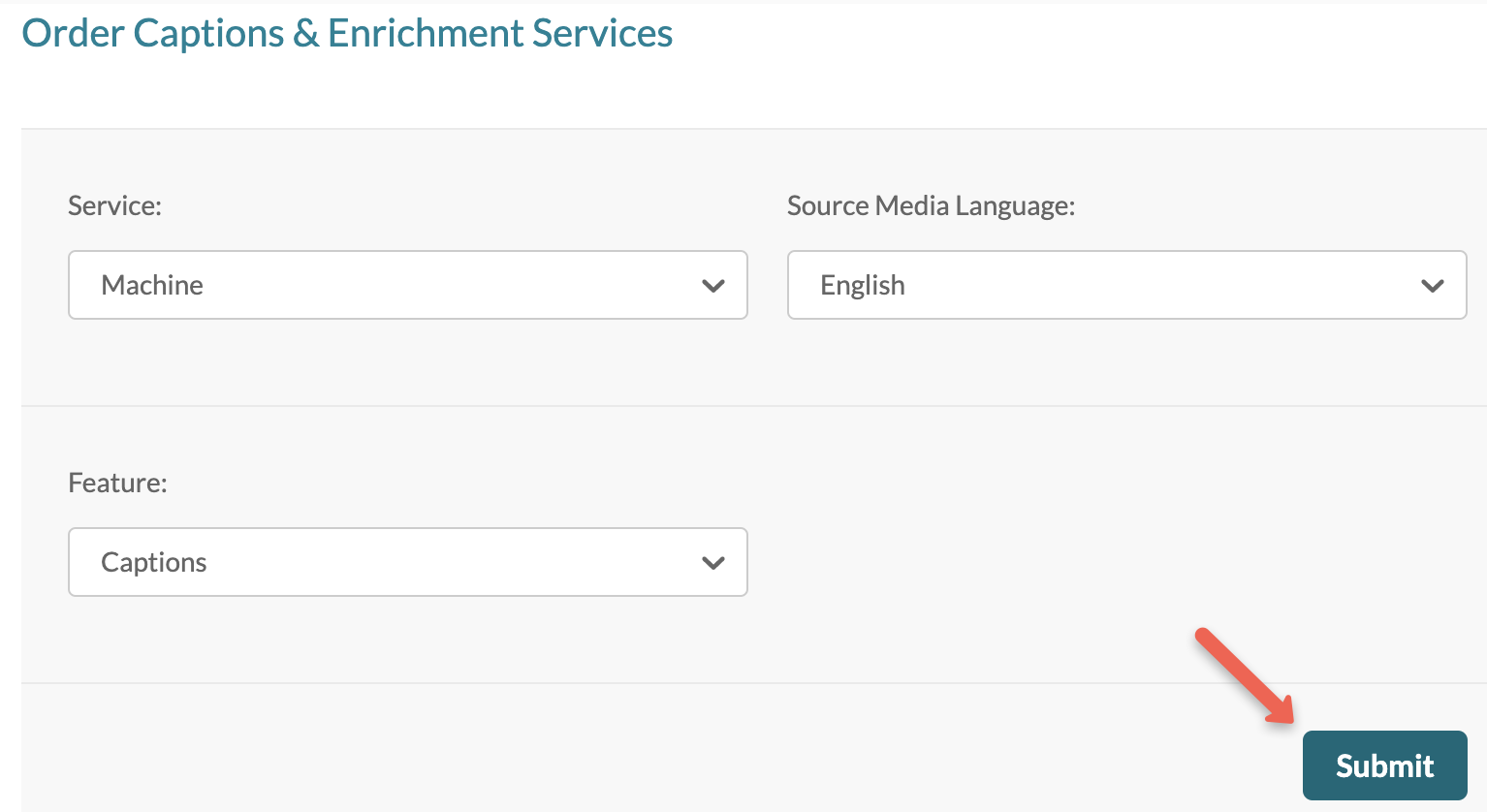
- A confirmation message will appear, and the request will be pending. Click the icon on the right to expand and see details about your request, including an estimated turnaround time. After the captions have processed, the status of the caption request will change to completed.
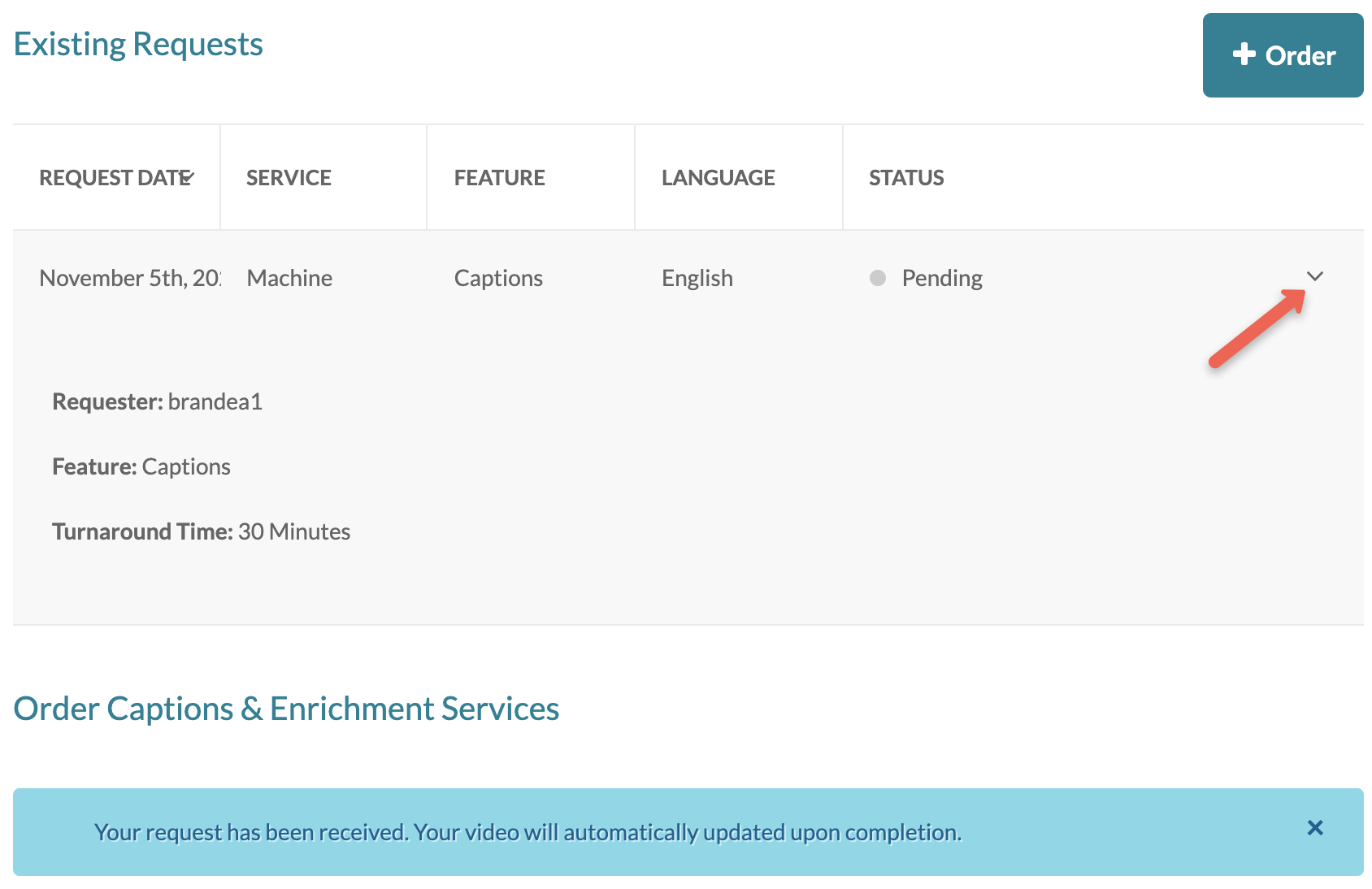
- To view the caption text, click the Show transcript link. Note: this is not where you will edit captions.
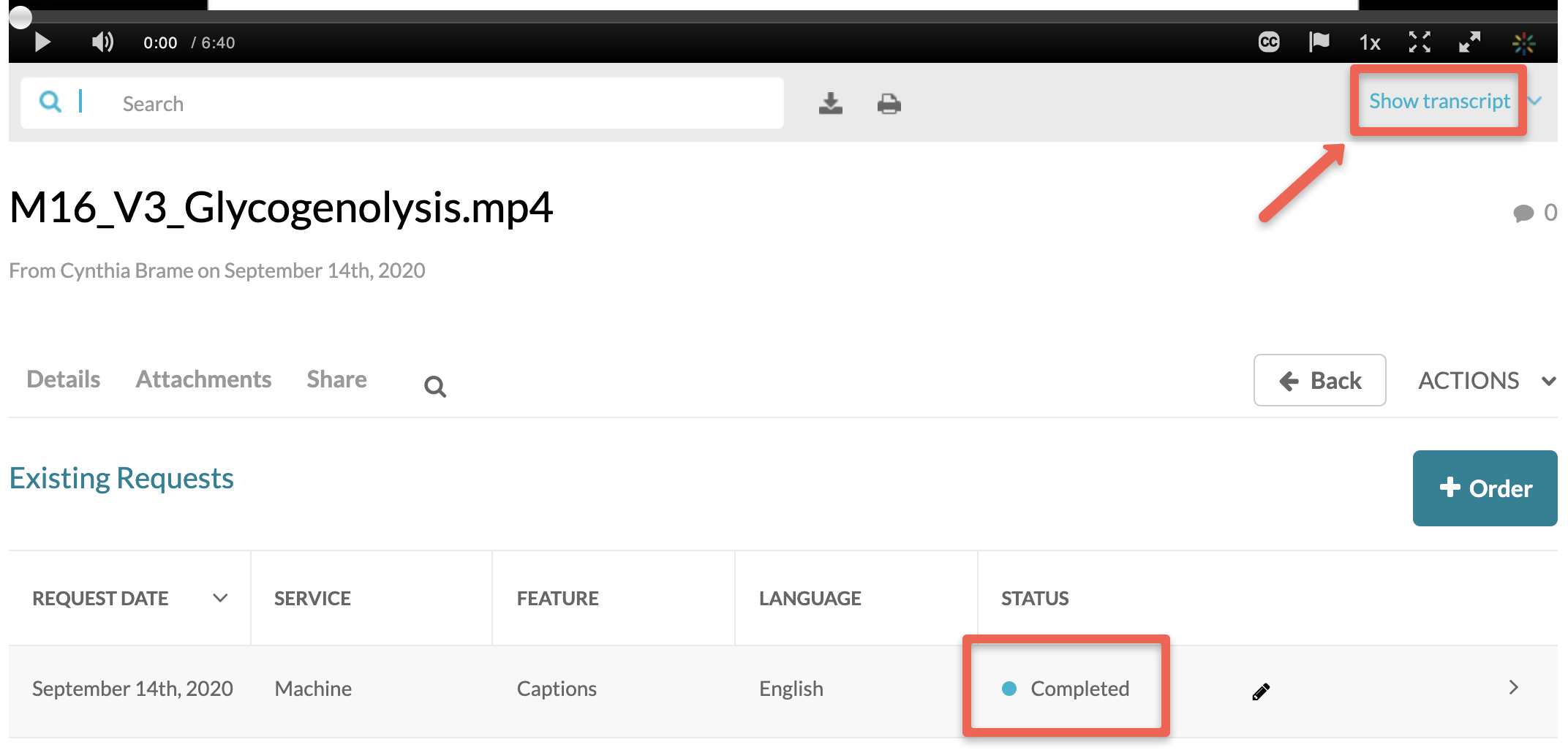
- To turn on captions while the video plays, click the CC button and select a language.
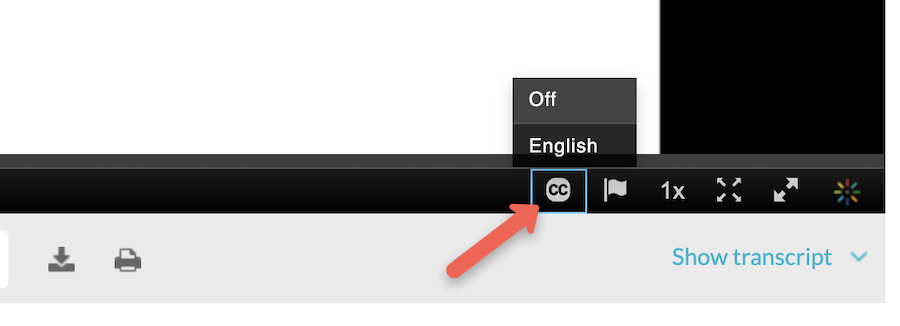
Edit Kaltura captions
- In the video edit screen, click Actions and select + Caption & Enrich.
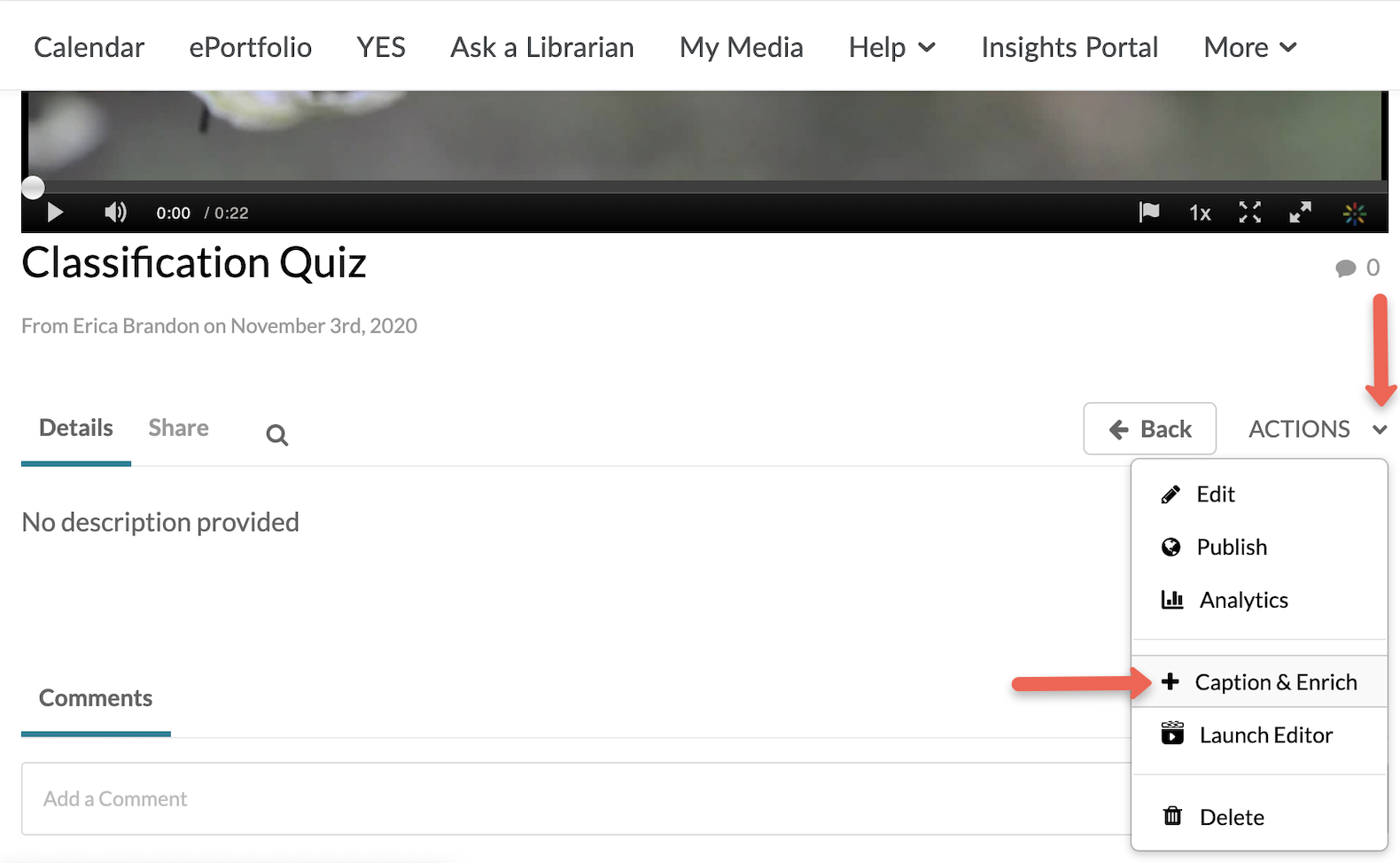
- Click the Edit button.
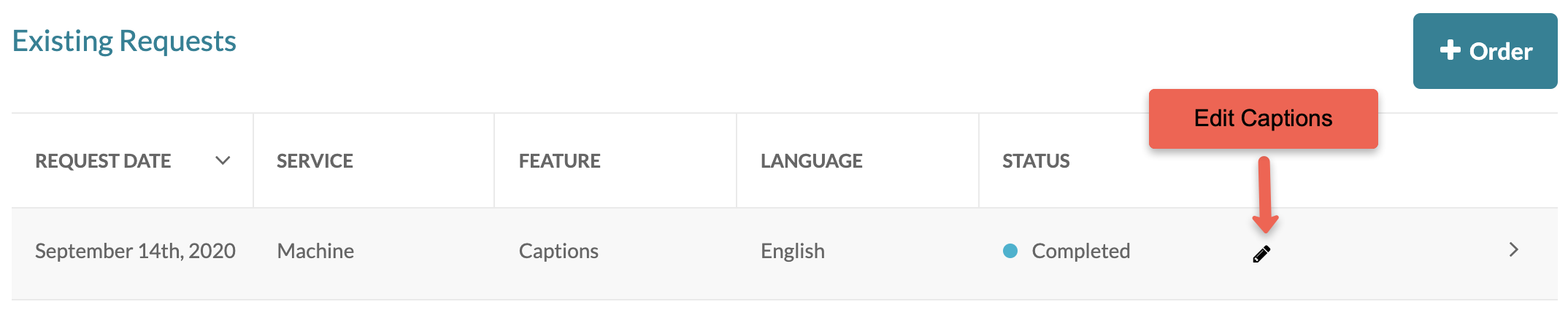
- On this page you can edit the text and time codes. Use the play button to view the current captions. For more instructions, watch Kaltura’s video tutorial or read their detailed documentation. Be sure to Save your edits.
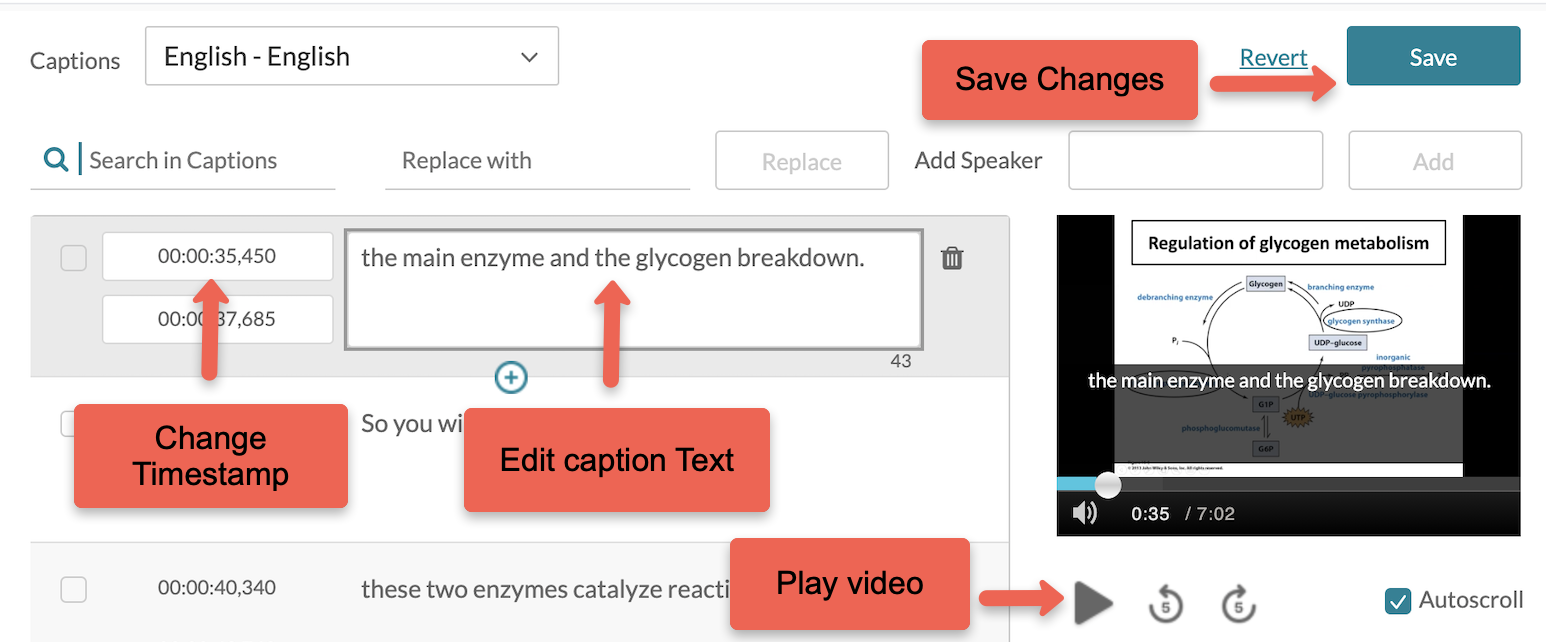
- Once your edits are saved, click the Back button to go back to your video.