Download All Course Content
At the end of the semester, it’s a good idea to download all course content in case you need it for future reference. Courses are only available to students for one year, so be sure to do this before your access is restricted.
There is a simple process to download all the files that were available to you in the content area of the course. You may also choose to only download content from a specific module. This guide will explain the simple steps to accomplish both of these tasks.
Updated Fall 2022
Download Content
- In the content area of your course, click on Table of Contents in the left sidebar to open the Table of Contents (this also works for any module).
- Click the drop-down menu to the right of the Table of Content heading.
- Select Download.
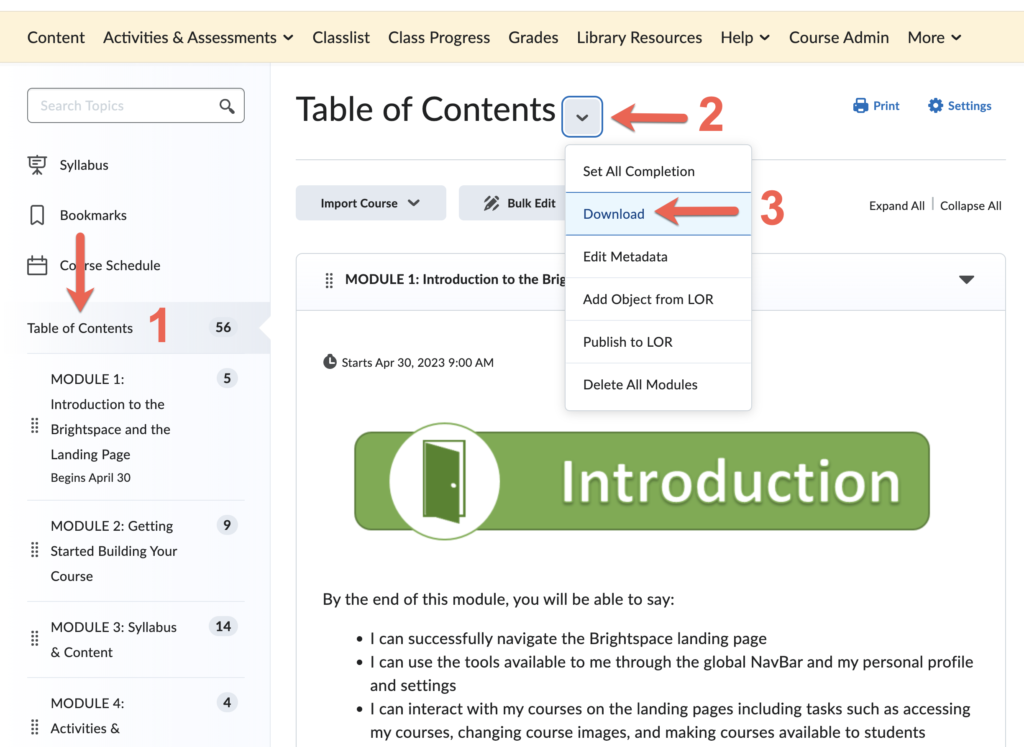
- Your computer will open a download window, where you can navigate to a save location and rename the zip archive file. Everything will be downloaded into one zip file, which you can then open to display a folder containing all the course files.
