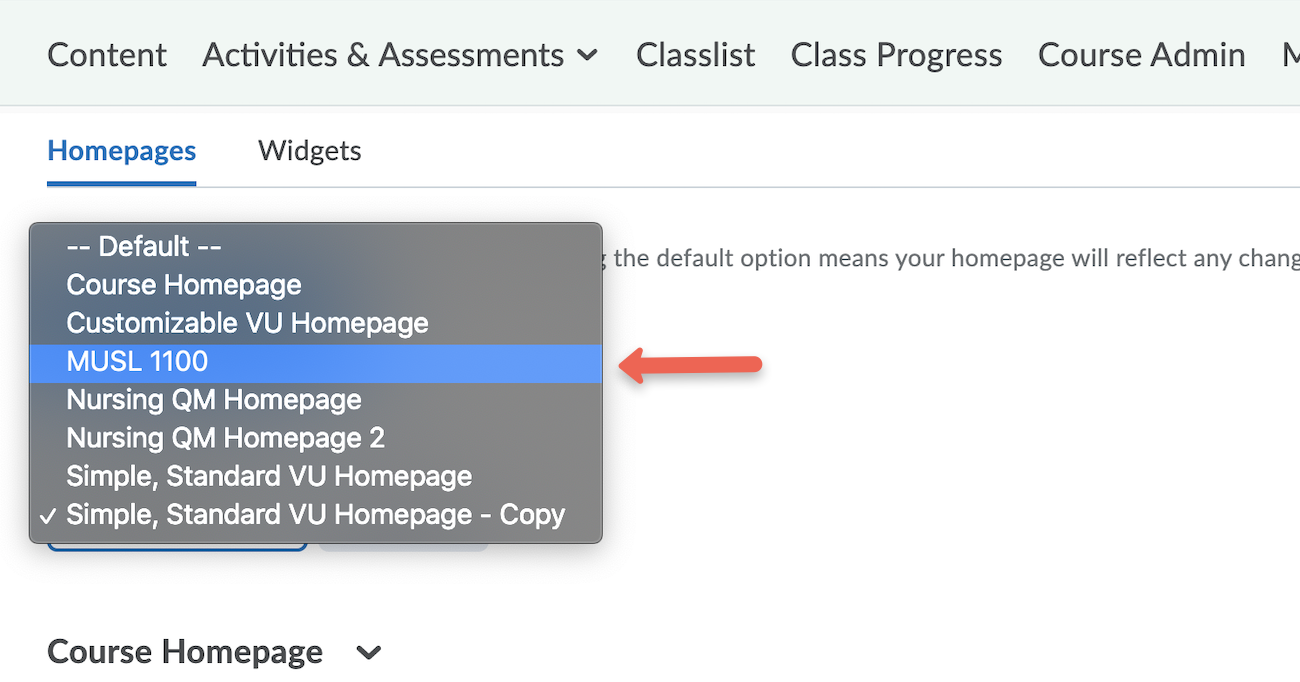Change the homepage to a tool or content
By default, your course homepage is a widget-based page that you are able to edit. Typically there are announcements and calendar items on this page, in addition to some external tools. If you prefer your course to start with the Content tab or an external URL instead of on a course homepage, you are able to change your homepage settings to redirect to something else.
Updated Fall 2020
Redirecting the Homepage
- In the NavBar, click Course Admin.
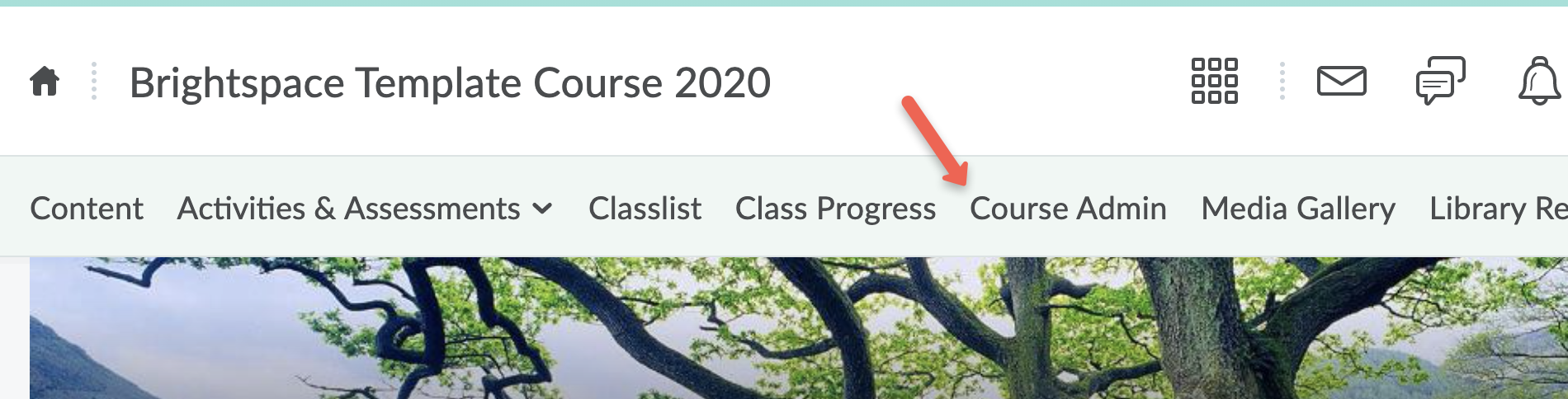
- Under the Site Setup heading, click Homepages. Then select Create Homepage.
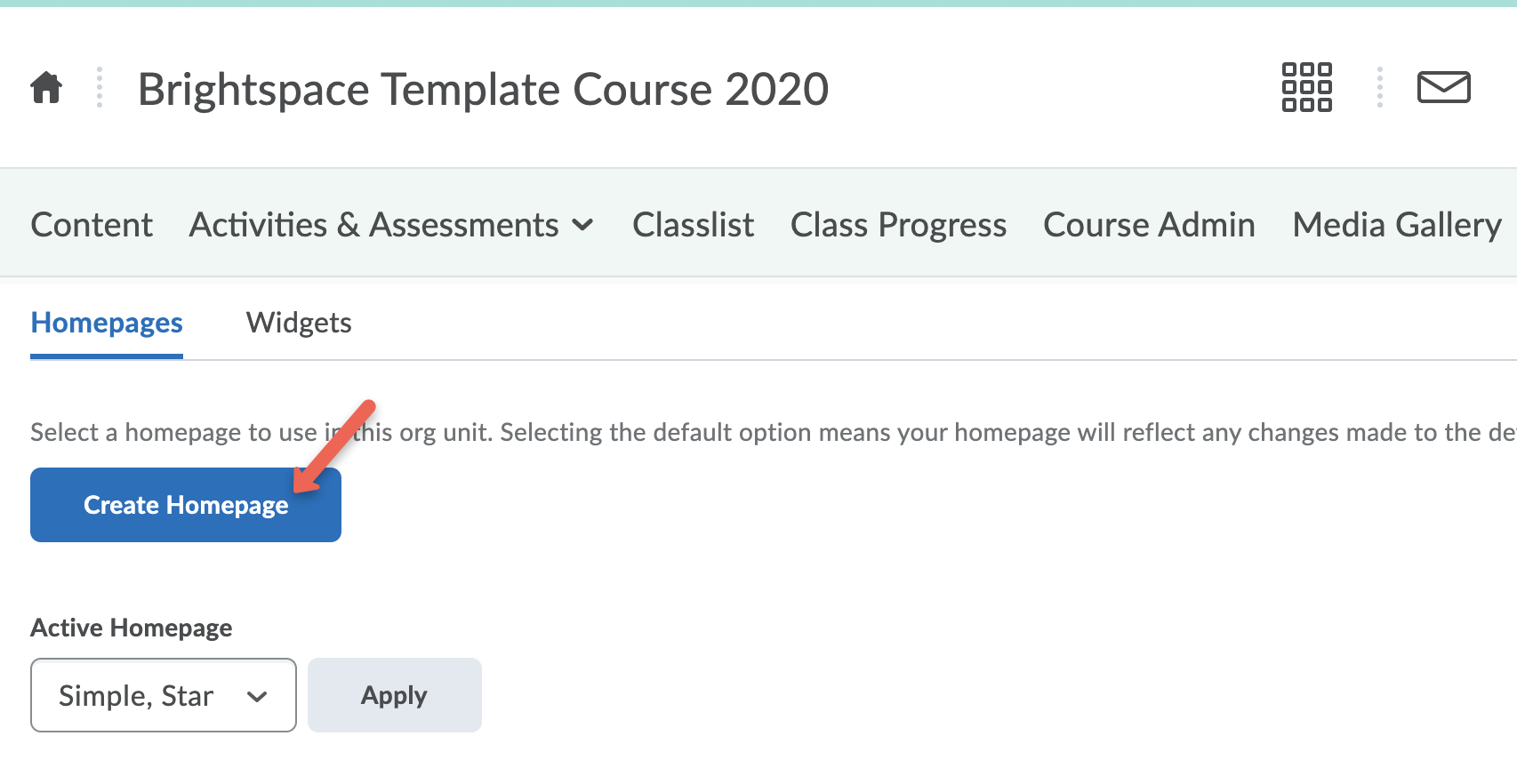
- Enter in the homepage name and a description. Change the layout if needed. Make sure to select “Tool” or “External URL” as the homepage type, then choose the type of tool or the URL you prefer.
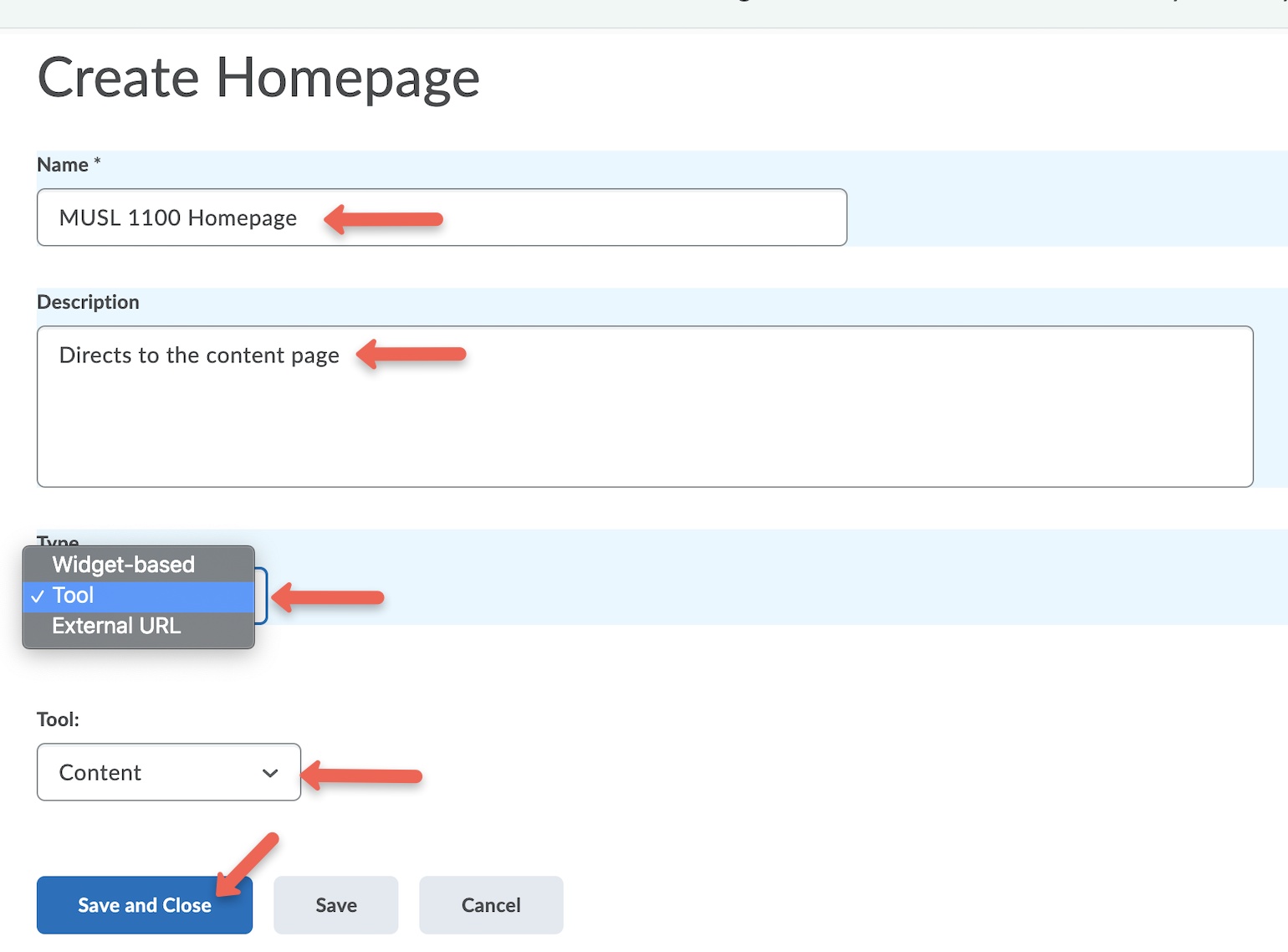
- Click Save & Close.
- On the list of homepage choices, select your new homepage as the active page. Click apply.