New Quiz Evaluation Experience Comes to Brightspace
D2L, the company that makes Brightspace, has introduced a new update to the Quiz grading interface. As this update is released in early April 2025, grading workflows are now optimized in the quiz evaluation experience to improve instructor productivity. The new experience provides an updated look and feel to your grading workflow with a focus on optimizing instructor productivity by making the quiz evaluation experience easier to use. The look and feel are consistent with the updated experiences for Assignments and Discussions that were released in recent years.
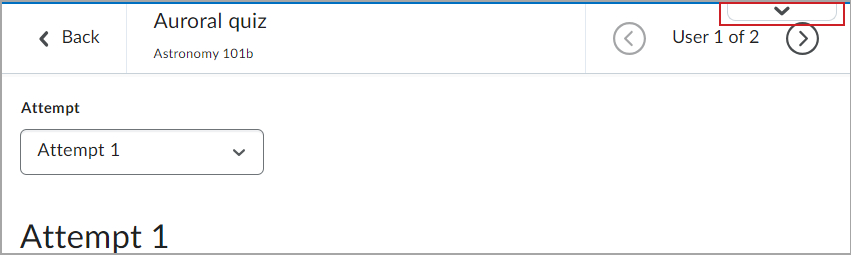
Figure: Instructors can click the down arrow on the top right of the page to expand the dialog used to turn on or turn off the new quiz evaluation experience.
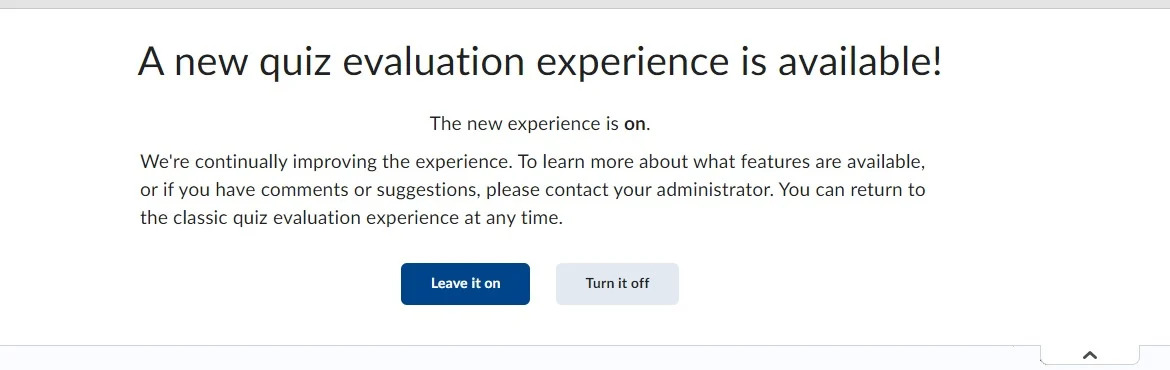
Figure: Click the arrow to view the message for enabling or disabling the new quiz evaluation experience.
Users can go back and forth between the two experiences for the next couple of months before this experience becomes the default and only option in July 2025. When turning off the new experience users are provided an option to provide feedback to D2L around why they are turning off the new experience. D2L is monitoring this feedback and will use it when making decisions regarding future improvements to the new quiz evaluation experience.
After instructors have opted into the new experience, they can scroll between users and select the quiz attempt they want to evaluate for the user.
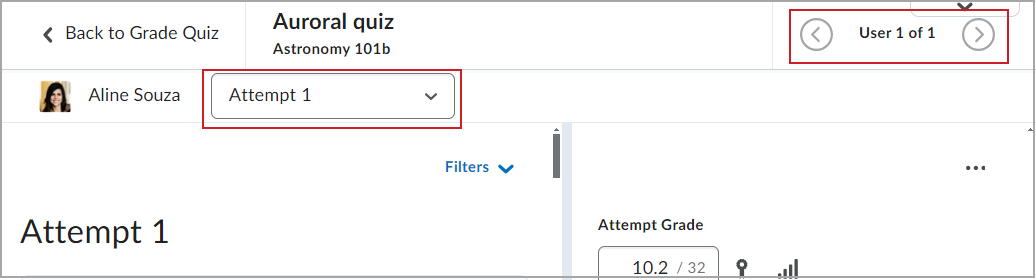
Figure: In the new quiz evaluation experience, instructors can use the right and left arrows to select the learner and then select the quiz attempt they want to evaluate from the drop-down list.
Get familiar with the new quiz evaluation experience
The look and feel of the new quiz evaluation experience is consistent with the Assignments and Discussions evaluation experience, making the experience familiar to users.
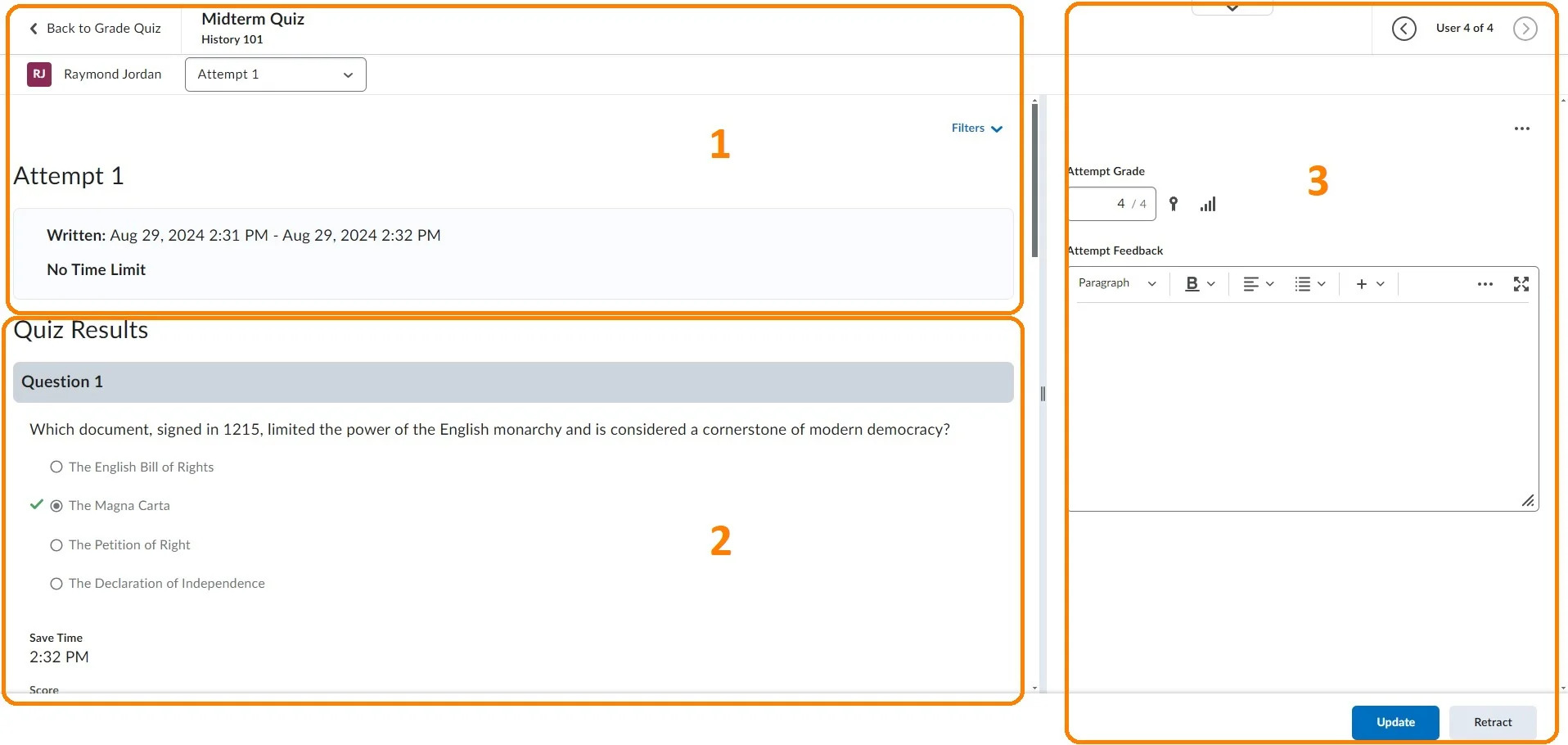
Figure: Overview of the new quiz evaluation experience.
- The top left panel shows the name of the quiz, the name of the course, and the name of the learner. The Attempt drop-down allows you to select from multiple attempts (if the quiz allows for that) or a Completion Summary. You will also find a summary of the attempt details. The Filters drop-down allows you to filter Quiz Results to show questions that are Pending evaluation or Retaken questions only.
- The Quiz Results section shows the quiz attempt details like the quiz questions and indications for the correct answer.
- Use the top navigation to scroll between learners. The Attempt Grade is autocalculated with the option to manually override it. Additionally, you have the Attempt Feedback area to provide overall feedback to learners.
On the left panel, evaluators can filter by Pending evaluation or Retaken questions only, and can view attempt details, quiz questions, and answers. From this area, evaluators can leave feedback for specific quiz sections.
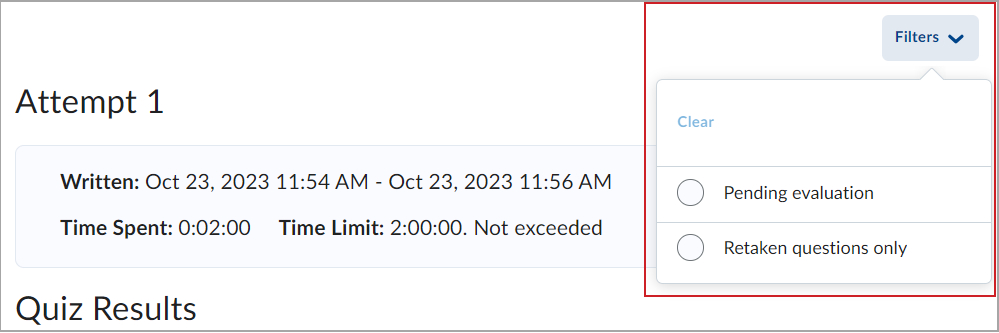
Figure: The Filters drop-down enables evaluators to see questions that are Pending evaluation, or Retaken questions only.
On the right panel, evaluators can enter or review the grade and feedback for the quiz attempt, or use other quiz management options, such as Edit Quiz, Preview Quiz, Reset Evaluation, and Quizzes Event Log, in the Evaluation Options menu.
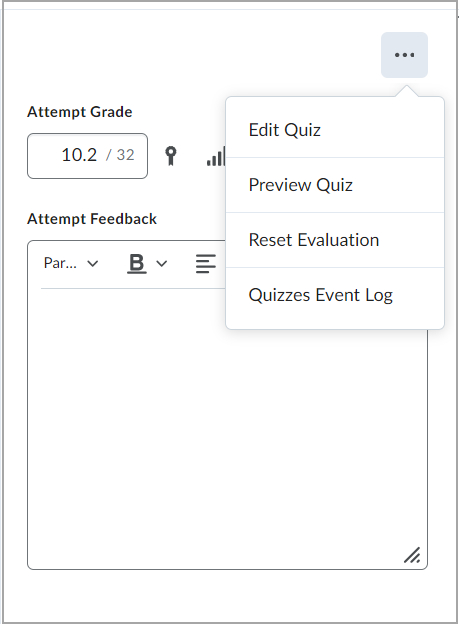
Figure: Instructors can update the Attempt Grade, add Attempt Feedback, or use the Evaluation Options menu to Edit Quiz, Preview Quiz, Reset Evaluation, or view the Quizzes Event Log.
We hope that you find the new quiz evaluation experience helpful in optimizing your grading workflow. Watch for future updates of exciting new features within the new quiz evaluation experience.
References:
D2L Documentation – Release of the New Quiz Evaluation Experience


Leave a Response