August 2024 Brightspace Update Preview
This August D2L is bringing several important updates to Brightspace. Below are a selection of the updates that should be most impactful to Vanderbilt faculty and students.
Assignments – Assessment workflows enhanced
Advanced Assessments help instructors and administrators to better manage courses with large class sizes and multiple evaluators, delegate and manage evaluator workflows, and reduce bias in marking.
Advanced Assessments allows instructors to:
- Assign multiple evaluators to evaluate a single assignment submission when creating or editing assignments.
- Choose which evaluators can publish grades for the assignment from the Assignment tool by setting them as publishers.
- Match evaluators to students.
- Choose from two multi-evaluator workflows: One Shared Evaluation (Co-Marking) or Multiple Individual Evaluations.
For more information, refer to the Assign Evaluators and Publishers in Assignments | Instructor video below.
Prior to the release of Advanced Assessments, there was no ability to create and evaluate delegated co-mark or multi-evaluate assignments.
With this release, Advanced Assessment workflows for Assignments are available in all programs and courses in Brightspace. New features that are added to Advanced Assessments with the August release include:
- Turnitin integrations
- Accessibility improvements, including assistive technologies for keyboard-only users
Refer to D2L’s Advanced Assessment for Assignments in Brightspace blog post for details on how these updates can work for you in your courses.
Assignments – Email status message no longer displayed after an assignment submission
With this release, the Confirmation Email Sent Successfully message is no longer displayed for students in the Email Status field after they submit an assignment. However, when a student submits an assignment, an email as a receipt of the submission is still sent to them.
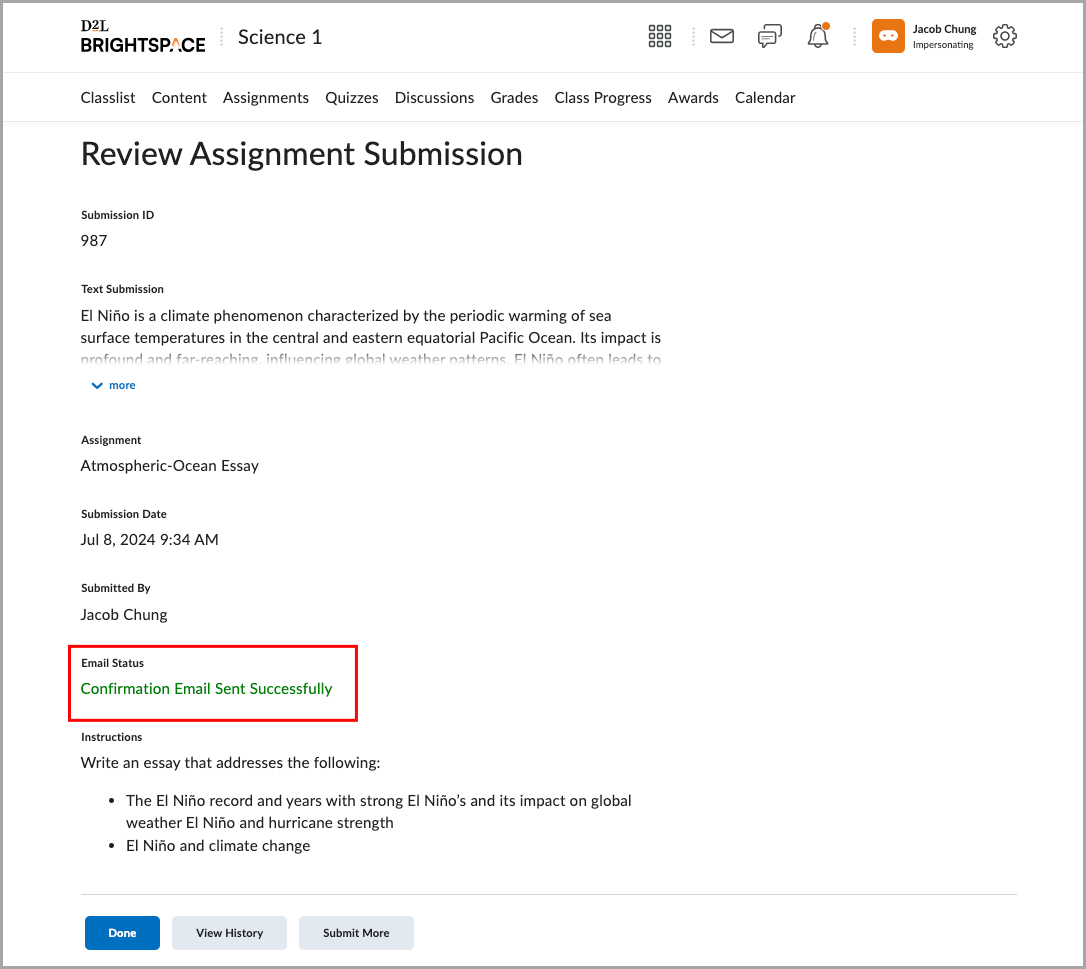
Figure: The Review Assignment Submission page with the Email Status field.
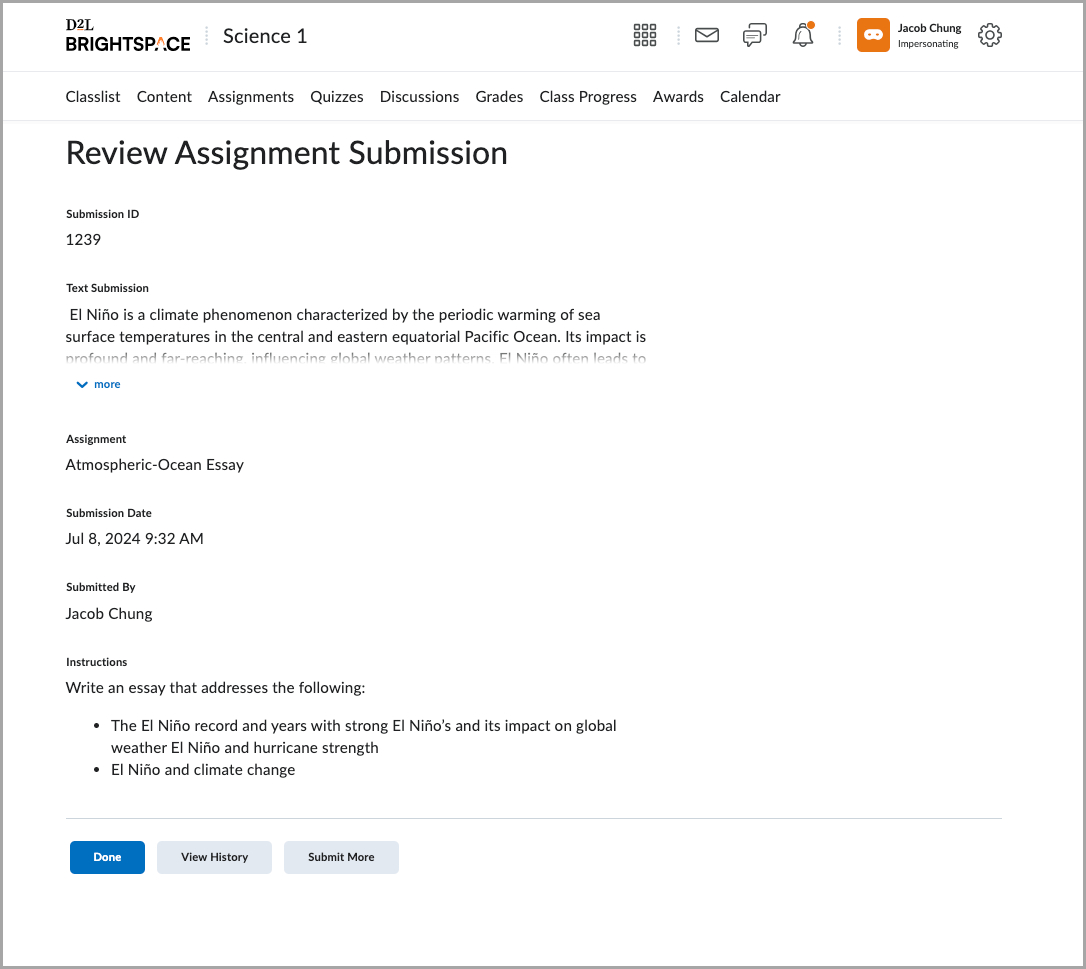
Figure: The Review Assignment Submission page without the Email Status field.
Previously, even if a confirmation email was not sent to a student, they also received the Confirmation Email Sent Successfully message in the Email Status field on their Submission History page.
Discussions – Consistent deletion and restoration workflows for group-restricted discussions
This release updates the deletion and restoration workflow for discussions associated with a group. When a user deletes a group, the associated activities, including discussions, are also deleted. These discussions cannot be restored unless their associated group is restored first.
Once the group has been restored, associated discussions can be restored using the Discussions restore workflow. This updated workflow is consistent with other group-associated activities such as assignments and lockers.
Previously, discussions that were deleted when their associate group was deleted could nominally be restored independently using the Discussions restore workflow. In practice, restoring these discussions resulted in errors and other issues.
Discussions – Reading View improvements
To improve the user experience for students, this release introduces several updates to the student Reading View in Discussions. These improvements include the following:
- The Start New Thread button is duplicated at the bottom of the page when viewing a topic, eliminating the need to scroll back to the top of the page.
- The Add Attachments section is opened by default when creating a new post or new topic. Previously students had to open the section manually to add attachments.
- The Add Attachments section is wider on screen when students create a new thread.
Mastery View – Student sorting improvements
The sort component for student names in Grade book Mastery View is updated to improve consistency with other areas of Brightspace and to resolve minor visual issues with the previous sort functionality. Instructors can now sort student names in any of the following orders:
- Last name alphabetically
- Last name reverse-alphabetically
- First name alphabetically
- First name reverse-alphabetically
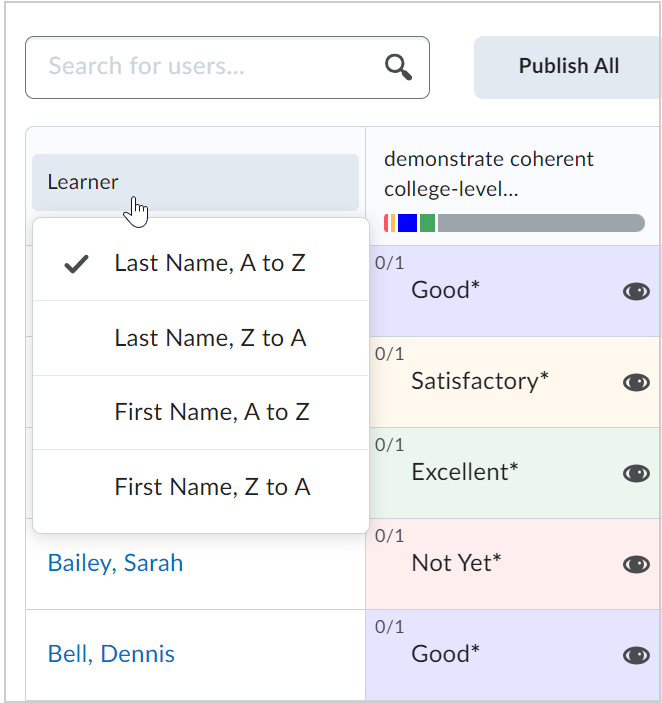
Figure: Click Learner to view the sorting options in Mastery View.
References:


Leave a Response