May and June 2024 Brightspace Updates
The recent updates to Brightspace that came out in May and June brought several improvements to the platform. Read below to see what updates you should find in Brightspace now.
Assignments – Annotations update
The Assignment Annotations tool has been updated by fixing several defects and updating the icons used in the following areas:
- Main toolbar
- Line tools
- Ink tools
- Page Layout tools
- Sidebar tools
- Drawing sub-toolbar
- Highlighter sub-toolbar
- Text Highlighter sub-toolbar
- Eraser sub-toolbar
- Note sub-toolbar
- Textbox sub-toolbar
- Line and Arrow sub-toolbar
- Rectangle sub-toolbar
Below are examples of changes showing before and after comparisons of the updates to the Assignment Annotations tool.

Figure: This feature updates the appearance of the icons in the main toolbar (above) to the new style (below).

Figure: This feature updates the appearance of the icons for the line tools (left) to the new style (right).

Figure: This feature updates the appearance of the icons for the ink tools (left) to the new style (right).

Figure: This feature updates the appearance of the icons for the page layout tools (left) to the new style (right).

Figure: This feature updates the appearance of the icons for the sidebar tools (left) to the new style (right).

Figure: This feature updates the appearance of the icons in the highlighter and drawing sub-toolbars (above) to the new style (below).
To learn more about grading submissions to assignments, you can review our online guide (linked here) as well as view the instructional video from D2L shown below.

Warning: Safari browsers using versions older than version 15.4 are no longer supported for the Annotations software. This is currently a legacy browser. For more information, refer to Browser support.
Brightspace/D2L – In-Product Feedback
The June Brightspace release introduces in-product feedback into Brightspace as a new way to allow users to provide feedback to D2L (the company that makes Brightspace). Instructors and learners may receive a small survey prompt in Brightspace. The in-product feedback asks users for ratings on one to two questions; these questions ask about users’ experience with Brightspace as a whole, their experience meeting goals in Brightspace, or their experience in a particular workflow. This information is shared with D2L only and not with Vanderbilt University.
This feedback window will only be shown in specific circumstances.
- No user account is prompted more than once per year. You won’t keep being asked to provide feedback.
- Responses are anonymized. D2L will track who has been prompted but responses are not tied back to particular users.
- Responding to the feedback prompt is optional, which means you can easily close a feedback prompt and keep working towards your goals.
- D2L will avoid prompting during workflows to minimize interruption of task completion. For example, D2L does not prompt during learner quiz taking or during instructor assignment creation workflows.

Figure: Users can provide feedback by rating your experience with tools and processes in Brightspace.
Grades – Feedback files are now available in Grades for Assignments, Quizzes, and Discussions
This feature allows instructors to ensure that learners can easily review feedback from the Grades tool. Instructor feedback added in Assignments, Quizzes, and Discussions is now visible to learners under Grades. Previously, feedback files were only available to the learner by accessing the activity directly through the Assignments, Quizzes, and/or Discussions pages.
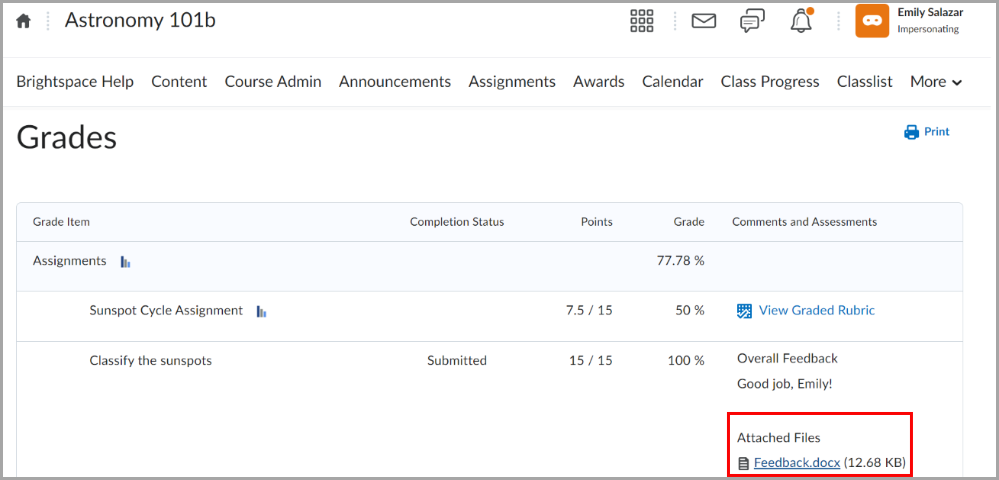
Figure: Learners can review feedback from the Grades page.
References:


Leave a Response