Instructional Technology Spotlight – Integrated Tools for Instructors to Consider
This month, our Spotlight on Instructional Technology takes a look at some of the various integrated tools you can use with and in Brightspace. Integrated tools are third-party tools that are not part of Brightspace but can either connect into the platform and/or work independently from it. These tools build out different abilities and uses that can be beneficial to teaching and learning in a variety of different ways. There are numerous different integrated tools that connect to Brightspace and are supported by our team, but for this post, we want to take a look at three specific ones.
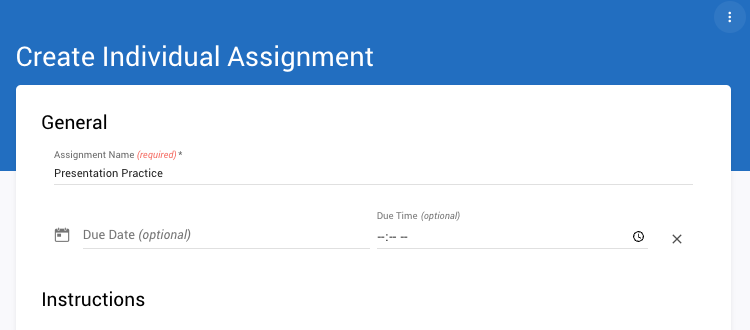
First, Video Assignments (formerly known as Bongo) is a tool that allows students to submit videos through Brightspace in order for them to be evaluated similar to doing a presentation in class. This can obviously be useful if the course is 100% online, but even courses that meet entirely in person can make use of this tool by using it as a pathway to help students practice their presentations and get feedback before actually presenting in class. Just as submitting a rough draft and getting feedback helps improve the final draft of a paper or written project, practice rounds of presentations can also help students craft and hone their presentation skills without the pressure and anxiety of presenting in front of a classroom full of people. Additionally, you can have students do peer assessment of each other’s video submissions so that they can give positive and constructive feedback on presentations, speeches, or even practicing speaking a foreign language. We have several guides that outline various features in Video Assignments that may be of use to Instructors as well as Students.
- Instructor Guides
- Student Guides

The second tool we want to take a look at is a specific feature of the Kaltura Media Player that we use in Brightspace. While most people know how to upload and add videos to courses with Kaltura, not everyone knows that you can also build Quizzes in Kaltura videos. This feature is a simple way for instructors to have students watch a video and then answer questions at specific times in that video. For example, if you have a video of demonstrations or situations you want students to respond to, you can add questions at various points throughout the video so that students can respond in time with the video they are watching. This works exceptionally well for gathering feedback throughout an asynchronous video session as well as having students answer how they would respond to a situation before giving them more information as the video continues.
- Kaltura Support page – “How Does Interactive Video Quizzing Work?”
- How can I create a video quiz using a video in My Media?
- How can I grade student responses to a Kaltura Video Quiz?

The last tool we will spotlight this month is Gradescope. This tool is made by the same company that makes Turnitin and is designed to make grading on-paper quizzes or exams easier to do at scale. Instructors or students can scan in student submissions, and then Gradescope is able to identify where questions are located on the page, what questions are the same on each student submission, and has a great ability to make grading submissions consistently and quickly. By using a uniform rubric across the entire assignment, graders in Gradescope are able to easily adjust scores for a single question that then are available and can apply to all submissions of the same assignment.
If you are interested in learning more about how Gradescope can work for you, here are a few select resources for your review.
- Setting Up Gradescope in your Course – This is our own guide on how to set up Gradescope in your Brightspace course.
- Gradescope Workflow for Instructors – This video walks instructors through the basics of using Gradescope for grading and managing student assignments/submissions.
- Gradescope Student Workflow Video – This video shows how students can use Gradescope to submit work and view grades and feedback.
If you’re interested in any of the other third-party integrated tools that our team supports, check out the Integrated Edu Tools in Brightspace page for more examples and resources.

Leave a Response