September 2023 Brightspace Update
The September update to Brightspace has a few minor updates to behind the scenes aspects of Brightspace, but there are also a couple of important updates to Quiz Timings.
Quizzes – Quiz Timing Improvements featuring Synchronous Quizzes
This release updates the Quiz Creation experience for instructors and learners by adding a new synchronous quiz option.
With this release, instructors can facilitate quizzes where learners take their attempts simultaneously, which is convenient for in-class sessions. The new addition of synchronous quizzes enables instructors to set up a quiz where the quiz timer starts on the start date for all learners rather than when the learner launches the quiz (asynchronous). For a synchronous quiz, the quiz timer then ends for all learners at the same time regardless of when they start the quiz.
To set up a synchronous quiz:
- From a create/edit quiz page, expand the Timing & Display area.
- Click Timer Settings.
- In the Timing dialog, under Quiz Start, select Synchronous: Timer starts on the start date.
- Click OK.
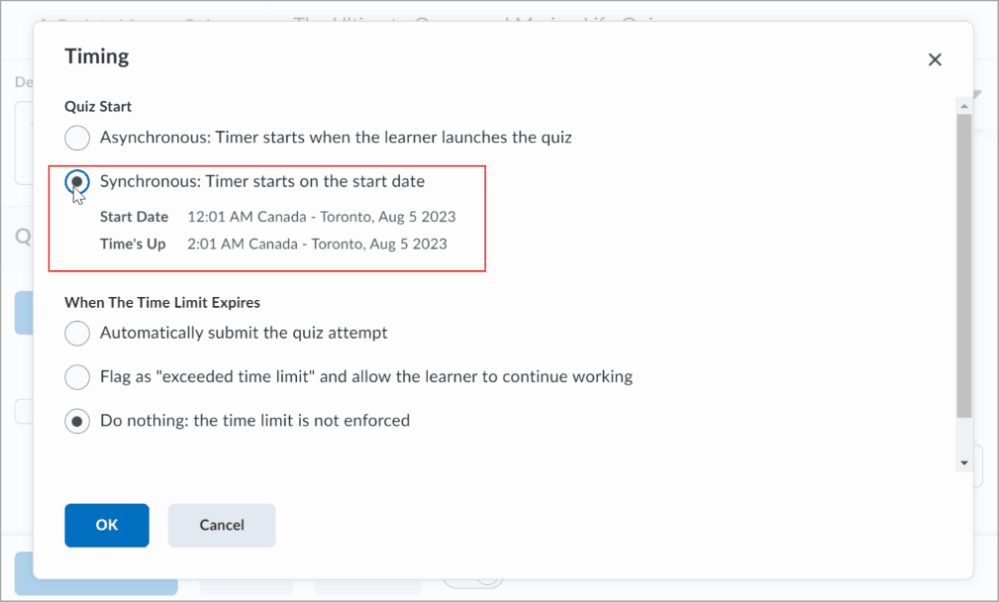 Figure: Set up a synchronous quiz.
Figure: Set up a synchronous quiz.
Note: If no start date and time is set for the synchronous quiz, the No Start date set alert appears under the selected option, and you cannot save the quiz. The Due Date option is disabled for synchronous quizzes.
To ensure that learners are aware of upcoming synchronous quizzes, instructors can create instructional or manual solutions:
- Make a synchronous quiz visible in the calendar:
- Instructors can select Add availability dates to Calendar or set up an event showing the whole time.
- Instructors should use the Start Date parameter when setting up a synchronous quiz and leave the End Date field empty.
- Create an announcement with information about the synchronous quiz.
- Set up an event and give a link to the quiz to provide more context.
Instructors must modify or review quizzes one by one to avoid accidentally modifying quiz availability dates for synchronous quizzes.
A synchronous quiz starts at the Start Date and ends when the time limit has lapsed, regardless of any action taken by the learner. For example, if a learner clicks Start Quiz! 15 minutes after the start date on a 1-hour synchronous quiz, they will only have 45 minutes left to complete that quiz. To indicate when a quiz becomes available, learners have a countdown timer on the Quiz Information and Start Quiz pages. The Start Quiz! button becomes available when the start date and time is reached.
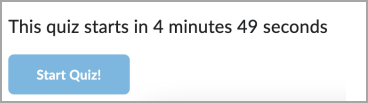
Figure: A countdown timer on the Start Quiz page.
For a walkthrough of this process, here’s a video from D2L showing how to setup a synchronous quiz for students.
For more information on recent Quiz timing changes, you can read the full breakdown on D2L’s community site.
Quiz Timing Improvements – Phase 1 of 3
Quiz Timing Improvements – Phase 2 of 3
Quiz Timing Improvements – Phase 3 of 3
References:


Leave a Response