August Brightspace Updates
As we begin another fall semester, there are several updates coming to Brightspace this month.
Assignments – Access new shortcuts to undo and redo PDF annotations on evaluations
Previously, the only way to remove PDF annotations in Assignments was to use the eraser tool or delete the selection. Now, an undo/redo button is added for PDF annotations when evaluating in Assignments. Alternatively, standard keyboard shortcuts are now also supported for undoing and redoing annotations:
- Ctrl-z | Command-z (Apple) – Undo
- Ctrl-Shift-z | Command-Shift-z (Apple) – Redo
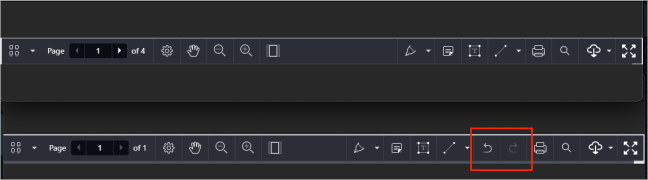
Figure: The top of the image shows the menu bar before the update; the bottom shows the menu bar after the update.
Assignments – Apply the filters Show everyone and Show all groups for individual and group assignments
Previously, in Assignments, the search filter defaulted to “Users with submissions” for individual assignments and “Submitted groups” for group assignments. Now, instructors will instead default to “Show everyone” for individual assignments and “Show all groups” for group assignments. These modified filters are the new default search option.
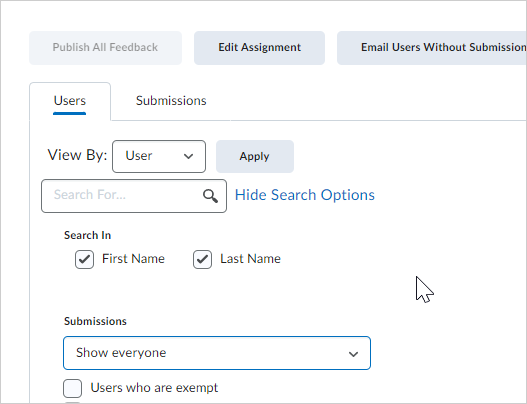
Figure: New default search filter in Assignments.
Brightspace Editor – Easily insert code snippets with the Insert Code option
There is a new option in Brightspace HTML Editor that allows instructors to directly insert a code snippet into their content. This is done by selecting the Other Insert Options menu from the Editor toolbar, and then selecting the new Insert Code option. From there, instructors select their programming language from a list of available choices and add their code into the interface to format before inserting it into the Editor.
Previously, instructors had to use the <code> tag and build out their own code to add a code snippet in the editor.
Note: The Insert Code option is not available in the Quizzes tool.
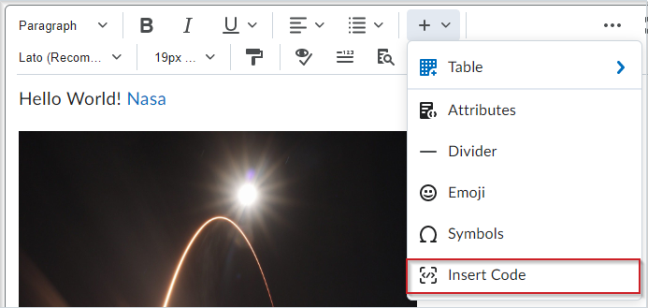
Figure: Brightspace Editor with the Other Insert Options menu opened, with Insert Code as the final menu option.
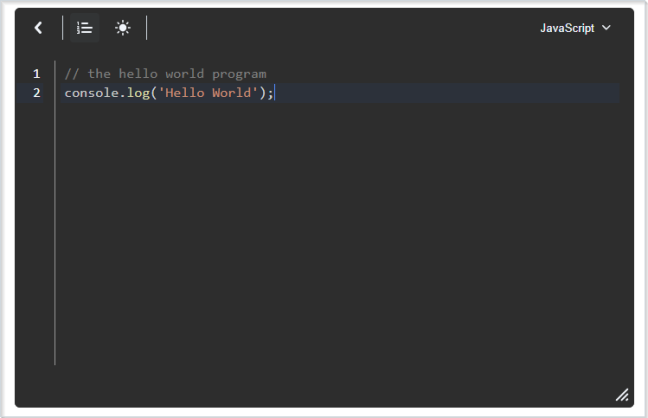
Figure: The Insert Code interface window.
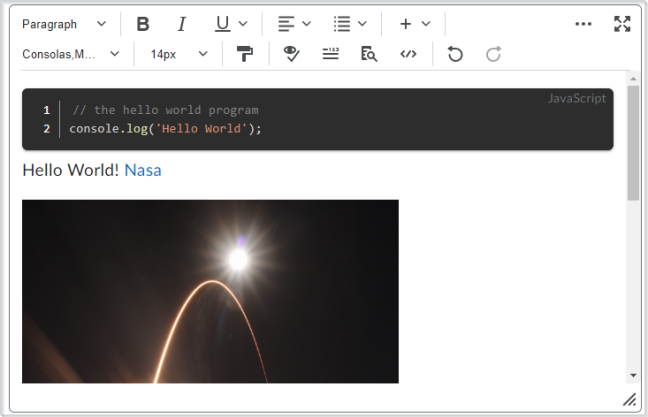
Figure: The code snippet inserted into the content with Brightspace Editor.
Quizzes – End of Life for Disable Right Click option
As of this release, the Disable Right Click option in quizzes is removed from Quizzes in Brightspace Learning Environment. The option is no longer available in Quiz Setup, and existing quizzes with the setting no longer enforce the limitation on learners.
This option was previously intended to allow Instructors to disable right-clicking during the time a learner was taking a quiz, thus making it more difficult for learners ability to copy or print the quiz and share it with others. However, as browsers have reduced the ability for websites to control end-user behavior, the Disable Right Click setting could not necessarily be applied to all students, and it provided a false sense of security around quiz content.
Quizzes – Save time and prevent data loss with the Restore Deleted Quizzes functionality
This feature adds a new option in quizzes that allows instructors to restore deleted quizzes. This option appears in the More Actions menu in the Quizzes tool. Instructors using this option are provided with a list of deleted quizzes that indicates when they were deleted and by whom, along with a button to restore a selected quiz.
Restored quizzes automatically have any associated quiz attempts that were already taken, statistics, and scores for those quiz attempts restored as well. Learning Outcomes associated with quiz questions are unaffected, and re-appear with the questions when the quiz is restored. Links to a grade item and competencies are not restored.
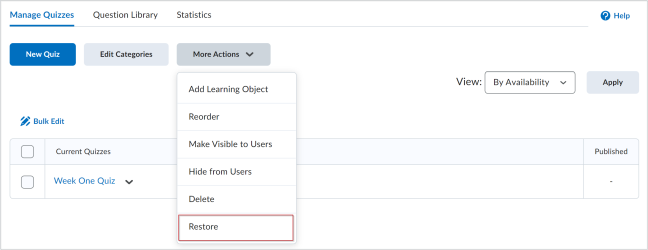
Figure: The Restore option in the More Actions drop-down menu of the Manage Quizzes tab.
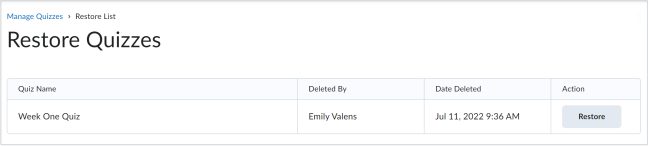
Figure: The new Restore Quizzes page.
References:


Leave a Response