What’s New on Brightspace? (Dec. 2020 + Jan. 2021)
Every month, Brightspace will release new features and updates. You can get a comprehensive view of the updates here, but this blog post will give you a quick overview of what’s new on Brightspace!
Updated video and audio player
To improve accessibility and create a consistent user experience, a new audio and video media player has been added that will appear in the Content area. The new media player offers the following features:
- Consistent keyboard controls, and screen reader support.
- Keyboard controls improvements and fixes to known issues. The previous media player had an issue where keyboard focus could become stuck in the caption language selection menu.
- Screen reader improvements with the new media player include off-screen messages for screen readers to announce when a video has loaded or if there was an error loading the video.
- The Settings menu in the media player provides a Download option and playback speed options. By default, the Download option displays only in the Lessons tool. The Download option can be controlled using the new configuration.

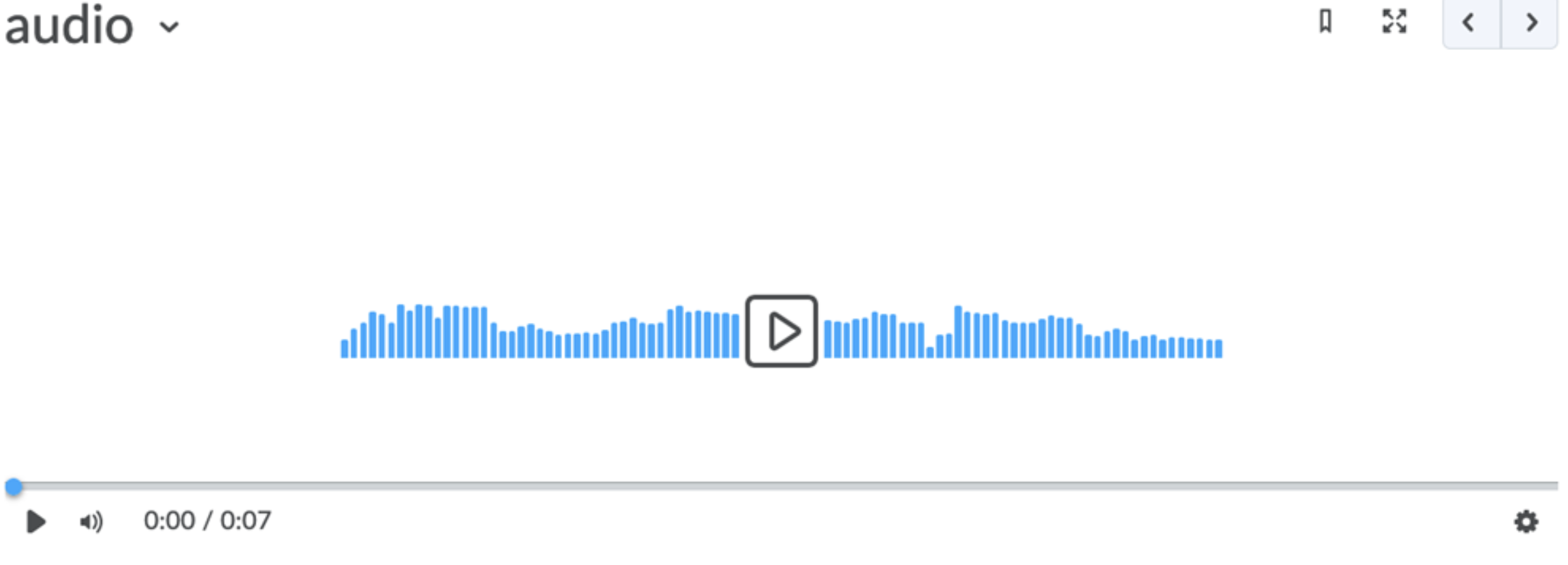
Quizzes – Improvements to the ability to retake incorrect questions in quizzes
This feature introduces a new option for Quizzes Attempt settings that allows students to only retake their incorrectly answered questions from previous quiz attempts. Instructors can select this new option in the Assessment tab of a quiz. When the Retake Incorrect Questions Only check box is selected for subsequent quiz attempts, each learner only sees the questions they had previously answered incorrectly in the same order as the initial attempt (including quizzes with random sections and random questions).
When grading a Retake Incorrect Questions Only quiz attempt, the instructor can only provide a score for the questions answered on this attempt. A learner’s score for a Retake Incorrect Questions Only attempt remains at minimum, the score they had on the previous attempt. Correctly answered questions on the Retake Incorrect Questions Only attempt add to the learner’s attempts score. The Quiz Overall Score is calculated using the existing Highest/Lowest/First/Last/Average aggregation functions. The “Average” aggregation function can be used to give the student partial marks for questions that were not answered correctly on the first attempt.
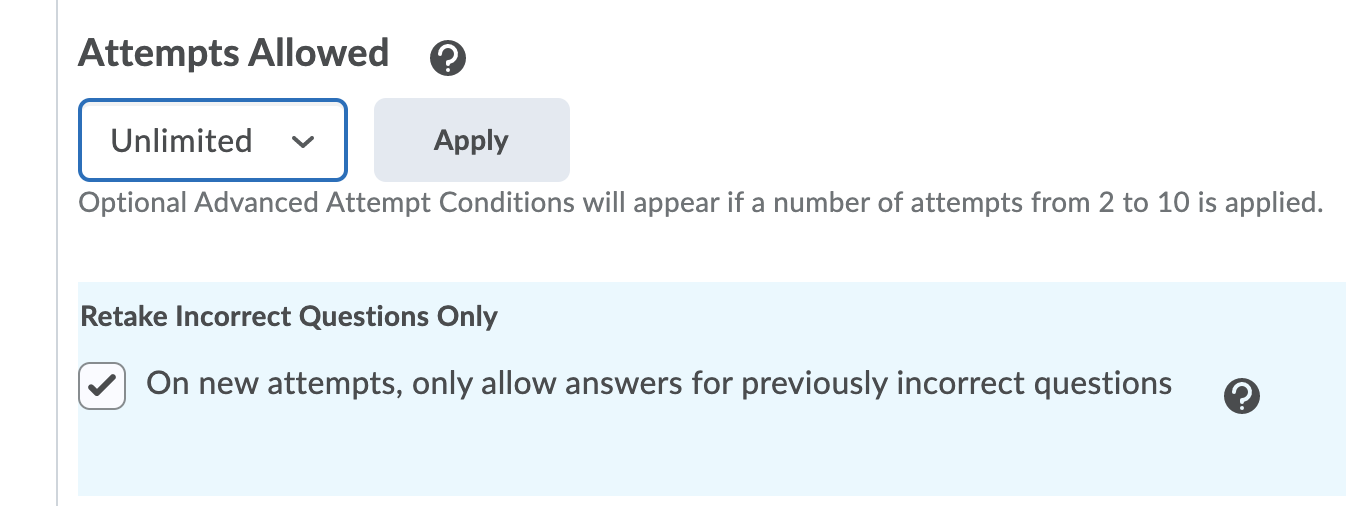
Quizzes – Improved workflow for creating multi-select questions
This release streamlines the interface for creating multi-select questions, making the workflow simpler and more intuitive. When instructors initially launch the Question Editor to create a multi-select question, the interface displays the two main components of a multi-select question: the question and potential answers. Selecting a field displays a pop-up toolbar for formatting the text and adding images, links, and graphical equations. As each field is completed, the preview pane displays how the question and answers appear to learners.
Next, instructors can choose to click Options to add the following optional information to the multi-select question: Add Feedback, Add Hint, Add Short Description, and Add Enumeration. Instructors can then choose to randomize the order of answers, assign points, and determine how points are assigned to blanks.
For determining how points are assigned to blanks, a new grading type is available in the classic and new multi-select question experience: Correct Answers, Limited Selections. For this grading type, points are evenly distributed across correct answers only. The number of selections allowed is limited to the number of correct answers. Learners earn partial points for each correct answer selected.
Course Export – Export file upload attribute for written response questions
Written Response quiz questions that allow for file upload can now be imported and exported from Brightspace Learning Environment. With the ability to import and export these questions users can share them with users from other instances of Brightspace.


Leave a Response