Student Quiz Guide: How to Install Respondus Lockdown Browser
Many instructors at Vanderbilt opt to use Respondus Lockdown Browser during online quizzes and exams. When Respondus launches, your quiz will be in a new browser that locks down your computer. While you are taking the quiz, you will be unable to use anything else on the computer. However, your instructor does have the ability to allow specific websites or a calculator if needed.
If you know that your instructor will be using Respondus, it is a good idea to download it onto your laptop ahead of time. This will save you time on test day.
Curious about how Respondus handles your data? Click here to review their Data Privacy Policy.
Updated August 2021
How to Download and Install Respondus
- In Brightspace, locate the quiz that will be using Respondus Lockdown Browser. A quiz that is using Respondus will state that in the quiz link, as shown below.
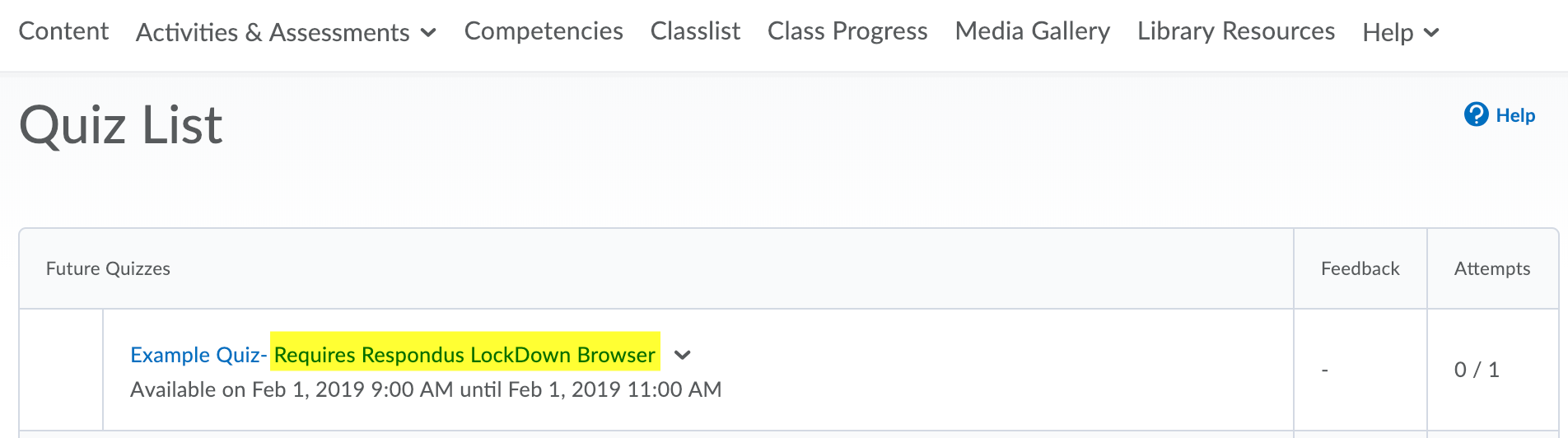
- Although this quiz hasn’t started, you can still click on it to the Summary page. On the bottom of the Summary page, you’ll see an option to Download and install the latest version of LockDown Browser.

- Click on the link to download the software. This process will vary depending on the type of operating system you are using.
- Once Respondus is successfully downloaded, you will be able to take the quiz.
